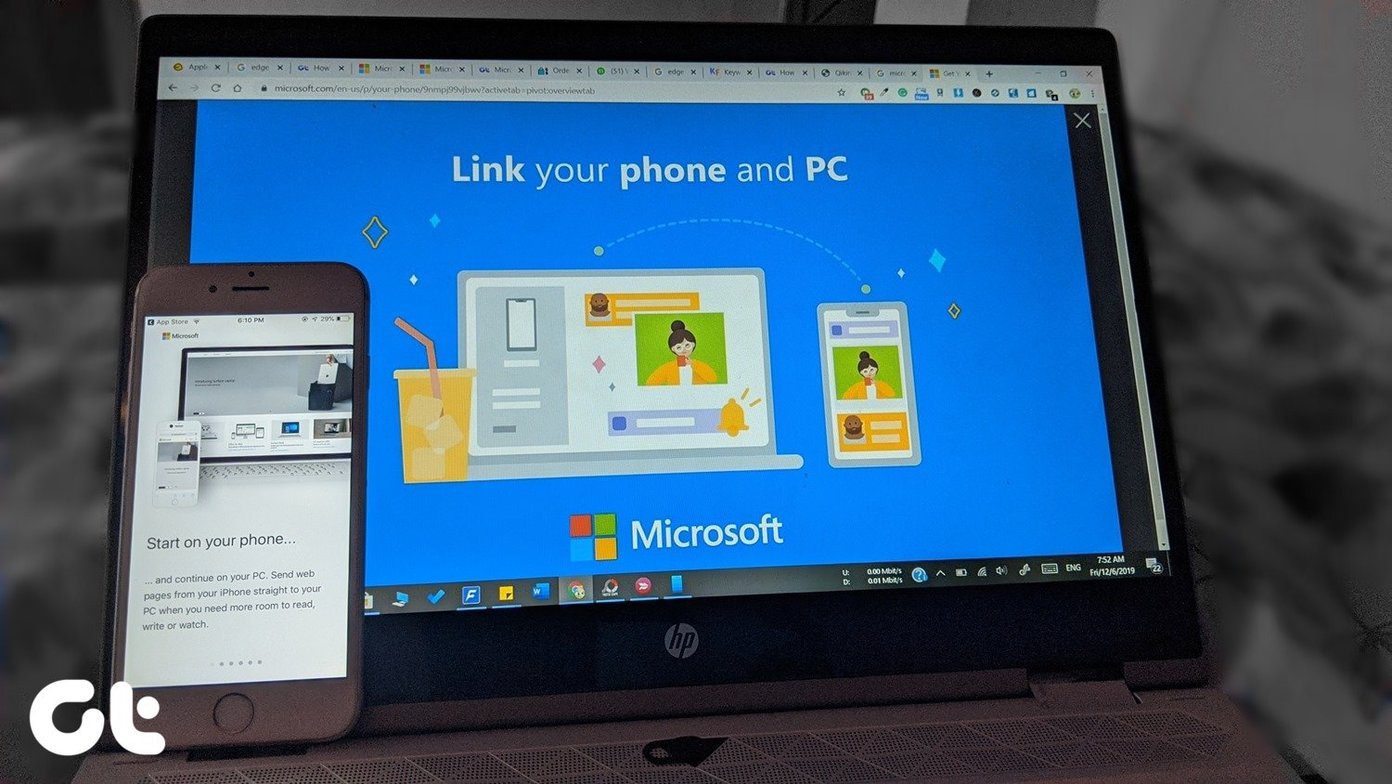Zoho Writer is the word processor of Zoho Docs. Similar to Google Docs, it comes with collaborative features and a nice interface that can tempt anyone that is looking for a switch. So, should you switch from plain old Google Docs to Zoho Writer? Well, that’s what we are going to find in our post today as we weigh both Google Docs and Zoho Writer to see which one shines as the better document management tool. As we do in most of our comparisons, we are going to place the common features first and then proceed with the uncommon ones.
Interface
But before we get started, let’s have a look at the interface first, for this is one aspect which greatly determines your productivity levels. When it comes to Google Docs, it goes by the top-ribbon style reminiscent of MS Word. You will find all the frequently used tools there. But should you need something more, you’ll have to go through the tabs at the top ribbon unless you know your way around keyboard shortcuts. As opposed to it, Zoho Writer places all its tools on the left panel. Whether it’s Edit or Page Setup tools, you’ll find everything inside it. What I love about Writer is that each option is denoted by a tiny icon making it easy for first-timers to know what they are doing. Plus, it also helps to give the tool a modern look.
Common Features
1. Spell Checker
When you are talking about a word-processing service, a spell checker is a must. Both Google Docs and Zoho Writer do not disappoint. Both the services mark the misspelled word in red, and while Docs gives you the right word for it, Writer goes a few steps ahead and suggests a few alternatives as well. And quite obviously, these words resemble the one you have misspelled. So when I mistyped ‘Disspaoint’ in Zoho while I actually meant ‘disappointed’, then the system suggested ‘disspirit’, or ‘dissipation’ to me. If you feel that the word you have written is correct, you can simply add it to the dictionary right from the context menu. When it comes to predictions, nobody does it better than Google, whether it’s predicting what you are typing or what are you going to buy next. Creepy, yes. But super helpful. Thankfully, the same is reflected on Docs as well. So when I write ‘Disspaoint,’ Docs rightly points out that I may have actually meant ‘disappoint.’ Plus, if it’s a word that you frequently misspell, you can always ask Docs to change the word every time you repeat the mistake. For instance, my brain is hardwired to spell ‘The’ as ‘Teh.’ So anytime I write ‘Teh,’ it autocorrects it instantly. Moreover, the thesaurus is just a click away. If you are concerned about the true meaning of a word, you can always summon the dictionary. Both the apps offer a dictionary for the same purpose with the exception that Zoho also shows you the related words along with the synonyms. Lastly, some aspects of spellcheck are customizable. If you want, you can choose to disable the grammar check or writing quality.
2. Supported File Formats
Yes, writing online has its own set of benefits (no worries of saving the file), but at times you may have to save the document offline, be it for mailing or to work on it offline. Zoho Writer offers an additional feature known as Save as, which as you suspected, lets you save a specific document as a Word file or ODF file, among five other formats. All these documents can be found under the root folder in Zoho Docs.
3. Document Sharing and Collaboration
When it comes to sharing and collaborating with others, Google Docs can safely be considered as the numero uno. Not only can you share your documents with your clients or team members, but you can also publish them to the web. With Google Docs, you and your team members can work simultaneously on a document. If we were to talk numbers, Docs can accommodate up to a hundred people in real time. As for the sharing option, you can limit it to View, Edit or Read-only. While Writer almost follows the same sharing and collaborative features as Docs, users would need to sign in to Zoho in (the standard plan). In addition to the sharing and collaborative features, Zoho also allows users to create a co-owner of a document. Plus, an owner can lock a specific portion of the document, making it unchangeable. Nifty for important documents.
4. Templates
Google Docs is known for its collection of templates. If you are looking to create a resume or a newsletter, simply select one from the template gallery. Being an enterprise application, Zoho Writer also comes with a plethora of templates. From templates related to Creative Writing to Resumes and Cover Letters, the wide array of templates surely won’t disappoint anyone. Ultimately, the difference is the ease of access. Zoho Writer displays all the categories on the left. So, all you need to do is click on one of the categories, and take your pick. As opposed to it, though the Google Docs templates are also categorized, there’s no handy button at the side panel. So if you have to use an education-related template, you’ll have to scroll all the way to end of the page to get to it.
Uncommon Features
1. Focus Typing
For people like me who write for a living, a distraction-free focus mode is of utmost importance. Imagine there’s nothing on your screen except the paragraph that you are currently writing. Zen? I bet! Well, if you are on a lookout for such a feature, let me tell you that Zoho Writer has it built-in. When enabled, only the paragraph that you are currently editing will be highlighted. As opposed to it, Google Docs doesn’t have this feature built-in. For that, you have to rely on a third-party add-on.
2. Document History
Imagine writing a long piece only to discover that all content be wiped off in an instant when you’re not careful with Redo and Undo. Fortunately for us, Versioning exists which lets us go back in time. While both Google Docs and Zoho Writer saves a version of your work, Writer goes an extra length and lets you compare two versions. All you have to do is click on File > Document History and click on Compare version. While it’s true that Google Docs lets you see the changes in the different versions (the new additions are marked green), it somehow pales in comparison to the way Writer handles it. On the upside, Docs let you create a named version, and so does Writer. This feature is especially helpful if you are part of a team that is working on different parts of a document, or if you are part of a document review process. Zoho Writer lets you combine an offline version of a revised document to the current doc. Once both the documents are combined, the changes are displayed as markup.
3. Advanced Editing Tools
Being a new tool, Writer has several editing tools. Advanced editing tools like embedding Code or Fillable Fields rub shoulders with popular tools like Footnote or Signature. That means if you have to add a piece of a code snippet, you can do so without losing any formatting. You are given the option to select the language as well as the format. From Javascript to HTML code or JAVA code, you can take your pick from a pretty big list. The same is true for adding fillable elements on your document. And the interface is the icing on top. On the contrary, Docs carries all the tools required of a word processor. But should you need a couple of advanced features like the ones described above, you need to take the aid of a third-party add-on. Plus, the interface of Writer makes it incredibly useful to access the tools. Instead of text, you have a tiny icon which does it job quite well in making you used to these tools.
4. Add-Ons
When it comes to add-ons, Google Docs gives plenty of choices. Whether you want to create a diagram or you are looking to add stylish fonts, all you need to do is click on Get Add-ons option and browse your way through them.
Should You Switch?
So, would you switch? The modern touch and the advanced editing tools of Zoho Writer seems to be quite tempting. That is mainly inspired by the fact that I do not collaborate much with my team members. But if it were not so, I wouldn’t hesitate to go back to Google Docs. It’s easily accessible and all you need to have is a Google Account, and you’ll be sorted. Another point to consider is that Google Docs is free. On the other hand, Zoho Docs offers a free plan for up to 25 users (5GB/user and 1GB file upload limit), after which you’d have to shell out around $5 per user monthly. Upgrading unlocks several features such as a storage plan of 100GB/user, a 5GB file upload limit and Google apps integration. More importantly, you’ll be able to send and share files and documents with non-Zoho users. Next up: Thinking of switching from your native note taking app? Read the following comparison to see if Zoho Notebook is the app for you. The above article may contain affiliate links which help support Guiding Tech. However, it does not affect our editorial integrity. The content remains unbiased and authentic.