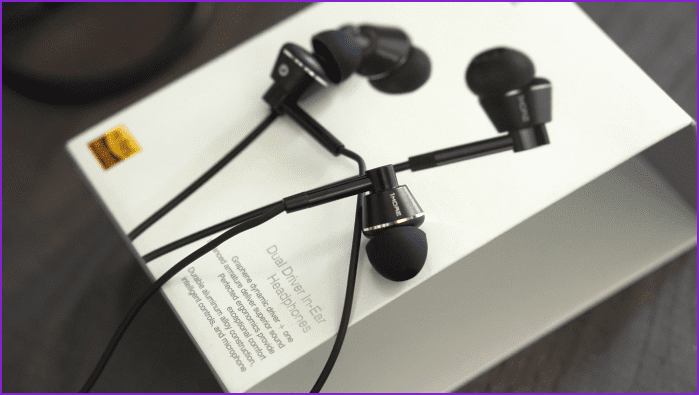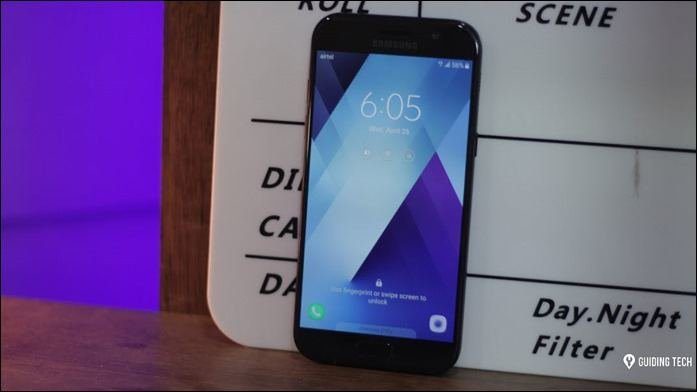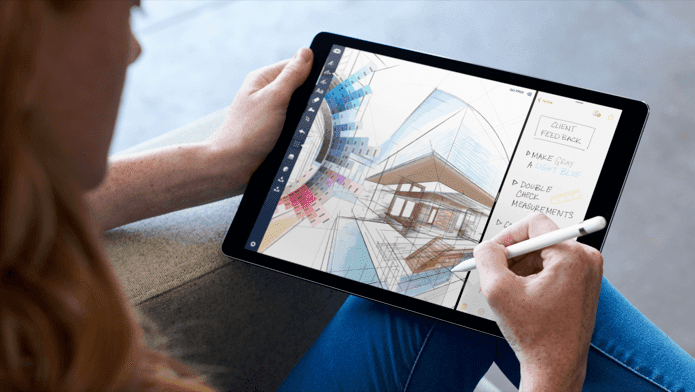Write for Mac costs $9.99 on the Mac App Store and compared to similarly priced apps, it offers a lot. Features and UI-wise it can go head to head with Ulysses III, an app that’s over 4 times more costly. So when it comes to economics, Write does well for itself. But it’s not always about the economics. Writing apps are more personal than that and small things can ruin your experience. By offering customizable options for almost everything (and even an editable CSS file for document preview), Write makes sure that doesn’t happen here. So what do you get with Write? Let me tell you all about it.
Markdown And Fully Featured Writing
Note: If you don’t know what Markdown is, check out our beginners guide and the best Markdown writing apps for Mac and Windows. If you write in Markdown, Write has all you need. I like the three pane view, just like Ulysses. For me, this UI makes the app better than Byword and iA Writer, boosting it to “pro” app status. Writing in iA might be incredibly romantic for you but for someone who juggles between different articles for multiple sites sorted in folders, this three pane UI really comes in handy. If I want to focus on something, I just double click on the article name and it pops up in a new window. There’s also the full screen mode if you like it. The first pane is called Library. Here’s where the Dropbox or local folders that you imported plus the documents from your iCloud account live. Below this you’ll find Tags and some helpful documentation. The middle pane lists all the articles in the selected folder and the last pane is your actual article view. It doubles as the preview pane when you press the glasses icon from the top. If you’re familiar with Markdown apps you know that the apps usually display formatting along with the text. Write has three modes. The Rich MD mode doesn’t show any formatting, it’s like looking at the preview file. The Hybrid mode shows both formatting and the syntax and Plain Text mode doesn’t highlight the syntax at all. I found the Hybrid mode to be the best. But if you’re coming from MS Word or Google Docs and are not yet used to the hashtags and asterisks flying about in the document, use the Rich MD mode. The version 1.1 update added a dark mode and it looks gorgeous. I don’t get much use of it because my MacBook Pro’s screen is incredibly reflective and watching my own face while I try to write isn’t my idea of work. If you have the Air or the newer MacBook, the dark mode will be more enjoyable. Just like any other fully featured Markdown app, Write has a lot of export options. From the simple Copy HTML in the right-click menu to exporting as PDF, RTF, Doc, or attaching to an email, you can save and share your writing in many ways.
Writing And Note taking
There are a lot of font options that I suggest you spend some time playing around with. After a lot of experimenting I’ve settled with Menlo-Regular font at 20 px and 7.0 line spacing. The Menlo font is reminiscent of the typewriter era but with a modern twist. The app provides an editable CSS file and if you know your CSS, you should definitely play around with it. The CSS file is also how you change the preview settings. The preview mode is really helpful when proofreading. Make sure the preview mode looks nothing like your writing view, to help you spot mistakes easily. It’s scientifically proven that the best way to spot typos is to proofread in an environment that’s completely different from the one you write in. In a new environment, your brain is less likely to skip the small details due to assuming that it already knows what you mean to say, so your article will come out cleaner and your editor will be happier as well.
iPhone App And Scratch Pad
The Write for iPhone app costs $1.99 and works in conjunction with the Mac app. If you’re signed into iCloud in both apps, you can make use of Scratch Pad. Scratch Pad on Mac is a menu bar utility. Just click the menu bar icon and write anything in the window that pops up. When you go to the iPhone app and open the Scratch Pad from the sidebar, the text will be right there. If you don’t use an app like Command-C, this can be a great way to transfer addresses or links between Mac and iPhone. There are a lot of UI similarities between the Mac and iOS app. It has the same sharing options and the left sidebar contains all the folders and options. To be honest, you’re not going to be using the iPhone app to write anything significant. Give it a whirl on the iPad if you have an external keyboard. But the iPhone app is more than capable as a note taking app or for editing/proofreading an article. If changing the environment for proofreading works for you, what’s better than changing the whole device? Use the different form factor and font settings to your advantage by switching to the iPhone/iPad app. The iPhone app is just as feature rich as the Mac app and deserves its own review. But here are the highlights. I love the cursor above the keyboard. Remember that red pointy circle thing in the middle of old Thinkpad notebook keyboards? Write for iPhone has the digital equivalent to that. It makes moving the cursor between characters so easy.
The app will also let you export your notes to different apps. So you can start writing in Write and then send it as a note to Evernote or as a list to Clear, among other things.
Tags And Note Taking
Write is marketed as a note taking app as well. But that’s not what I’ve been able to accomplish. I don’t know if it’s because I already have a pretty sweet setup with Simplenote and Evernote or I just can’t associate a professional writing app with note taking. I tried taking notes in Write while watching online tutorials but quickly gave up. I was already using Akni for making flashcards and this just seemed like double work. But I’m not giving up on the note taking yet. One way to differentiate “real writing” and notes is by separating where they reside. Dropbox for articles and iCloud for notes. I haven’t been able to test this yet because I’m running the Yosemite beta on my Mac and if I upgrade to iCloud Drive, the current iCloud installation and data on my iOS devices will be useless. You also have tags to play with. If you have hundreds of notes or articles to sort through, tags can help a lot. Of course, search is available as well.
Is It For You?
If you take writing seriously, give Write for Mac a good hard look. It has all the important things a Markdown writer needs. For $10, it’s a lot better than simplistic apps like Byword and iA Writer. Write is more feature rich while remaining just as good looking. Is it worth it? Oh yes. Images and GIFs via Write website. The above article may contain affiliate links which help support Guiding Tech. However, it does not affect our editorial integrity. The content remains unbiased and authentic.