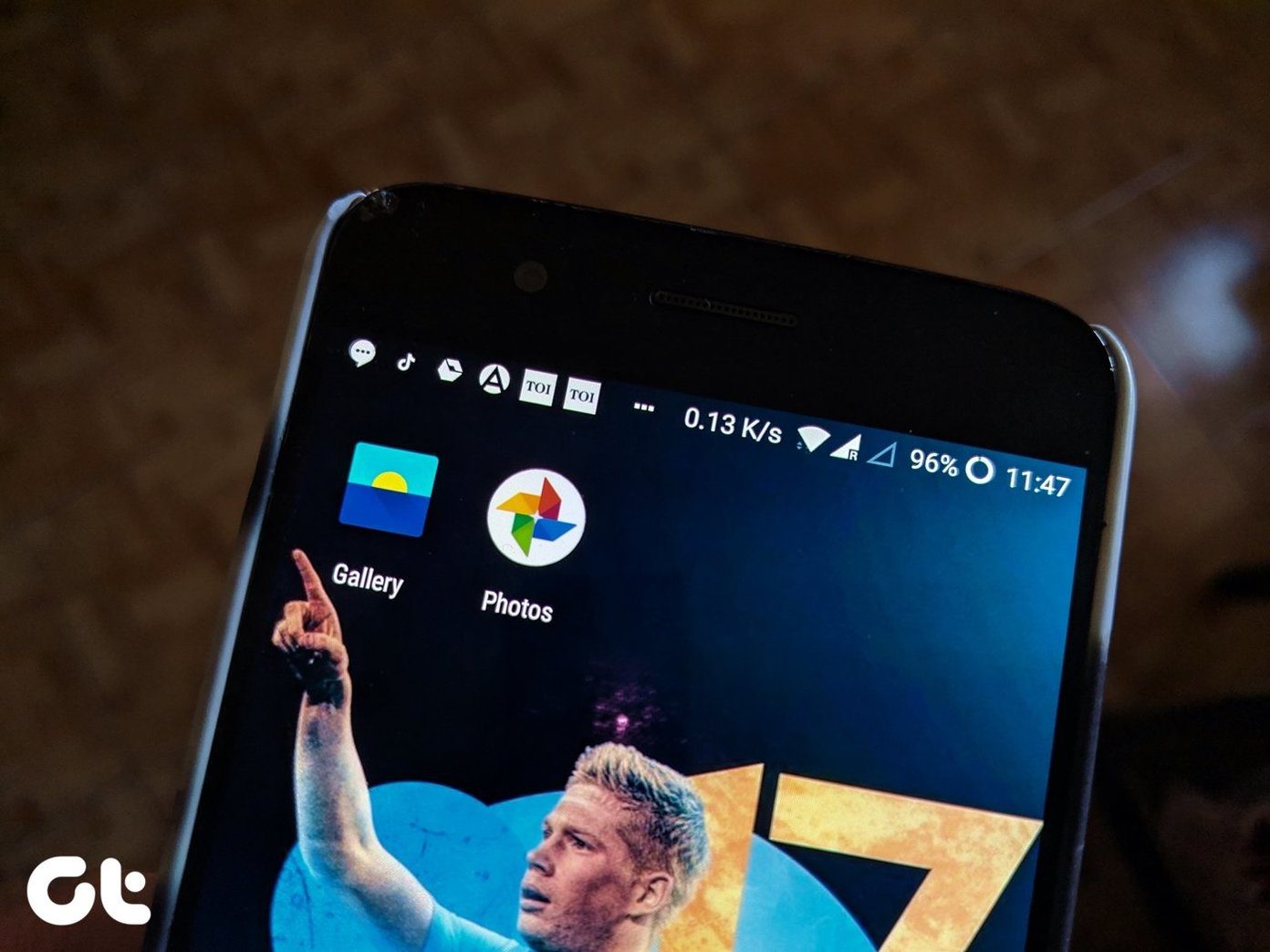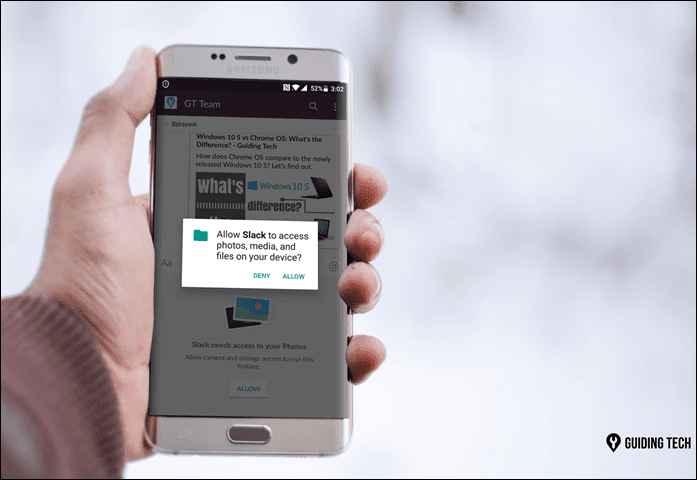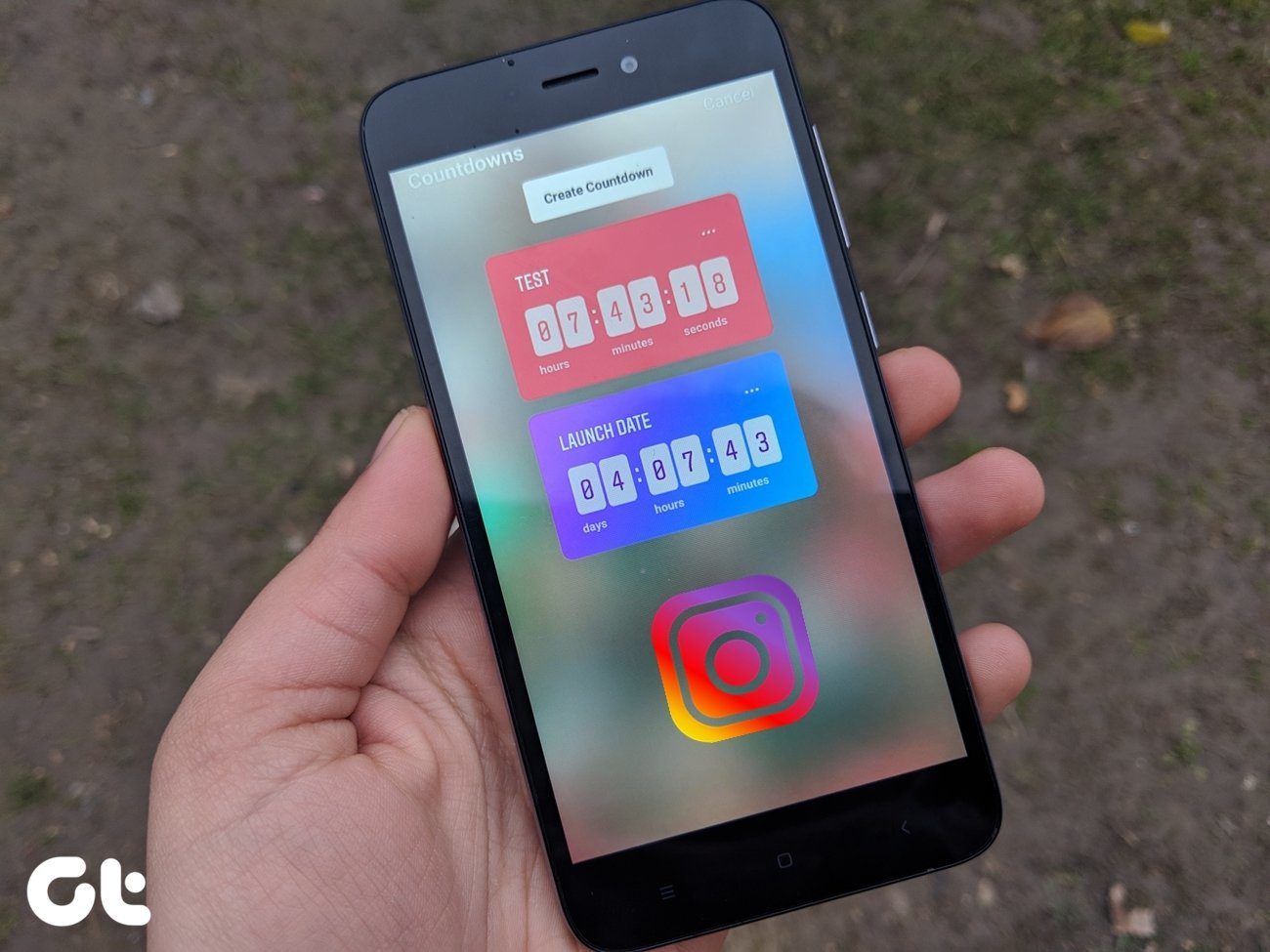Windows Sandbox is the new kid on the block, while Sandboxie has been around for years — in fact, we talked about it way back in 2012. But which of the two is the best when it comes to testing apps? Allow me to share my thoughts.
Availability
Windows Sandbox is baked right into Windows 10, so long as you have the May 2019 update (version 1903) installed. Then you have to activate it via the Windows Features panel. Sandboxie does require you to download and install it, but the entire process is easy and uncomplicated. Also, you can use it on any version of Windows 10, including previous Windows operating systems back to Windows 7. Download Sandboxie
Convenience
Once you’ve activated Windows Sandbox, using it is quite simple. Launch it, and you will be greeted with a virtualized Windows desktop, similar to the one that you get after a fresh Windows installation. You can then go about installing any application that you want, either by downloading the installer directly from the internet or by copying and pasting it from your desktop into Windows Sandbox. But there are a couple of things that you need to keep in mind when using Windows Sandbox. Firstly, you can’t access programs that you’ve installed on your desktop, nor any files that reside within it — you must install everything from scratch or copy and paste the files that you want to access. Secondly, Windows Sandbox will destroy everything when you exit it, which means that you must start over every time. That can be mildly annoying. But Sandboxie works quite differently. You can easily open programs that you’ve already installed, but in an isolated container so that nothing gets out. And it’s easy to do that — open Sandboxie, right-click your sandbox (you can have multiple sandboxes created), and you can open any program by typing out its name. Sandboxie also lets you open commonly used programs such as your browser, email client, and File Explorer using shortcuts. Programs opened in Sandboxie will have two hash symbols surrounding the application name on the title bar. There will also be a distinct border around a program to denote its ‘sandboxed’ nature. You can also install programs in Sandboxie from scratch. Either open a browser in Sandboxie and download the program or use File Explorer to access the file installer directly from your hard drive. Any installed programs, changes to existing programs, files downloaded, etc. are temporary — they will be deleted as soon as you terminate the sandbox. You can, however, choose to save certain files that were generated using either the Export Contents or Quick Recovery options for each sandbox.
Performance
Windows Sandbox has a noticeable impact on performance. I have found interacting with programs and files inside to often be laggy. That’s not surprising since the computer has to run an additional instance of Windows atop the regular desktop. However, your experience may differ. Sandboxie doesn’t pose a serious drain on resources, mainly since it doesn’t have to run a separate instance of Windows. I usually run multiple sandboxes and still interact with everything quite comfortably.
Security
Windows Sandbox is extremely secure. To start with, it runs in a completely different environment from the regular desktop. Hence, every program and process is fully isolated. Nothing gets in or out, unless you choose to explicitly copy or paste items to and from the Windows Sandbox. And when you exit it, all data within the Windows Sandbox is completely erased. If you want to test out a sketchy program, open a suspicious file, or even interact with a shady website, then Windows Sandbox is perfect. Sandboxie is also secure. Although it doesn’t run on a virtualized platform like Windows Sandbox, any programs that you launch through it run isolated from the rest of the operating system. Any changes that you make, or even updates to sandboxed applications, are just temporary. However, you can choose to allow certain changes to be permanent. For example, if you use Chrome within Sandboxie, you can let changes made to your bookmarks, passwords, and other forms of browsing data carry over to outside the sandbox. That requires your permission and comes at a cost to security.
Learning Curve
Windows Sandbox has a negligible learning curve. Fire it up, and you can use it just like your regular desktop. Of course, you will have to install everything that you want to test each time from scratch. That’s an inconvenience that you have to get used to. On the other hand, Sandboxie can be confusing for first-time users. It has a multitude of settings, although a couple of sessions putting it through its paces should make you comfortable with how things work.
Guarded Playfield
So, which one works best for testing apps? Well, you will have to make your pick based on your specific needs. For example, if you are only interested in checking out new programs and how they work, then I would recommend Windows Sandbox. It’s also more secure given its extremely temporary nature, and there’s less chance for any nasties to get out of it. But if you like to make regular changes and test modifications to existing apps, then Sandboxie is most suited for that purpose. Also, it’s better performance-wise. Furthermore, it’s a great alternative to switch to if you keep running into issues with Windows Sandbox. Next up: Ransomware poses a huge risk to your data, and is one reason why you should use Windows Sandbox or Sandboxie to test programs, suspicious files, and websites. Here are more ways to defend against this prevalent threat. The above article may contain affiliate links which help support Guiding Tech. However, it does not affect our editorial integrity. The content remains unbiased and authentic.