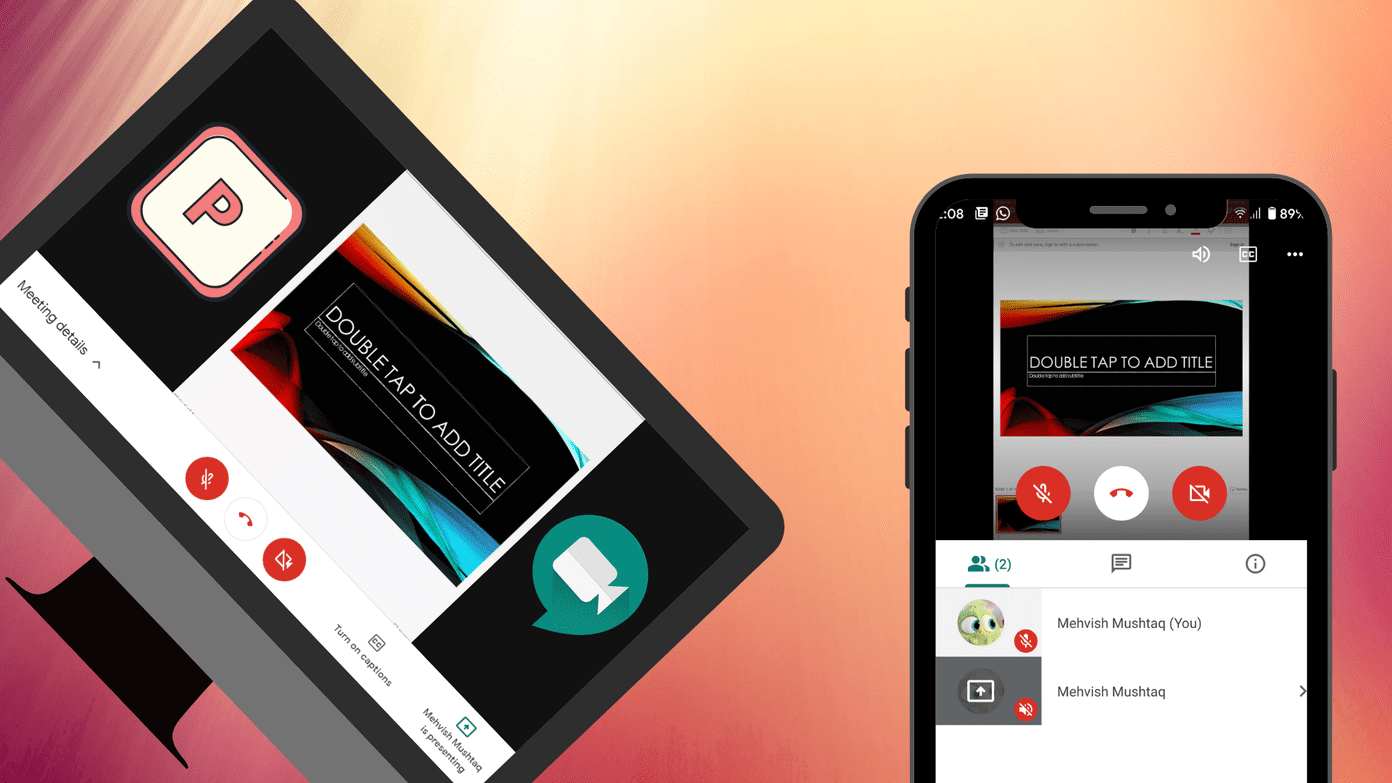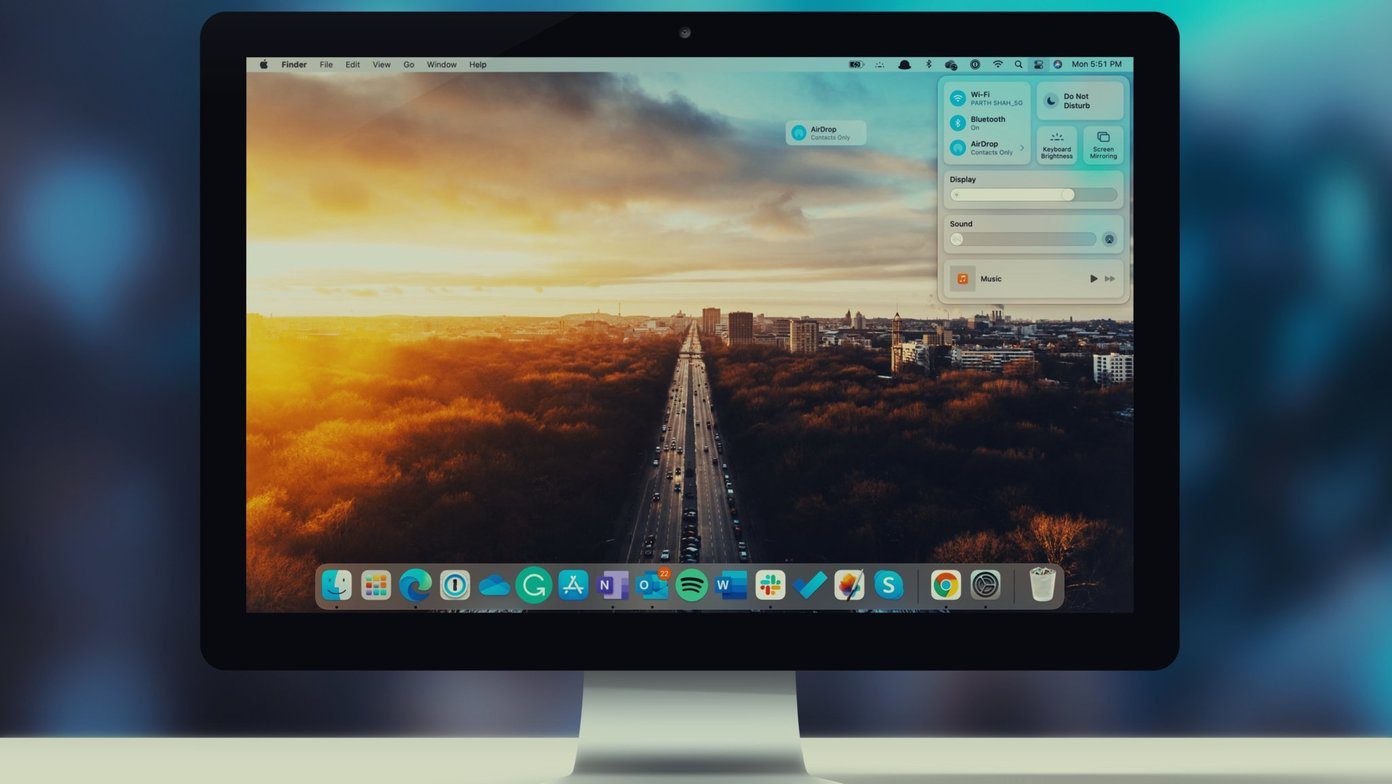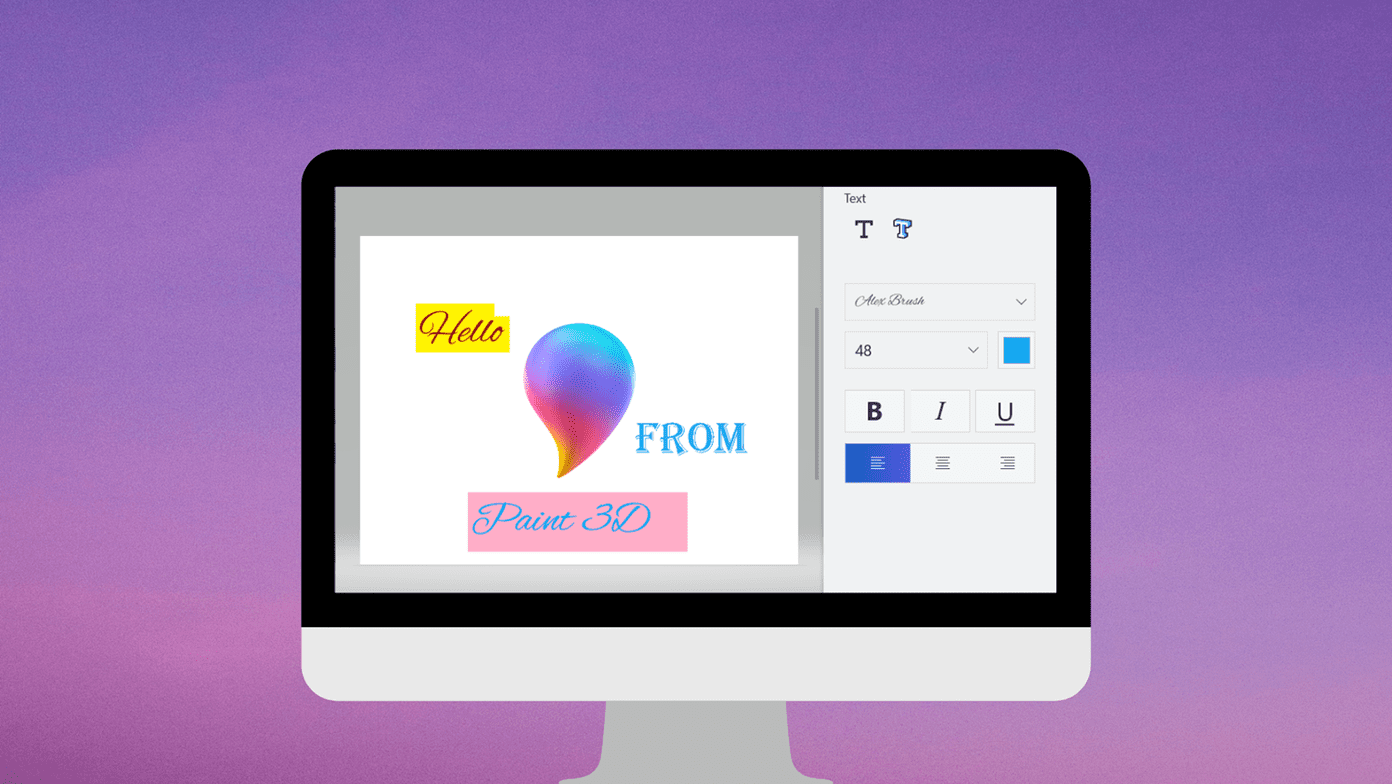Windows Live Mail (WLM) as his desktop client and was facing a problem with many unknown contacts appearing in his contacts list. Though it was weird, I realized that there must be some setting associated with such a behavior. With a little research on the internet and by browsing the list of emails in different folders, I was able to arrive at the issue (and the solution). The unknown contacts were actually coming from the email addresses that he was responding to. And that’s because Windows Live Mail has a built-in setting to automatically add people to the contacts list after you reply for the third time. Cool Tip: If you are a regular user of Windows Live Mail then you may be interested in minimizing it to the system tray instead of taskbar. This option is enabled by default and I feel that it should not be that way. If you have been facing this issue and want to get rid of it, you are at the right place today.
Steps to Disable Automatic Adding of Contacts to WLM
The logic that if you reply to someone multiple times you may want to add that contact to the address book does not appeal to me. Here’s how to rescue yourself from the issue. Step 1: Open Windows Live Mail if it is not already open. Step 2: Click on the top left blue colored drop down menu and navigate to Options -> Mail. Step 3: That will open the Options modal window. Switch to the Send tab to tweak your contact settings. Step 4: Uncheck the option reading Automatically put people I reply in my address book after the third reply. Then click on Apply and Ok. Note: Having this setting removed will not remove the contacts that have been added previously. It will just prevent the addition of contacts here onwards. Also remember that many contacts come into the address book due to synchronization of social network accounts. So, you have to be precautious on that end as well. When you are on the Send tab you may want to toggle other options as well. They are related to sending messages and are self explanatory, right?
Bonus Tip
Now, there could be circumstances when you would like to add a contact to the address book when you receive a message. The simplest way is to open the message and click on the Add contact link that appears besides the sender’s address on the top of the message.
Conclusion
These two address book tips for WLM will help you stay organized with the contacts list and at the same time will ensure that you have only those contacts in the list that you wish to. What do you think? Will you still have it enabled? If you are aware about any trick to selectively synchronize contacts from social networks then share it with us. It may help people further in making their contacts list even cleaner. The above article may contain affiliate links which help support Guiding Tech. However, it does not affect our editorial integrity. The content remains unbiased and authentic.
![]()