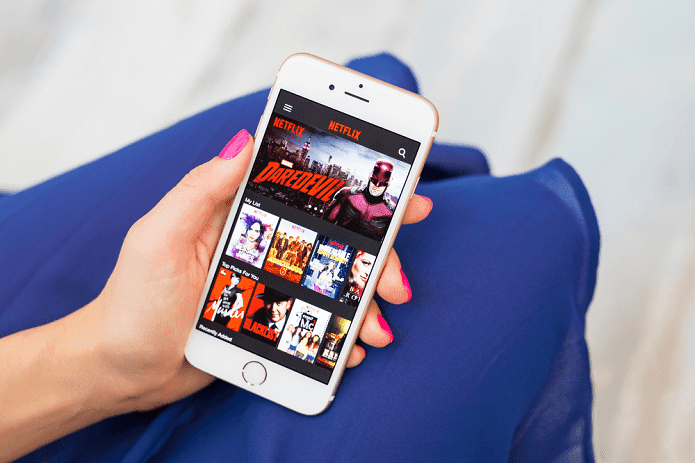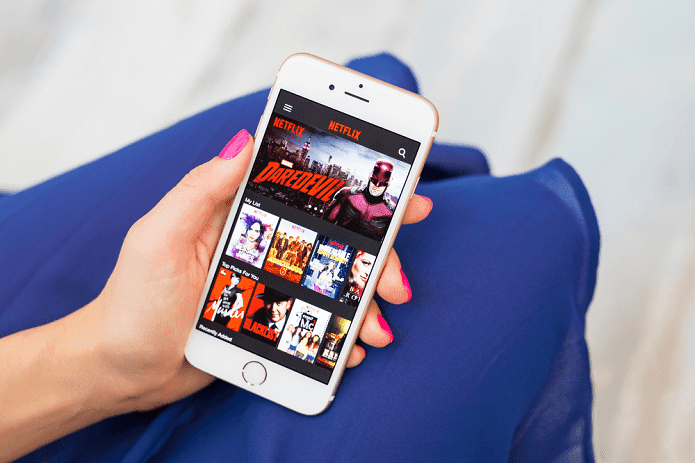It’s not by any means difficult, but you might want a quick and easy guide to navigating the new Netflix website. If so, you’ve come to the right article. Here are a few tips for learning your way around the Netflix redesign.
Goodbye Endless Scrolling
Arguably the most awaited feature for a Netflix redesign was better navigation that ditched the endless horizontally scrolling through titles. Previously you had to hover your mouse on the left or right of any row and wait as the carousel slowly moved and new titles slid into view. On the updated website, just click the arrows to quickly slide an entirely new row in – no hovering or waiting necessary. The same functionality applies to the Continue Watching and My List views as well as browsing through episodes and seasons. More on that in a bit.
New Tiles Ditch Hovering for Information
On the previous version of Netflix’s website, to see any information whatsoever about a particular show or movie you had to hover your mouse over the tile and wait for a pop-up to appear with a small blurb of details. It was annoying and wasn’t especially touchscreen friendly. With the redesign, that’s been replaced. You can still hover over the tiles to view the title and particular episode you’re on, but now all of the information about the show or movie is buried in a drop-down panel. Click the Down arrow on a tile to expand all of the details. This includes a description of the movie, show or particular episode, the average rating, tabs for browsing additional content and the option to add to your list. You can close the panel and open up a new one for a different title by clicking the X. It’s particularly convenient to take advantage of this, since viewing details for titles with the previous design required opening a new URL each time.
Quick Tabs Reveal Title Details
Within each expanded panel are a few different tabs that carry more information. Previously, titles carried their own URLs with everything you need to know all laid out on that page. Now everything lives happily in the new panels. These tabs include “More Like This” for seeing related titles and details including run time and full-length user reviews. Tip: On certain titles, additional tabs appear. Browsing through seasons and episodes is of course available for television shows. Plus, for whatever reason, a “Trailers” tab shows up only for what appears to be Netflix original shows. Hopefully Netflix will add trailers to more titles in the future. That’s all of the main changes to the new Netflix redesign. They’re small, but are meaningful in every way toward making a better user experience in your web browser. The above article may contain affiliate links which help support Guiding Tech. However, it does not affect our editorial integrity. The content remains unbiased and authentic.