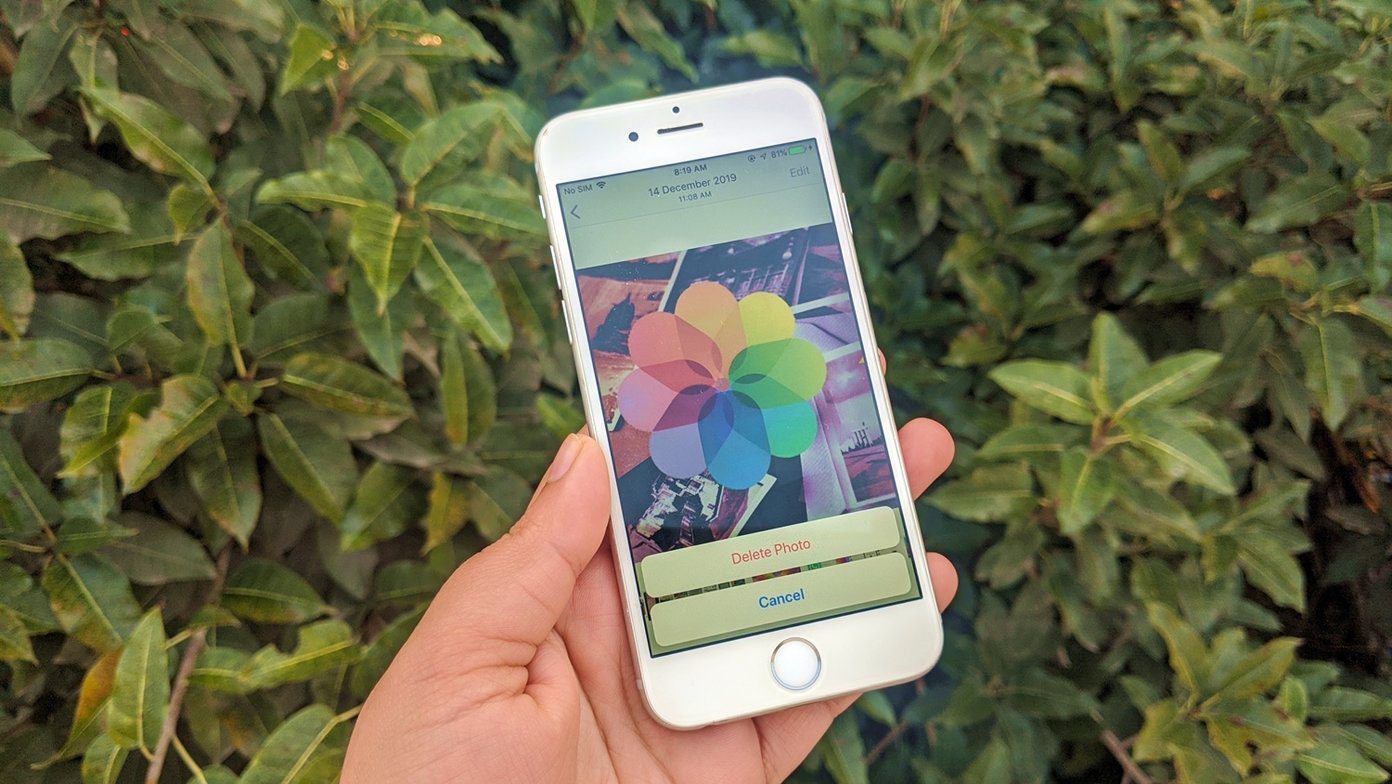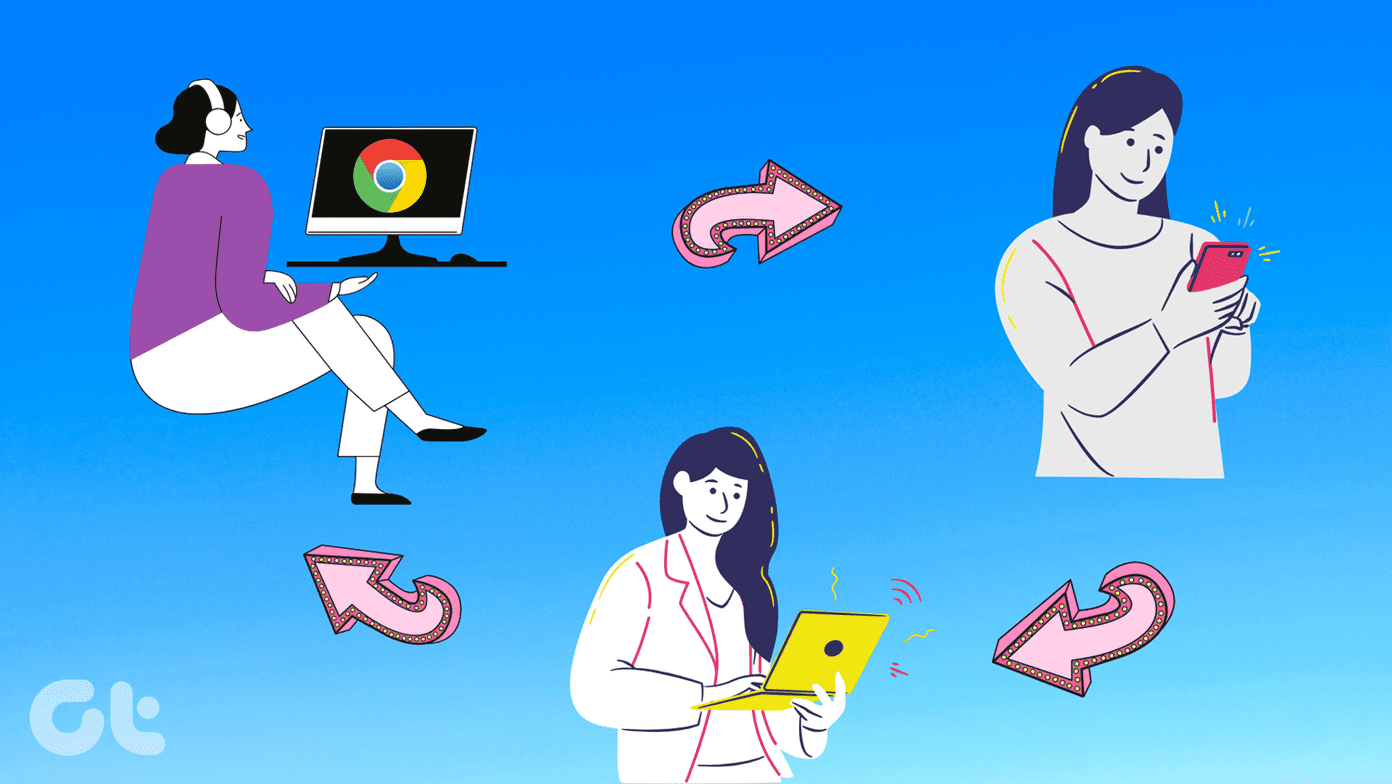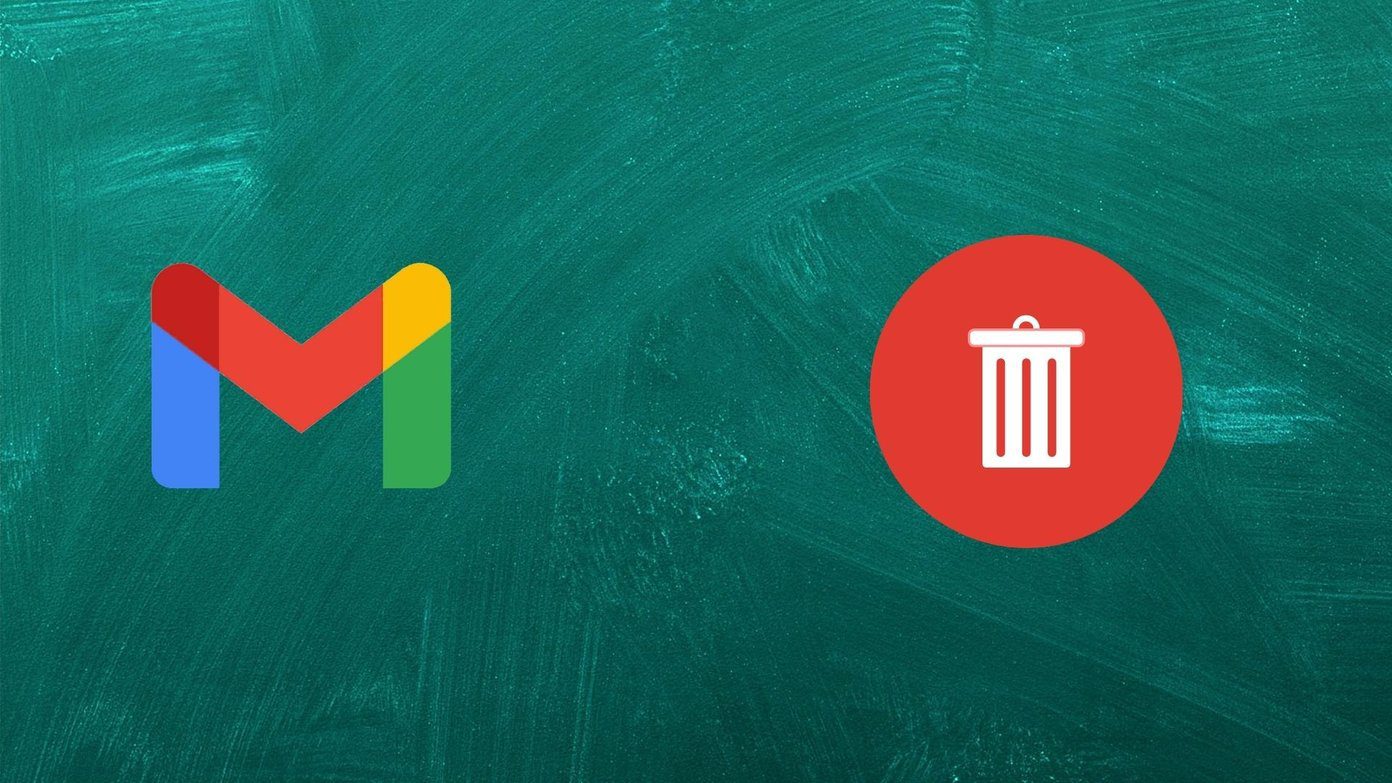If you have been contemplating switching over to a new app, that’s fine. However, you should know what happens to Skype account that you don’t use or just delete it entirely. We answer your queries in the sections below.
Deleting a Skype Account
Well, it isn’t exactly possible to delete a Skype account. And this is because your Skype account is not a standalone service. You only need a single Google account to access most of Google’s services. So you cannot delete your Gmail account without deleting/deactivating your Google account. Yes, the same logic applies to Skype. Skype is one of the many services and products you have access to when you open a Microsoft account. And just like you cannot use Skype without owning a Microsoft account, you cannot delete your Skype account without deleting your Microsoft Account.
Any Implications of Deleting Skype
In the real sense of it, deleting your Skype account technically means you’re deleting your Microsoft account. And when you do this (delete Skype/Microsoft account), you’ll consequently lose access to other services (Outlook, Hotmail, OneDrive, etc.) connected to your Microsoft account with the same email. Additionally, you will also lose stored data, files, unused credits, and subscriptions (Xbox gaming subscriptions, for example) you have on any of these Microsoft services.
How to Delete Your Skype Account
We’ll walk you through the process of deleting your Skype account so you can get a clearer picture of how it goes, intricacies involved, and decide if you want to proceed with the account deletion. You can delete your Skype account directly within the Skype apps for Android, iOS, and PC. You can also delete the account on the web by visiting Microsoft’s Account Closure page on your web browser. Visit Microsoft Account Closure Page Note: You might be prompted to log into your Microsoft account on your browser if you haven’t previously signed in. To close your Skype account on the mobile and PC app, simply tap the profile picture icon and navigate to Settings > Account & Profile > Close your account. Afterward, you’ll be required to provide your account credentials, confirm and agree to the account closure terms, tell Microsoft why you’re deleting your account, and finally, tap the ‘Mark account for Closure’ button.
Can You Recover A Deleted Skype Account
Yes, you can. You see, when you complete the account deletion process, Microsoft doesn’t exactly delete your account — at least not immediately. Instead, Microsoft marks your account for closure and the deletion after 60 days from the application filing. This 60-day wait period is to give you enough time to revert the action if you change your mind. Also, you can use this period to recover your data (say Skype messages and chats) before they are permanently deleted from Microsoft’s database. If you changed your mind before the 60-day waiting period elapses, you just need to sign in to your Microsoft account, visit the ‘Close you account’ section and cancel the account closure request. Note: You CANNOT recover your Skype account and your Microsoft account if you don’t cancel the account closure request within 60 days.
What Happens To Your Profile
As earlier mentioned, your Skype account will not be deleted until after 60 days from when you submitted the account closure request. During the 60-days wait period, your contacts and the public can still view your profile in the Skype search directory but can’t communicate (text or call) you. If you’d rather have your Skype profile hidden from the public before Microsoft permanently deletes it, you can do that from your account settings. Note that it will just prevent your profile from appearing whenever people search for it. Step 1: Launch the Skype settings menu on your mobile or PC app. Step 2: Select Contacts. Step 3: Next, select Privacy. Step 4: Tap the ‘Appear in search results’ option to toggle off public visibility for your Skype account.
What Happens to Your Files and Chat
Your entire chat and files that you shared (as well as those shared with you) on Skype will be permanently erased when you Microsoft deletes your account. You will no longer be able to access old chats, files, and conversations. Luckily, you can export and back up your chats and files before deleting your Skype account. To download a copy of your Skype chat history and files, follow the steps below. Step 1: Log in to your Skype account on a web browser. Step 2: Scroll to the bottom of the Skype homepage and tap ‘Export files and chat history’. Step 3: Choose what you want to export: Chat History/Conversation, Files, or both. Step 4: Finally, tap the ‘Submit request’ button. Step 5: You should get a prompt that your export is being prepared. Tap Continue to proceed. Step 6: Reload the page, and your Skype chat history should now be available for download. You can also export your Skype contacts before deleting your account. If you want to delete your account, it is advised that you do export them. You might need them later; you never can tell. You should also remember that when Microsoft permanently deletes your Skype contacts (among other account data) 60 days after you submit your account closure request, there’s no way to get it back. To back up your Skype contact, login to your account via a web browser, scroll to the bottom of the page, and select ‘Export contacts (.csv)’ option. Your contacts list will automatically be downloaded to your device.
Delete or Not
If you no longer need/use Skype, you shouldn’t delete it. Deleting your Skype account translates to deleting your Microsoft account. If and when you do, you will no longer have access to all of Microsoft’s services, and the data you have stored on these services will be deleted. There’s just too much to lose. If you no longer need Skype, you can make some changes to your account settings instead. For example, you can change your email address or change your account status from Active to Invisible. That way, people will no longer be able to find you on Skype. Next up: Skype vs Skype Lite? What are the differences? Which one is the better video calling app for Android? Read the article linked below to find out. The above article may contain affiliate links which help support Guiding Tech. However, it does not affect our editorial integrity. The content remains unbiased and authentic.