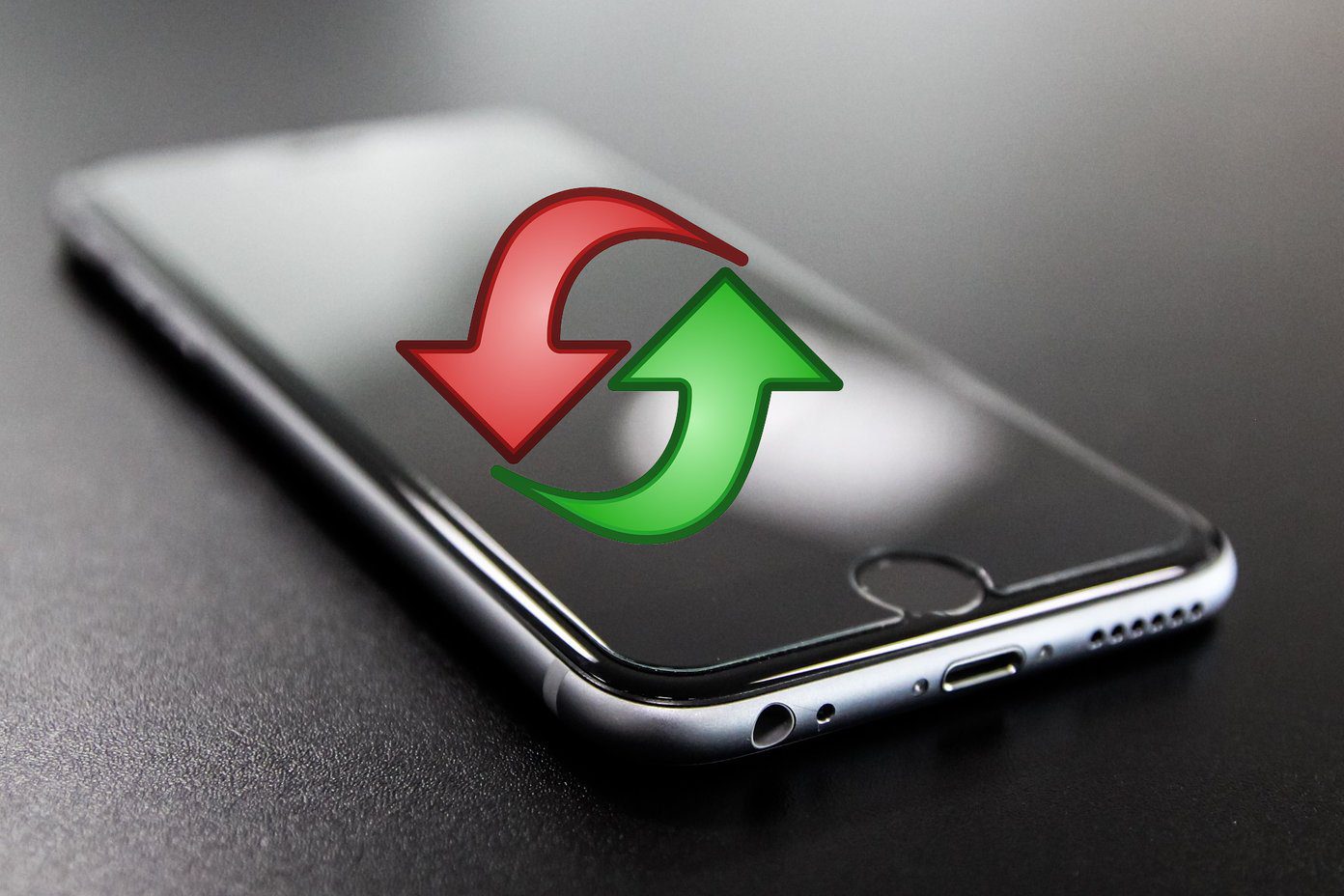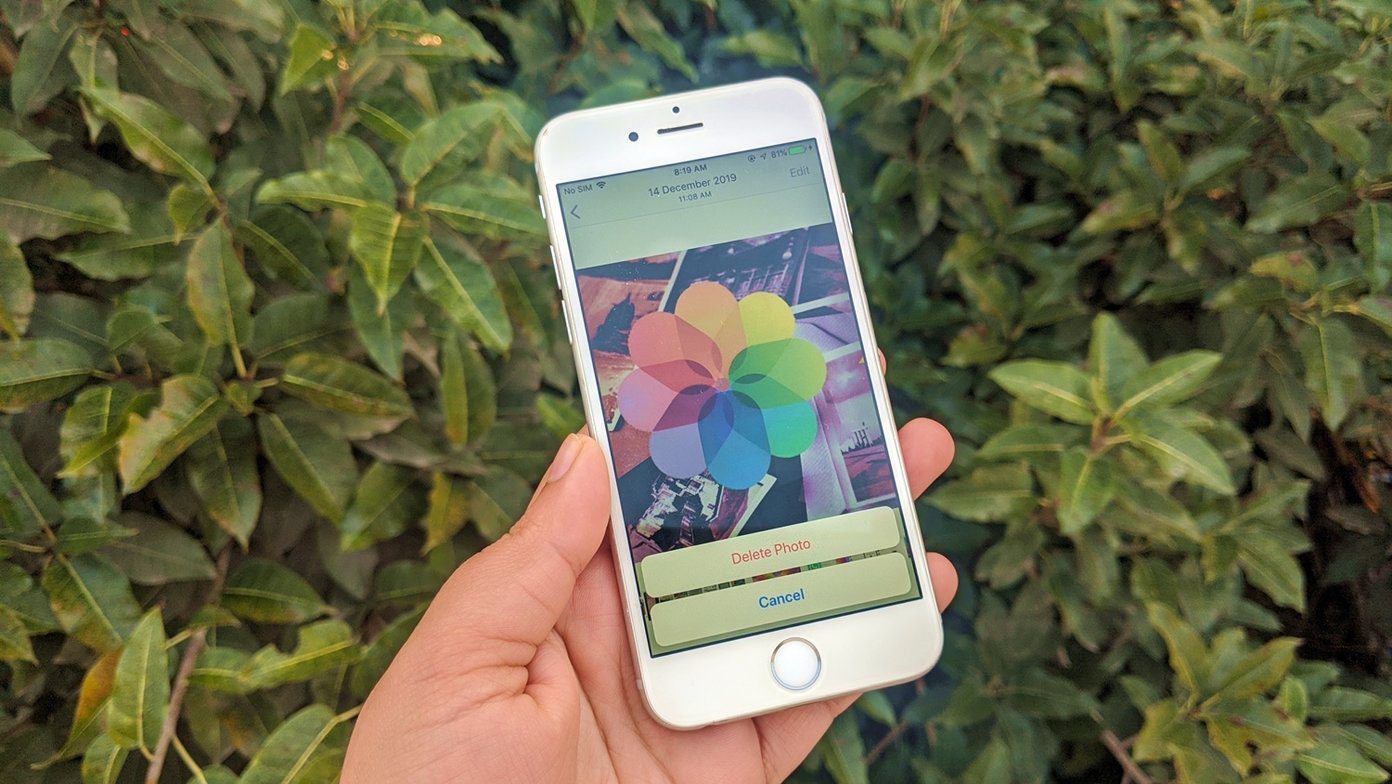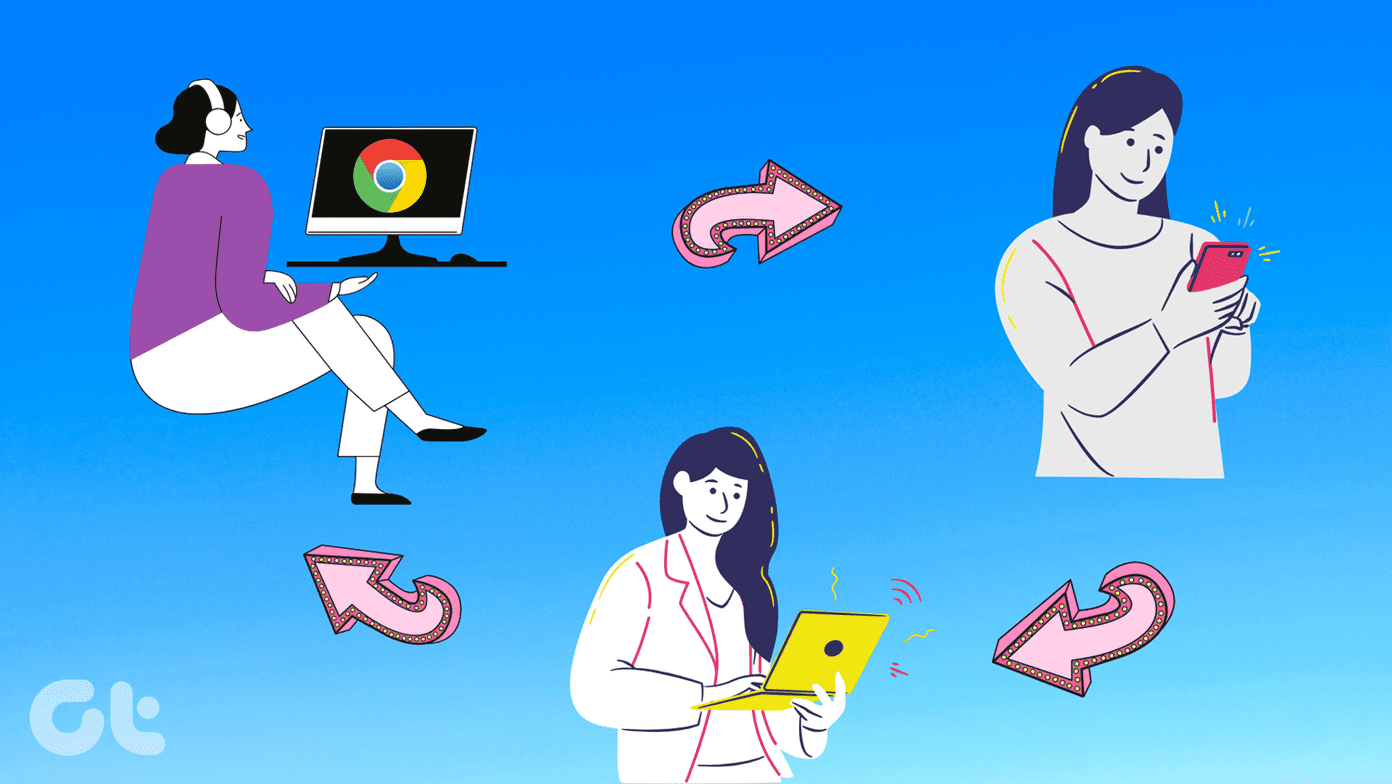The answers are: if you don’t already know, you’re about to, and it’s entirely up to you who gets permission to access and memorialise your account. Facebook has become synonymous with social networking and is the face of the internet for many people. A significant number of Facebook users even consume text and audio-visual content via the social networking website. In addition to sharing your life, thoughts and memories, Facebook is an easy way to connect to the lives of your friends and family remotely. Facebook’s Legacy Contact feature will help your chosen friend or family member to access certain features of your Facebook account and notify the social networking giant to put up a memorial on your account.
How to Setup Legacy Contact on Facebook?
As shown in the image below, access your account settings on Facebook, then click on ‘security settings’. You’ll find the ‘Legacy Contact’ option near the bottom of the page. Once you click on the edit option, the feature will expand showing you options to choose a Facebook friend to be added as your legacy contact or ‘request account deletion’, in case you don’t want your Facebook profile to be active if something happened to you. Once you add a legacy contact, you’ll be presented with an option to send a message to their Facebook inbox. The automated message reads as following: Hi [your friend’s name], Facebook now lets people choose a legacy contact to manage their account if something happens to them: https://www.facebook.com/help/1568013990080948 As you know me well and I trust you, I’ve chosen you. Please let me know if you want to talk about this. You can edit this message howsoever you like, or not send it at all if you don’t wish to. Once you’ve added your legacy contact, you can also allow your friend to gain access to your post, photos and videos archive, so that they can download them later.
Which Profile Features Can Your Legacy Contact Access?
Your Legacy Contact on Facebook will be able to:
Announce a memorial service or write a dedicated message to be displayed at the top of your memorialised profile.Accept or decline new friend requests from family members and friends who weren’t previously connected to you on Facebook.Update the cover photo and your profile picture.Additionally, if you give your legacy contact the ‘Data Archive’ permission (as shown in the image above), they’ll also be able to download your posts, videos, photographs and also the information from the ‘About’ section of your Facebook profile.
Your legacy contact will not gain access to either read, reply or download your messages.
How to Get Someone’s Account Memorialised?
If someone close to you has recently passed away and you wish to display a message at the top of their profile and memorialise the account, contact Facebook support and request them for memorialisation. You’ll have to fill in a few details (as shown in the image below) before Facebook can move forward with the memorialisation of the account. If you choose not to name a legacy contact then after you pass away your account can be memorialised via a request to the Facebook support team, but no one will be able to access your account to update any information. The above article may contain affiliate links which help support Guiding Tech. However, it does not affect our editorial integrity. The content remains unbiased and authentic.