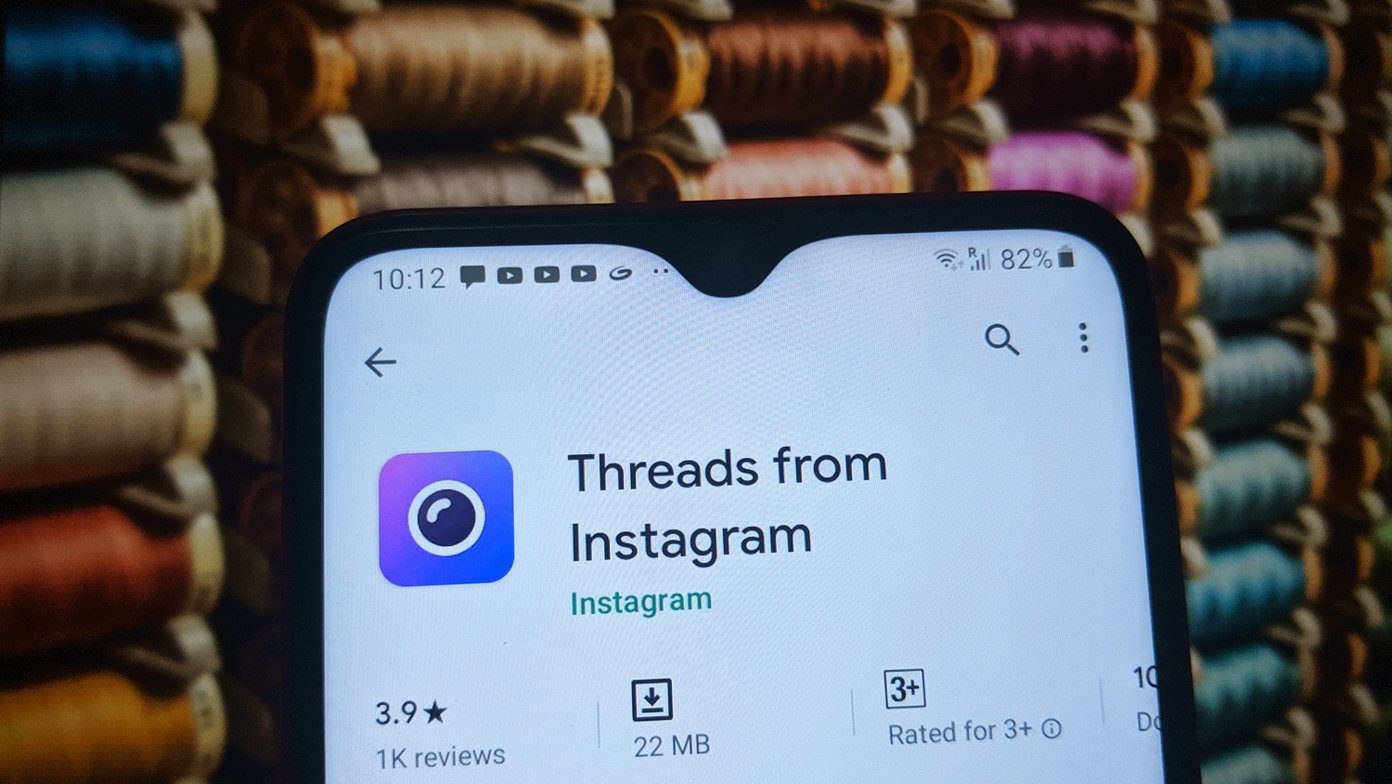The tool also offers free extensions for both Firefox and Chrome in order to help you track your browsing habits. That’s what we are going to discuss here.
How To Use RescueTime in Firefox
Download RescueTime for Firefox and install it on your browser. Restart the browser. You will notice the icon on the bottom right. Click on the icon to get the website stats. A bar appears on the bottom showing Firefox time for today, distracting browsing and how do you compare with others when it comes to getting distracted while working.
How To Use RescueTime in Google Chrome
Install the time tracking extension on your browser. A small icon will appear on the Chrome extension bar. Click on the icon and it will pop up a small notification area which shows the statistics of your website usage. Click on “View Detailed Stats” to look into all the data in detail. Here the report is categorized under various tabs (shown in right). Click on them one by one to see the report. It shows you the report by day, week, month and year. You can see how much time you spend on a particular website. It also shows statistics by news & opinion, social networking, entertainment, communication and scheduling, reference and learning and business. You could also tell this extension that which sites are useful and which are not. Click on “Categorize Activities” on the right. It will show you the most visited websites according to day, week or month. Now you may assign a category to a website by clicking on the drop down menu. Depending upon the category, RescueTime will automatically decide the productivity level of the site. For example Guidingtech.com’s category was selected as uncategorized by default. I changed it to “Reference and learning”.
Is this tool is secure to use?
According to RescueTime You can check out the “Monitoring Option” page and enable the whitelist functionality and other options. Overall, a nice time tracking tool to monitor your web surfing and check your productivity level. The above article may contain affiliate links which help support Guiding Tech. However, it does not affect our editorial integrity. The content remains unbiased and authentic.






![]()