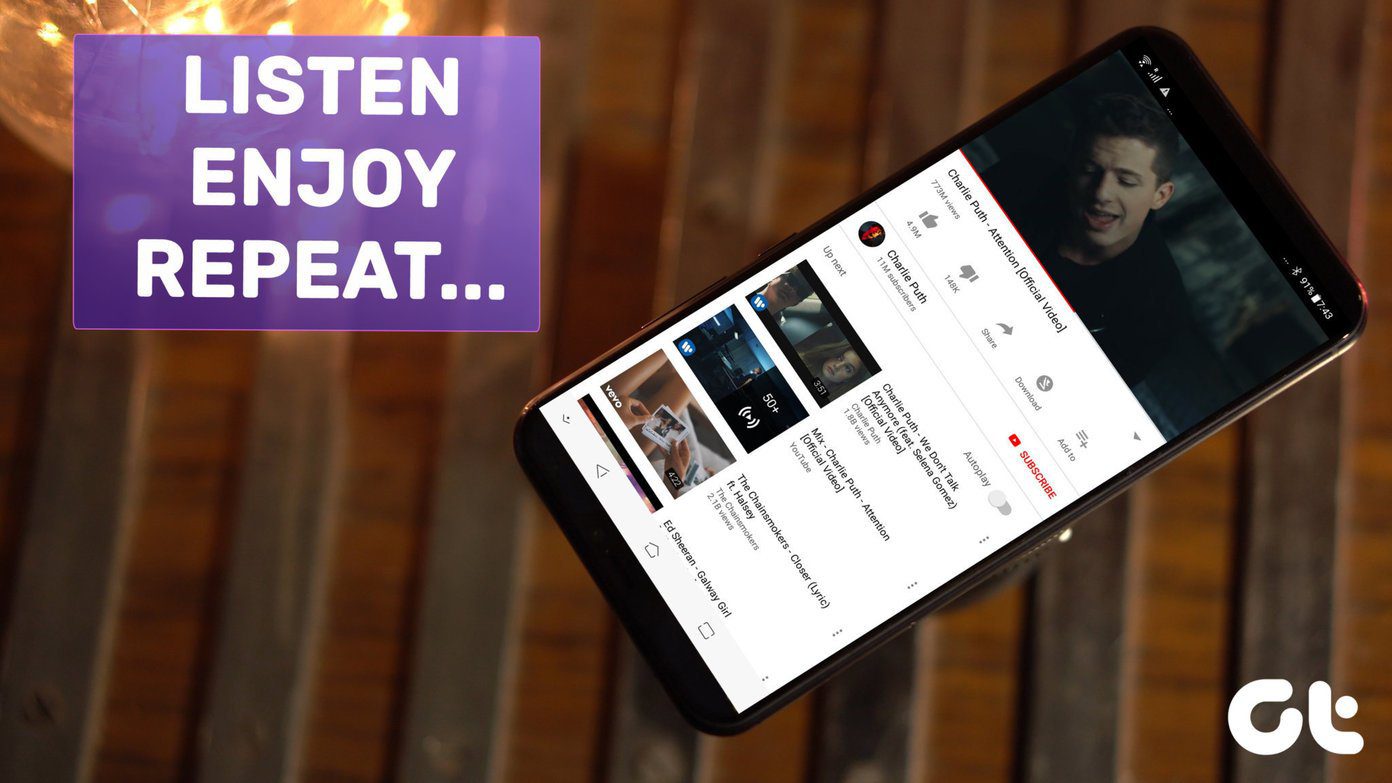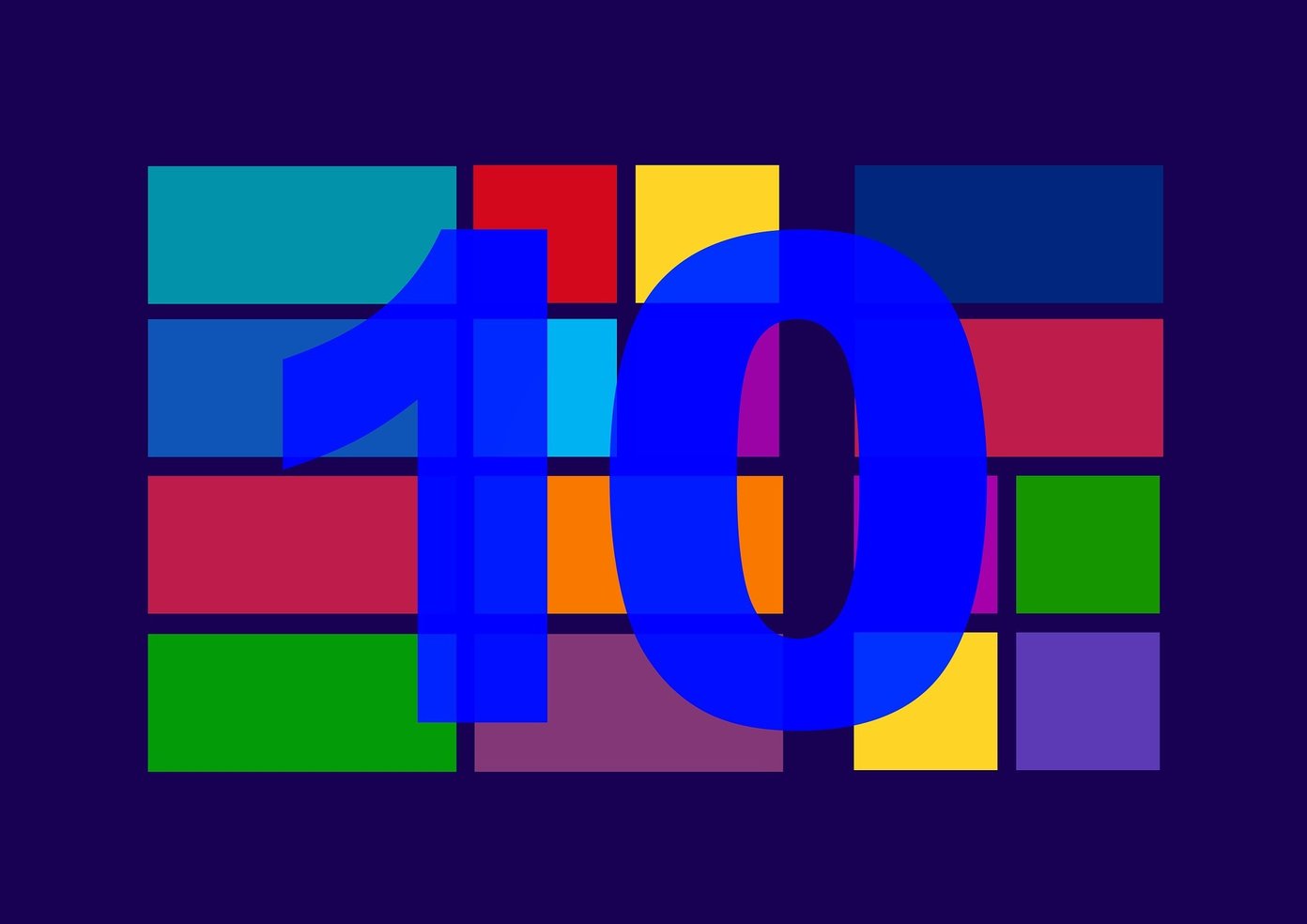eViacam is a software that can replace your mouse. It helps in moving the pointer with your facial gestures and requires a webcam to work (obviously). It is an open source software which comes free of cost and it’s fun. So lets check it out. Download and install the 2.55 MB software on your PC. If your webcam works correctly, on opening the application you will get a window that pops up with your webcam picture.
Notice the square in the picture. This represents the face tracking function of this application. Move your face, and the square will move with your gesture. Go to Configuration-> Options.
In the configuration panel, you can experiment with the speed, acceleration and smoothness of the pointer (don’t go with the data shown in the screenshot, try experimenting with it to get the best results).
Go to “click” tab, select dwell time and dwell area. You can also select whether it beeps on a click or not. There is a checkbox to open click Window at startup of your computer.
Go to advance tab and select the check boxes that say “Locate face automatically”. You can also browse for onscreen keyboard (keyboard will appear on desktop when you click on keyboard icon on the interface).
Click on the “General options” to make new profile, and change the setting of your camera. To change the settings click on “Change” button.
Select the factors by sliding the sliders. You can view the change in appearance in the camera view.
Now click on green button. It will enable the program and you can now move the cursor with the movement of your face. You can also move the cursor normally like you do with your hands, but don’t move your face while moving your hands as this software is very sensitive and can easily detect facial activity.
You can see the bar at the top having some icons of mouse. Every icon represents a unique activity. Suppose you want to double click on any file on the desktop. First move your head (cursor will move with your action). Now take the cursor to the double click mouse icon. It will automatically get selected.
Now every time you move the cursor over any file it will get double clicked and the file will open. Similarly you can choose other functions. Apart from fun, this software is also useful for handicapped people who can’t use their hands to operate their computer. Download eViacam to control your Windows PC through facial gestures. The above article may contain affiliate links which help support Guiding Tech. However, it does not affect our editorial integrity. The content remains unbiased and authentic.