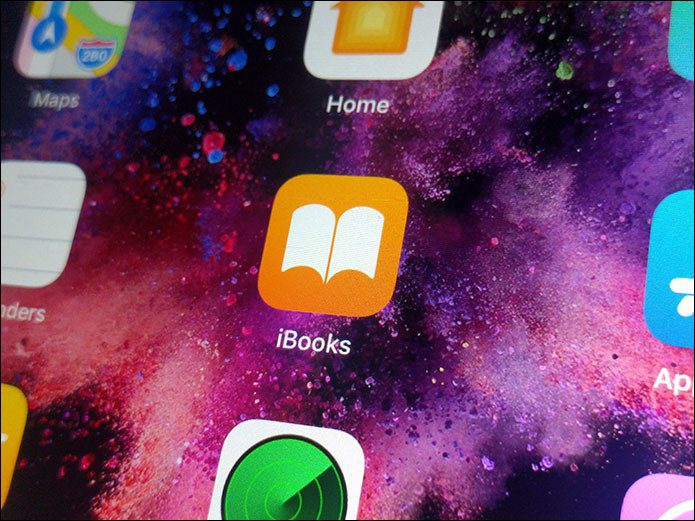install and test them as a virtual machines . For those who went an extra mile and installed Windows 8 as a dual boot over your existing OS but are now looking for a way to uninstall it, here’s the simplest way to do so. You cannot simply go on and format the Windows 8 drives to remove it from your system. It will only result in an unbootable computer. As Windows 8 was installed on top of an existing operating system, the Master Boot Records or MBR (the sector on the hard disk that stores the boot data) are transferred to Windows 8 and thus before you format the partition, you will have to move back the boot records to the earlier Windows version you were using. Cool tip: Learn How to Boot in Windows 7 by Default after installing Windows 8 in dual boot with Windows 7. For a list of all our posts on Windows 8, check out our Windows 8 tag page. So, lets get the MBR back to where it belongs. Keep in mind that this process, though easy, is a bit geeky so don’t blame us if you mess up. We are assuming that you are geeky enough because you installed Windows 8 in dual boot in the first place. Here we go.
Uninstalling Windows 8 From the Dual Boot Setup
Step 1: Download BOOTICE (Softpedia Mirror), an easy MBR editor for Windows, on your base operating system. For example, if you are using Windows 8 in dual boot with Windows 7, download the tool on Windows 7. After downloading, extract and run the portable tool with administrative privileges. Step 2: After you launch BOOTICE, navigate to the BCD Edit tab and click on the View/Edit button. Make sure The System BCD is checked under the BCD file section. Step 3: The previous step will open a BCD editor window. On the left sidebar, you can see names of the two (or more) operating systems installed on your computer. Select the Windows 8 operating system, hit the Del button and press the Save current system button. Please don’t change any other settings. Step 4: Now restart your computer to see if the changes were made (to be on the safer side). If everything went according to the plan, you will not see any boot menu where you are asked to select the OS you want to boot into and your base operating system will load automatically. Step 5: You can now simply format the Windows 8 partition in NTFS file system to remove Windows 8 completely. Note: If you have used Windows 8 partition on your base operating system to save any file or data, please back it up to another partition before formatting. That was easy, wasn’t it? I have tested the tool on my computer for removing Windows 8 Consumer Preview installed in dual boot with Windows7, and it worked. As long as you follow the steps mentioned above, everything should work fine. Well, this process was for the people who are using Windows 8 as a dual boot on any other previous version of Windows. If you have a standalone Windows 8 installation, you will have to format the system drive and make a fresh installation of another operating system. Do backup your important data though. That’s a must whenever you get started with such a process. The above article may contain affiliate links which help support Guiding Tech. However, it does not affect our editorial integrity. The content remains unbiased and authentic.