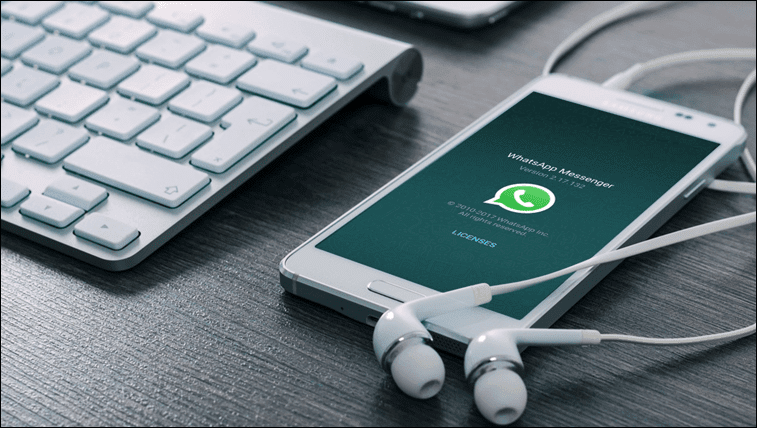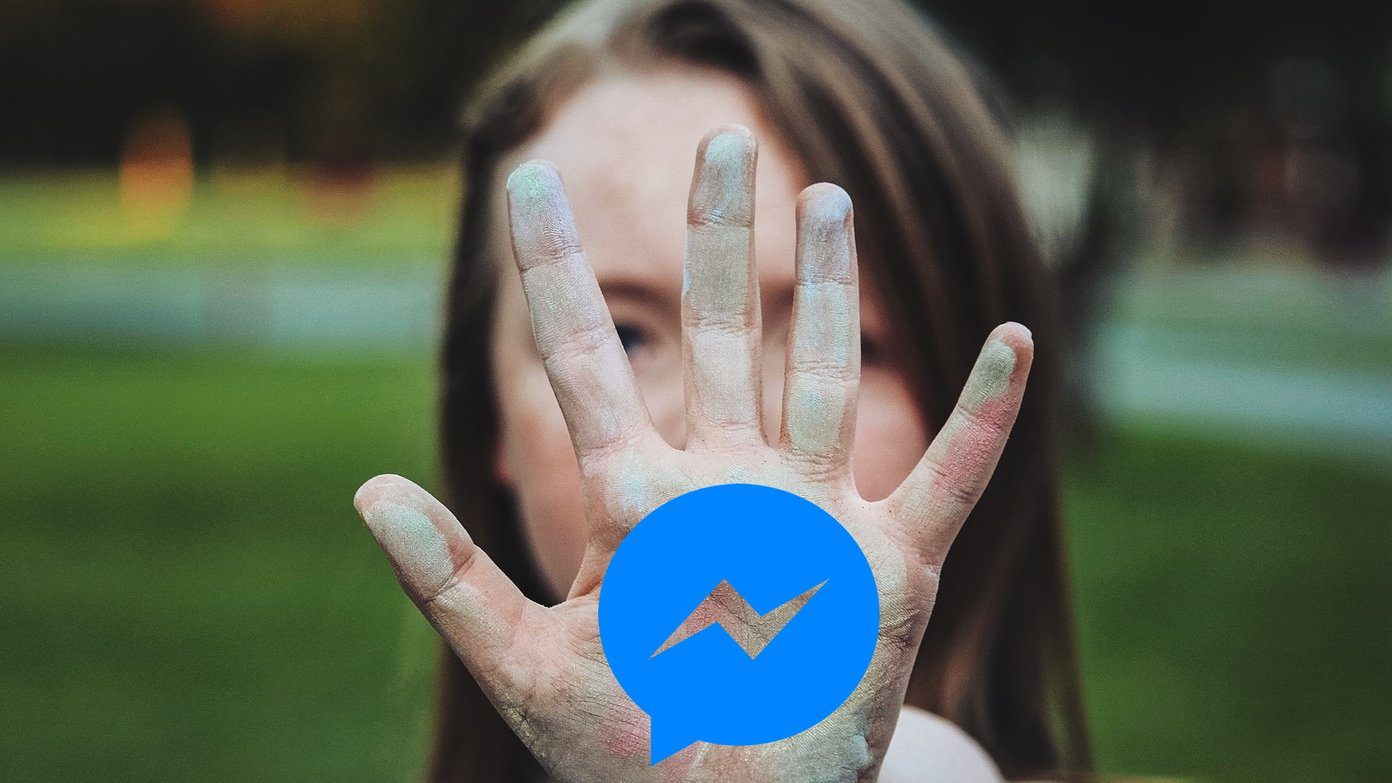The folks at HP have introduced this fairly new concept called ePrint that lets their web-enabled printers receive print requests from any device. Each printer basically has its own email address. It’s a lot like Google Cloud Print except that it’s better because you are no longer limited to just Gmail and Google Docs for your cloud printing needs (and as you will see later, it integrates with Google Cloud Print too). In this post, I’ll demonstrate how to activate this feature on the HP Officejet 6500A Plus All-in-one printer that I received as a review unit sometime back (and have already talked about a bit here on this site).
Activating and Using HP ePrint
Here are the steps for activating and using HP ePrint on Windows 7. Step 1: Go to your printer dashboard by double-clicking its name under Devices and Printers in the Control Panel. You should find HP ePrintCenter in the list. Double-click on it. Step 2: It’ll show a welcome screen asking you to sign in. Click on the Sign in button. Step 3: Click the Sign Up link at the top to create a new account. Step 4: Enter the details to create your ePrintCenter account. Step 5: It will now ask for your printer code. You should already have it in a printout that you got when you set it up. If you forgot to print it out before, you could do again by following the How do I find the printer code link? below the Enter Printer Code field. Once you have the code, enter and proceed. Step 6: It will now show that your printer is added to your HP ePrintCenter account. Click on Next to configure more settings. That was about activating ePrint and adding the printer to the cloud. Lets move on to some customization options.
Customizing HP ePrint Options
You can now enter a custom email address (like [email protected]) and give your printer a unique email id. This is the same id you’ll email to when you need to print something from any device. There are more preferences to be set in the Allowed Senders, Print Options and Print Services tab. Check them out. Oh, and yes it integrates with Google Cloud Print too. Neat, right? Below is a screenshot of my ePrintCenter dashboard that shows the PRINTED notification for a page I printed using the ePrint method. Yes, your dashboard will contain your print job history. You’ll also get an automated confirmation email when the printer receives a print request via email. Overall, I think this new way of printing is likely to replace or at least dominate the conventional printing technique in the near future. There are limitations of course. Everything needs to stay connected to the Internet for this method to work. Also, not all HP printers have this option. Only the new range of web-enabled printers can get it done. So, yes, it’s a new and limited thing but it’s cool, useful and certainly makes you more productive if you are one of those who uses different devices (phones, tablets etc) and frequently prints out stuff. If you have tried it out already, don’t forget to comment and tell us how it worked for you. The above article may contain affiliate links which help support Guiding Tech. However, it does not affect our editorial integrity. The content remains unbiased and authentic.