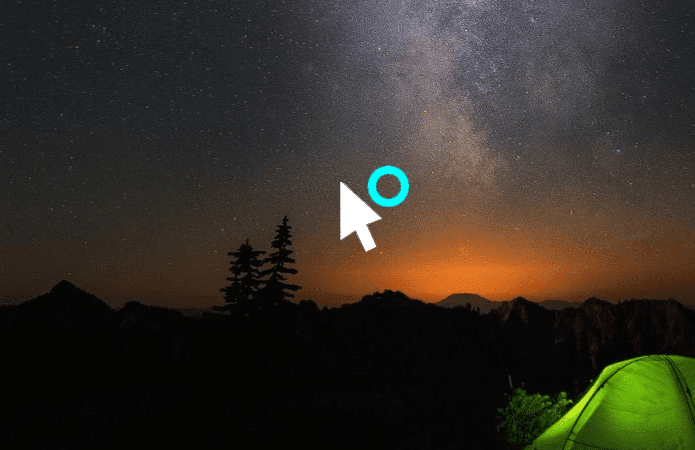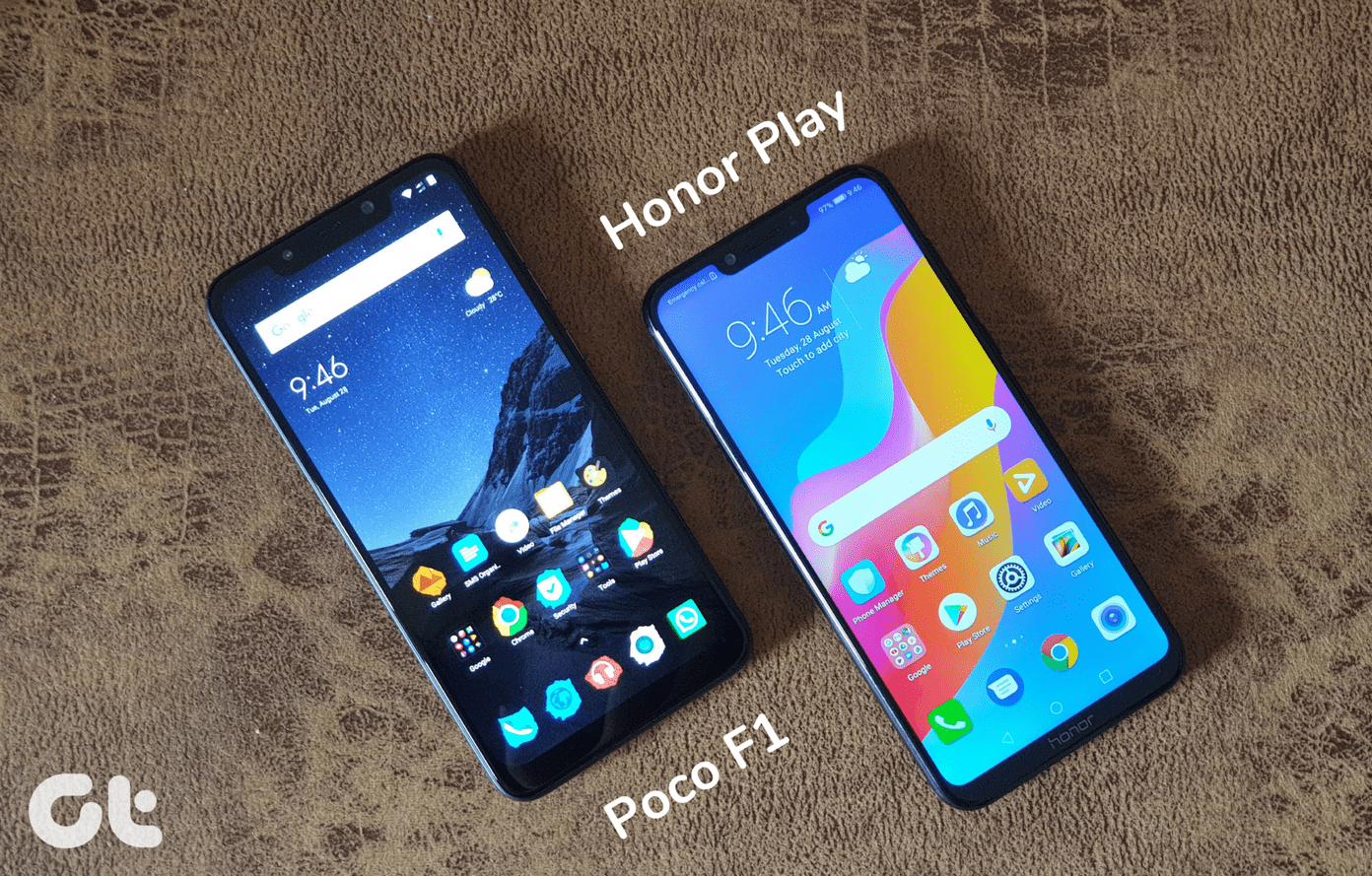add useful shortcuts to the context menu and then there are some which help us keep it neat . When it comes to the former we have seen an example of a good image editing tool residing in the right-click menu . But Image Resizer is a bit limited or let’s say more specialized. CoolTweak is another free software (Windows only) of its ilk which can take on your image resizing functions and also throw in a few more features into the mix. CoolTweak is a powerful aid to have especially if you handle images day in and day out. While it’s not a full-blown image editor, the bouquet of features on it help you to customize your image resizing and sharing jobs…adding to your daily productivity.
The Key Features of CoolTweak
As the software says, everything is within click range. CoolTweak has three core features:
You can resize your pictures with a right-click
You can act on a single folder or a folder full of images. Just right-click and choose from the features. Let’s start with Resize. Clicking on this takes you to the action settings. As you can see in the screen, you can go by resizing mode, or enter your own dimensions. What I like are the Action presets which quickly let you crop a picture for Facebook or 19” or 24” wallpaper among a few more options. You can also check the advanced options and apply editing restrictions. CoolTweak also helps you resize pictures with a single click and output 700px and 1600px sized images in one go. Processing is pretty fast and the resulting files are included in the a CoolTweak sub-folder within the image folder.
You can share your pictures on Facebook, Twitter, Picasa, and Google+ with a right-click
Facebook is probably the one site where we upload images the most. How easy is it with a right-click on an image and selecting Share on Facebook. You have to give the app access to Facebook and it takes it from there to upload your image(s) to an album.
You can watermark your pictures with a right-click
If the images are personal and runs the risk of being shared without your permission, watermarking your photos is important. You can add a text or an image. Presets allow you to apply positions and patterns. You can customize the text with fonts, font color, and text size. The Advanced options allow you to set the opacity, a very important consideration for watermarks.
And all three features are customizable!
The CoolTweak Editor is the nerve center of the application. It is more like a Preferences dialog rather than a full blown editor. You can set your editing preferences like the location for the resized images and whether you would like to rename them. The other thing you can do here is turn the right-click menu entries on and off if you don’t want it to be too cluttered. CoolTweak is a very handy application to have close by if you work a lot with images. And what could be closer than the right-click context menu? The above article may contain affiliate links which help support Guiding Tech. However, it does not affect our editorial integrity. The content remains unbiased and authentic.