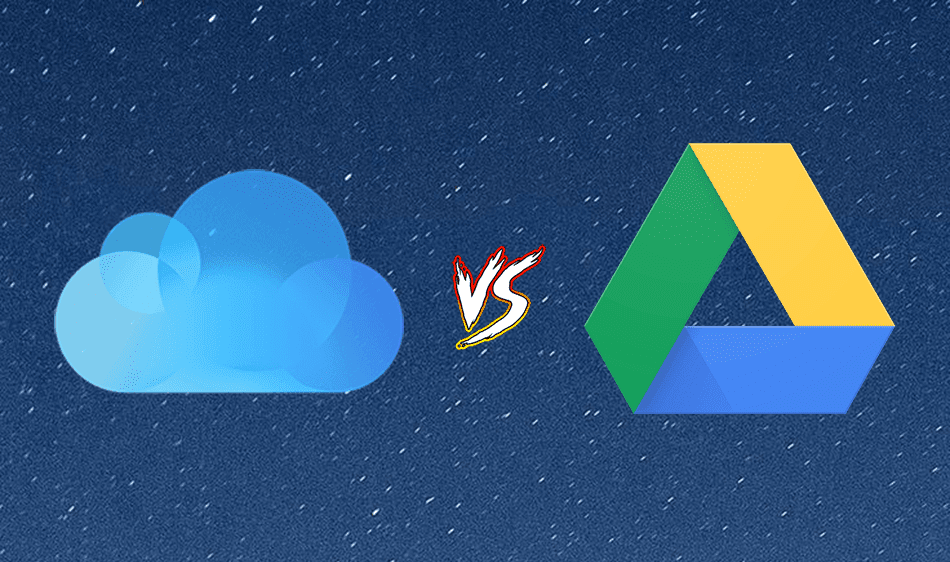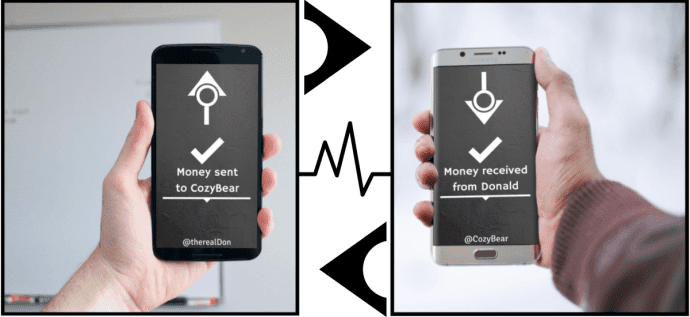So, today we will see an all new app called Rainbow using which you can transfer your files between cloud storage services directly from your Android device. However, before we start, I must say that the app is in its early stages of development and the functionalities are very basic. The developer though has promised some amazing features in upcoming releases.
Rainbow for Android
After you have installed the app, it will show you the list of cloud service providers that you can configure. Tap on the ones you’ll use and provide your login credentials to login. You will be asked to agree to certain file administration permissions to successfully connect the service. As you can configure more than one account of the same service, make sure you use a clear account alias to avoid confusion. Currently the app supports Bitcasa, Box, Dropbox, Google Drive, Pogoplug, OneDrive (formerly SkyDrive) and SugarSync. The developer is currently running a poll on the XDA forum to include new services of users’ choice in future versions. After you have configured all the accounts you wish to manage using the app, open the Data Transfer tab to manage the files. You will find all the accounts you have configured under the Data Transfer tab. You will also find a section called Local and you can manage your phone’s locally stored data in this section. Tap on any of the cloud accounts to see all the directories and files in it. The app does not support viewing of files though. You will not even be able to see thumbnail of the files for that matter. When you tap on any of the files, you will just get two options and that’s Copy and Delete. The delete option will move the file to the online trash and free your space on the cloud drive, while the copy option will copy the file to device’s clipboard. Now all you can do is paste the file to any of the other cloud services that you have configured on your device. If you wish to save the file to the smartphone’s internal memory to be able to access it offline, just save the file to the local storage. Your files will be transferred from the source service to the destination.
Working of The App – Points to Note
There are some points to note about the app. Rainbow doesn’t host any intermediate server to download and transfer your files and your smartphone becomes the point of contact between the services. In one way it’s secured and none of your personal files are exposed to a third-party service, but that also means that the app uses your network connection to transfer the files and hence costs you personal bandwidth. Therefore it’s advisable to use a Wi-Fi connection unless extremely necessary.
Conclusion
So that was how you can easily transfer the files from one cloud service to another and as long as you don’t have a data cap on your connection, there’s no limitation on the number of files you can transfer using the app. However the app correctly only supports one file transfer at a time and batch file/folder processing is not available. Also, the app only comes in free version with ads with no option to upgrade to premium and remove the ads. All in all, this one’s worth a shot. Top Photo Credit: FutUnBeidl The above article may contain affiliate links which help support Guiding Tech. However, it does not affect our editorial integrity. The content remains unbiased and authentic.