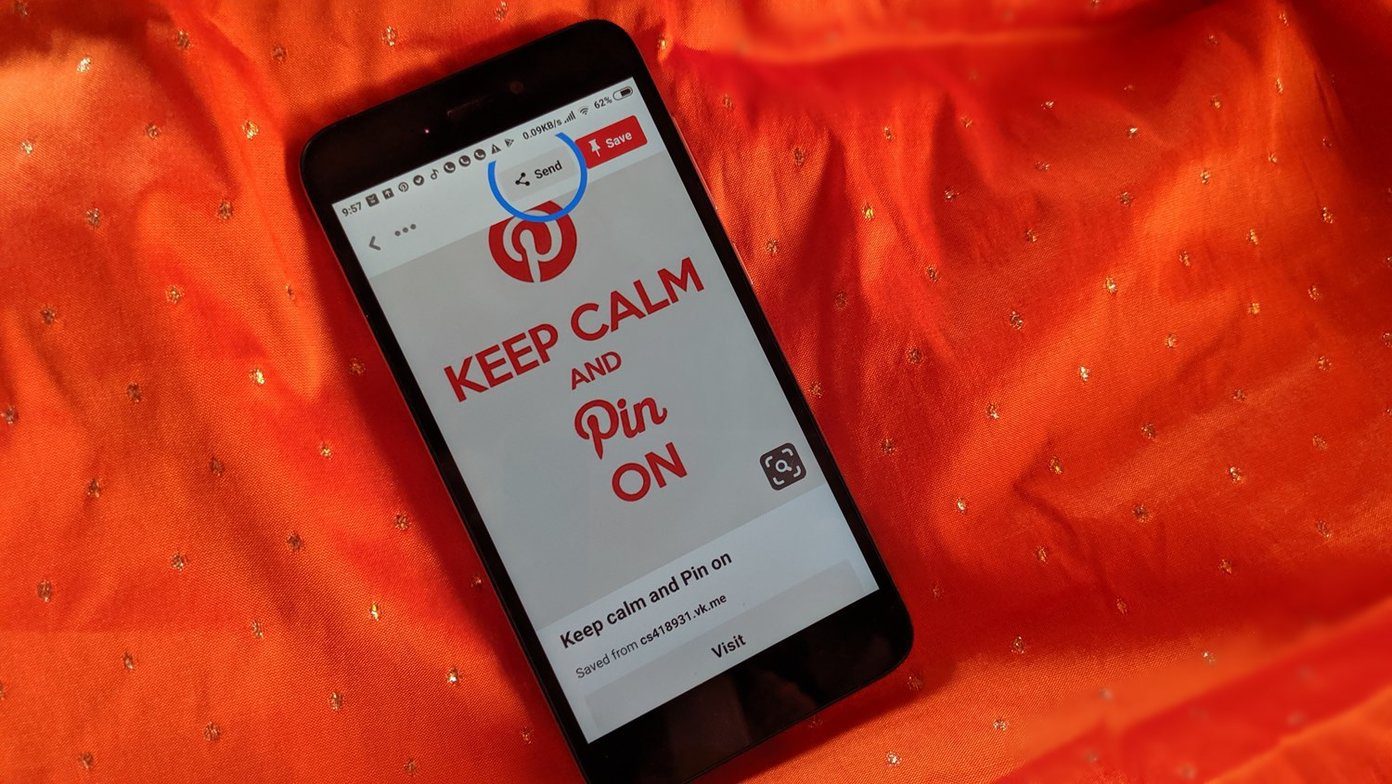Allow Grindstone to help you track the time you spend on your projects. There are just 24 hours in a day, and the time tracking features of Grindstone could help you effectively manage them whether it’s a single project or multiple ones. Grindstone (ver.2) is a 5.64 MB download for Windows. Grindstone gives you a set of tools that allow you to define tasks and set schedules, time each task, account for the time you are away from the task, and create graphical reports for easy analysis or reporting. Here is an overview of the free time management application’s key features.
The Task List – Create Your Tasks
The Task List is the main window of the time management tool. You can group your tasks into profiles. For instance, I can use separate profiles for my writing, editing, and research tasks. Tasks are the individual ‘jobs’ that you undertake. Writing an article for this site is an example of a task. Here, the task dialog box shows how you can enter values for the time you allocate to the task; the start and due dates with time; rates you charge, and special notes. A very useful feature of Grindstone is that it allows you to create custom fields to extend the way you group your tasks. For instance, I created a custom field to assign a task to a particular client. Creating custom fields helps a great deal when you are creating breakdown reports of all your projects. You can use Views to preserve all the settings related to how tasks are displayed in the task list.
The Stopwatch – Time Your Tasks
The stopwatch is the basic tool you use to time all your projects. It unobtrusively stays on one side of your monitor and on top of other windows. You can start and stop the stopwatch. You can also configure the appearance and the opacity of the ribbon like stopwatch or hide it altogether. Some jobs may involve a mish-mash of functions which you might have placed in different profiles. For instance, writing an article could involve switching from using a browser for research, to your blogging editor for writing, and then a diversion to your graphics application for some touch-ups. Grindstone’s Auto Pilot feature can time these separate tasks if you don’t want to use the stopwatch here. But too many windows could throw off your time tracking calculations. In most cases, it’s better to simply use the stopwatch. Grindstone also has an egg timer you can use to set alerts that are not related tasks in the task list.
Away Detection – Take A Break
Grindstone makes it easy to walk away from a task without letting the ‘unproductive’ time gap to ruin your time calculations. Auto Detection senses computer inactivity, so when you return it asks you a few simple questions to set your time estimates back on track.
Tracking with Reports – Analyze Your Time
Grindstone gives you choices when you want to really get into the nitty gritty of your tasks and time. You can graphically view time and create breakdown pie graph, time sheets, invoice, and a summary statement. Grindstone is not only a time tracker, but a complete personal project manager in some respects. Do you think Grindstone helps you to carefully audit your time when you are working on multiple tasks or projects…and maybe, help you put your nose to the grindstone more efficiently? The above article may contain affiliate links which help support Guiding Tech. However, it does not affect our editorial integrity. The content remains unbiased and authentic.