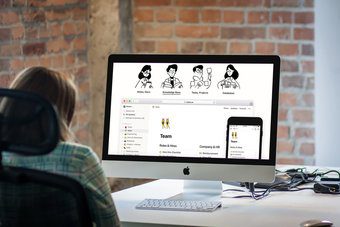You can either create a database from scratch or opt for the built-in templates to start with Notion. To save some time, we will mostly focus on templates and other tips for students to use Notion like a pro. Let’s get started. Before we get started, GT highly recommends checking and mastering essential Notion commands. We will use some of them in the examples.
1. Use Color Background
A highlighter can be very helpful to mark important text or quotes from lecture notes. Instead of using a standard highlighter with yellow background, Notion allows you to use ones with various color backgrounds. Simply put the cursor at the start of the text you want to highlight and use the ‘/’ command to search for different color backgrounds.
2. Create Weekly Agenda
Notion offers a built-in Weekly Agenda template to help you plan a busy week. That can be useful for students to plan their schedule to manage their assignment submissions and exam deadlines. While you are at it, don’t forget to use the color background trick to mark the priority tasks and separate them from other tasks.
3. Use Reminders
Notion pitches itself as a dedicated task management app as well. While it’s not as feature-rich as rivals like Things 3, Todoist, Microsoft Tasks, and more, you can use the Reminders function with Notion to get notified for certain tasks. For example, in the Weekly Agenda template, you can use the ‘/remind’ command and get a notification about a task on a certain date and time.
4. Use Code Blocks
Are you studying computer engineering or learning a new programming language? Notion offers a code block function to distinguish the code from the other elements on a page. Type ‘/code’ when you want to add a string of code, and a dedicated code block will appear for you. It’s a neat way to make a page with notes and code info for a potential project.
5. Create Custom Templates
With custom templates, you can easily replicate content combinations you frequently use in Notion. For example, you want to generate the same to-do list at the start of every week. You can also build a custom finance tracker per your usages and reuse it every month. We will ask you to refer to our dedicated post on how to create custom templates in Notion for more details.
6. Explore Google Drive Integration
Google’s productivity suite of apps plays a major role for any student. The good news is, Notion works perfectly fine with some of the popular Google services such as Google Drive and Docs. Type in ‘/Google’ and the app will open Google Drive. You can select document, sheet, or even any picture from the cloud storage and add it right into Notion with nice structure and detail.
7. Use Widgets in Notion
By default, Notion doesn’t offer any widget functionality. But you must have seen those aesthetically-pleasing Notion home pages shows by users on the web. So how do they achieve that? The answer is third-party widgets. Using sources like Indify, you can embed some cool-looking and informative widgets such as Timer, Clock, Weather, Twitter feed, Google Calendar, etc. right into Notion. Go ahead, give them a try and create a proper Notion home. Visit Indify
8. Course Schedule Template
As the name suggests, the course schedule template is all you need to organize upcoming essays and assignments in a class. You can also use it to map out exam details, and teachers can plan their day via adding different classes to attend, integrate relevant subjects to teach, attach files, and more.
9. Create a Resume in Notion
While creating a resume in Microsoft Word is no longer trendy, you can use Notion to build yourself a swanky one. Notion allows you to create the perfect Resume with all the bells and whistles. Instead of starting things from the scratch, you can pick a resume template and make necessary changes to save time. Don’t forget to add color backgrounds and widgets to make it attractive. When you are done with all the changes, simply generate a sharing link and start preparing for the interview.
Plan Your Studies With Notion
Using Notion, students can thoroughly plan out their weeks, assignment deadlines, semester courses schedules, and exam prepartions. If you have figured out more ways to make the best of Notion, share it in the comments section below. Next up: Templates play a major role in the overall Notion experience. Read the post below to learn about the top eleven Notion Templates for students and teachers. The above article may contain affiliate links which help support Guiding Tech. However, it does not affect our editorial integrity. The content remains unbiased and authentic.