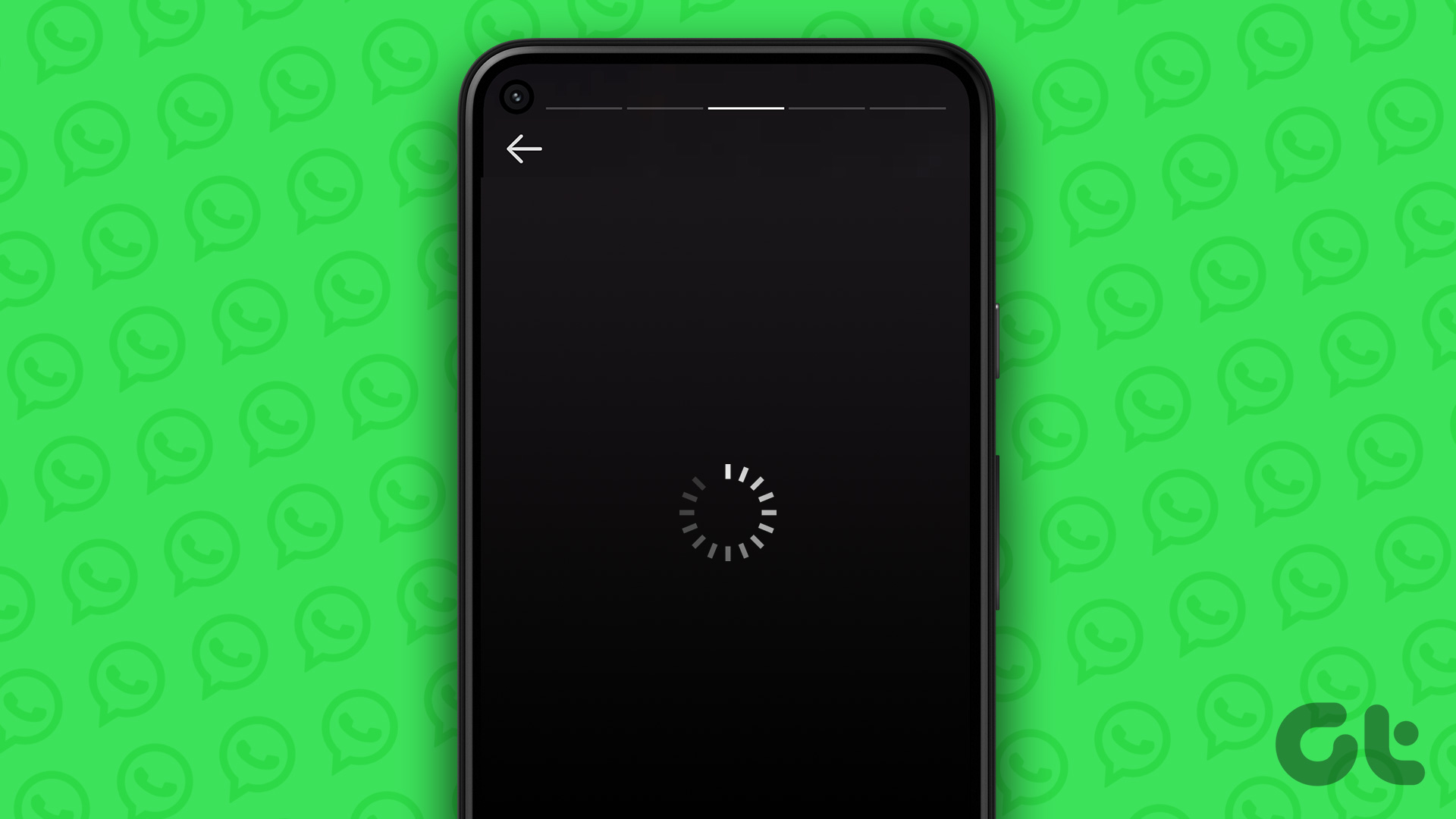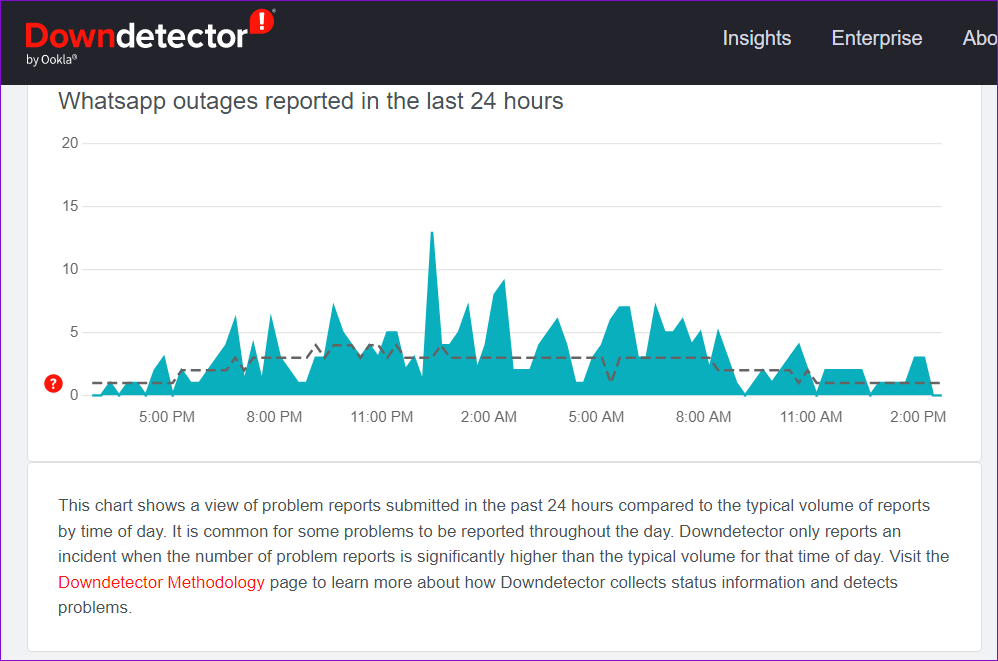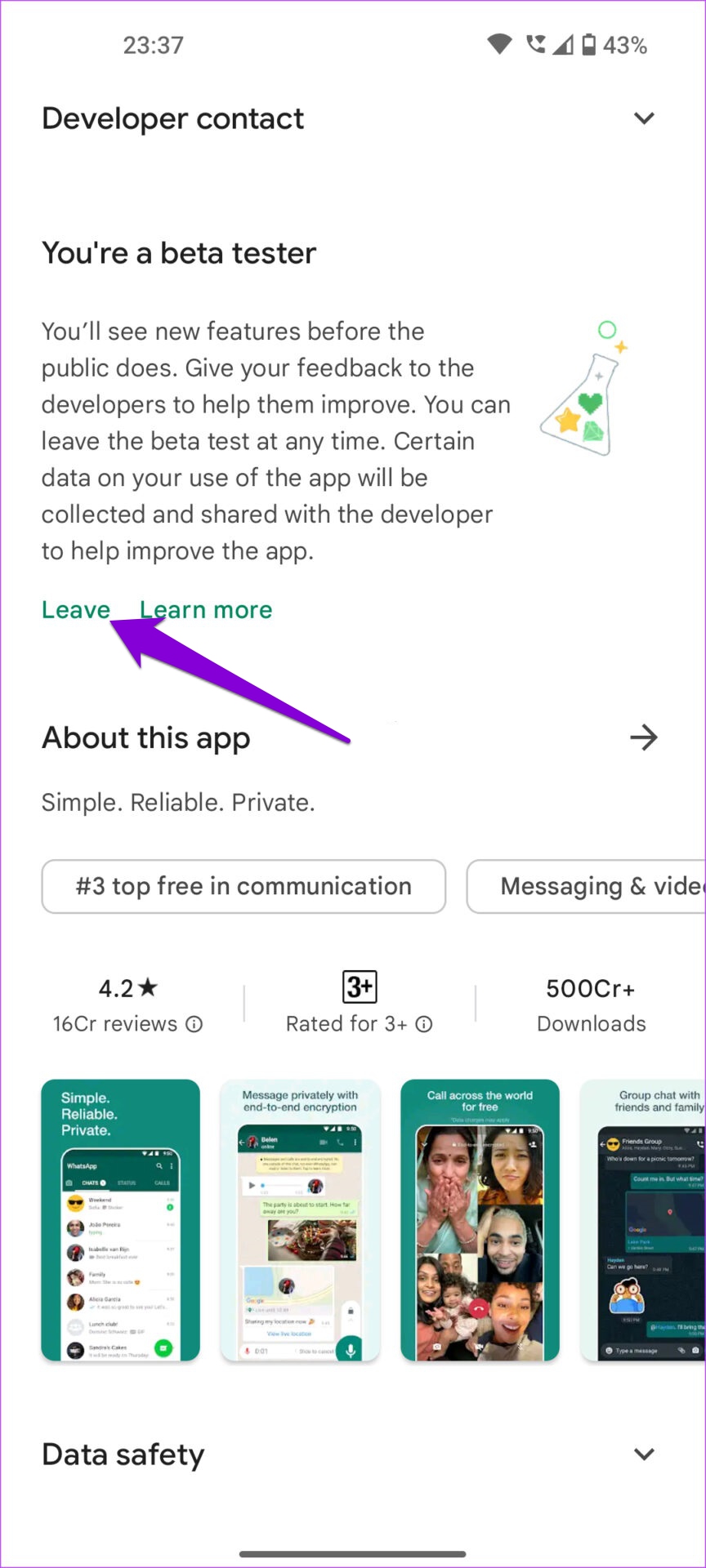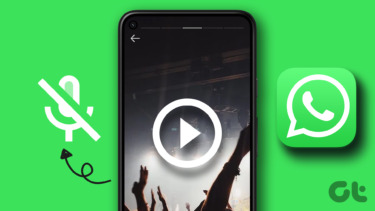If WhatsApp status updates appear blurry, or if you keep seeing a spinning circle, don’t worry. This guide shares all possible solutions for fixing the WhatsApp Status not loading issue on Android and iPhone.
1. Check Your Internet Connection
WhatsApp status updates may not load on your phone if your internet connection is weak or unstable. If you suspect you have an internet problem, run a quick speed test on your phone. Alternatively, you can open your phone’s browser and try loading a few websites.
Toggling the Airplane mode can also help refresh your internet connection and resolve any minor issues. You may want to try that if an alternate network connection isn’t available.
2. Force Close and Reopen WhatsApp
Restarting an app is one of the easiest ways to troubleshoot a malfunctioning app. When you force close an app, your phone terminates all app-related processes. To force close WhatsApp on Android, long -press on its app icon and select App info from the resulting menu. On the App info page, tap the Force stop option.
If you’re using WhatsApp on your iPhone, swipe up from the bottom of the screen (or double-tap the Home Screen button) to reveal the app switcher. Then, swipe up on the WhatsApp card to close the app.
3. Allow WhatsApp to Use Mobile Data (iPhone)
Next, you’ll need to ensure that WhatsApp has the necessary permission to use your iPhone’s mobile data. Here’s how to check. Step 1: Open the Settings app on your iPhone and scroll down to tap on WhatsApp.
Step 2: Enable the toggle for Mobile Data.
Open WhatsApp and check if you can load status updates.
4. Enable Unrestricted Data Usage for WhatsApp (Android)
You may have enabled the data saver option on your Android if you’re running low on monthly cellular data. This can sometimes prevent WhatsApp from accessing the internet and cause problems. You can enable the ‘Unrestricted data usage’ option for WhatsApp. Step 1: Long-press on the WhatsApp icon and select App info from the menu that appears.
Step 2: Tap on ‘Mobile data & Wi-Fi’ and enable the ‘Unrestricted data usage’ toggle.
5. Clear WhatsApp Cache (Android)
WhatsApp stores temporary files on your phone to deliver a faster experience every time you open the app. While that’s a good thing, older cache files can sometimes cause performance issues. If WhatsApp still does not load status updates on your phone, clearing cache data may help. Step 1: Long-press on the WhatsApp icon and select App info.
Step 2: Go to Storage & cache and tap the Clear cache option from the following menu.
6. Check If WhatsApp Is Down
WhatsApp often experience outages. So, you can visit a website like Downdetector to check if WhatsApp servers are experiencing any issues. Visit Downdetector
If the servers are down, you must wait until WhatsApp fixes them.
7. Update WhatsApp
Using an outdated version of WhatsApp can also lead to such problems. Updating WhatsApp will resolve any known issues that may have been preventing it from loading status updates on your Android or iPhone. You can update WhatsApp by visiting the Play Store or App Store on your phone. WhatsApp for Android WhatsApp for iPhone
8. Leave the WhatsApp Beta Program
Have you signed up for the WhatsApp beta on your Android or iPhone? If so, you’re likely encounter such issues while using the app. You can leave the WhatsApp beta program and switch to a stable version of the app to see if that fixes the issue. On Android, open Google Play Store and search for WhatsApp. Then, tap the Leave button under ‘You’re a beta tester.’
Likewise, if you’re using an iPhone, launch the TestFlight App and navigate to WhatsApp. Then, tap on Stop testing to leave the beta program.
Start Seeing WhatsApp Status Updates
With nearly everyone using WhatsApp these days, you wouldn’t want to miss out on any status updates from friends and family. One of the solutions will get WhatsApp to load status updates on your Android or iPhone. If not, you may have to use WhatsApp on your computer to view status updates from your contacts. The above article may contain affiliate links which help support Guiding Tech. However, it does not affect our editorial integrity. The content remains unbiased and authentic.