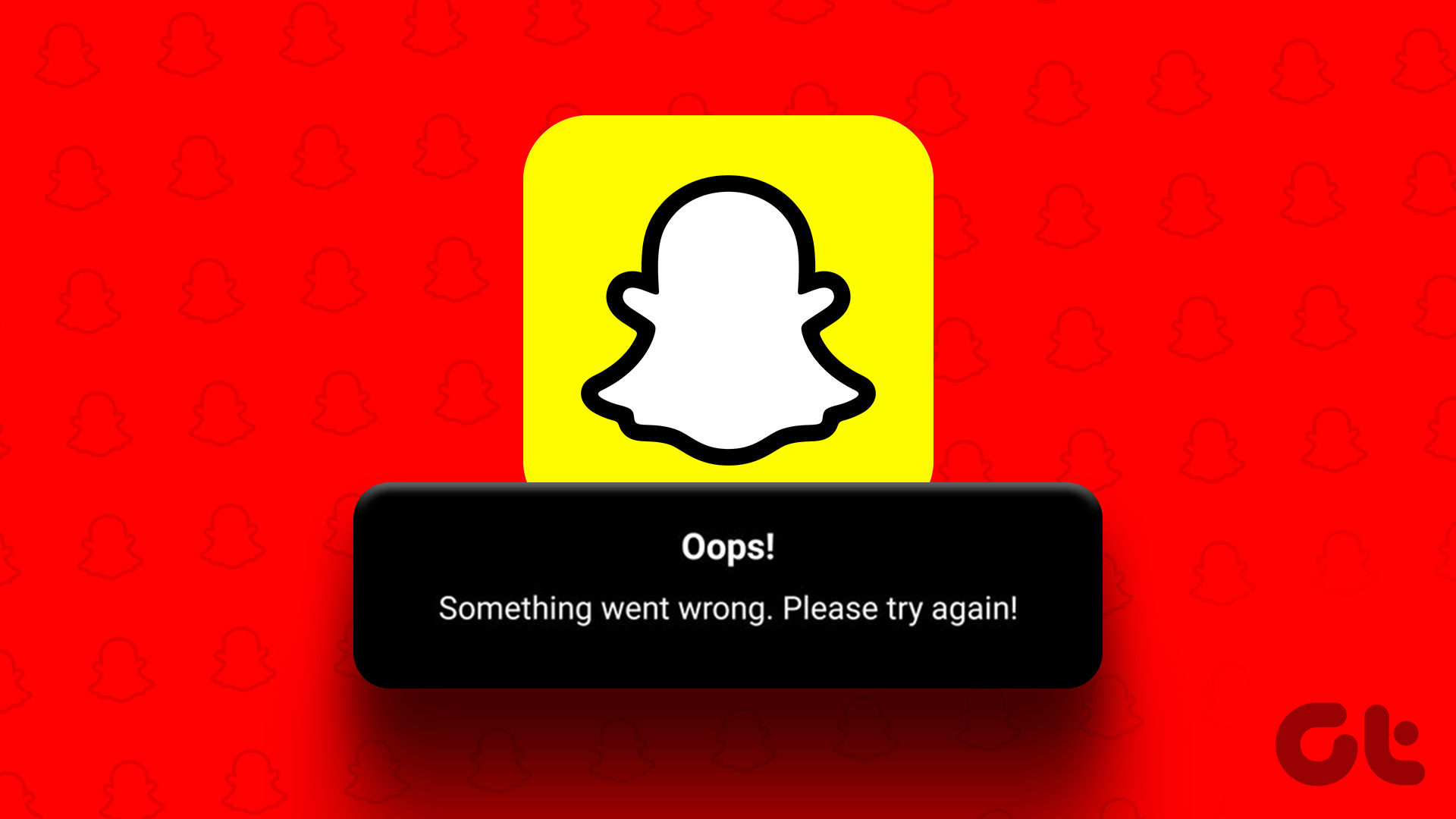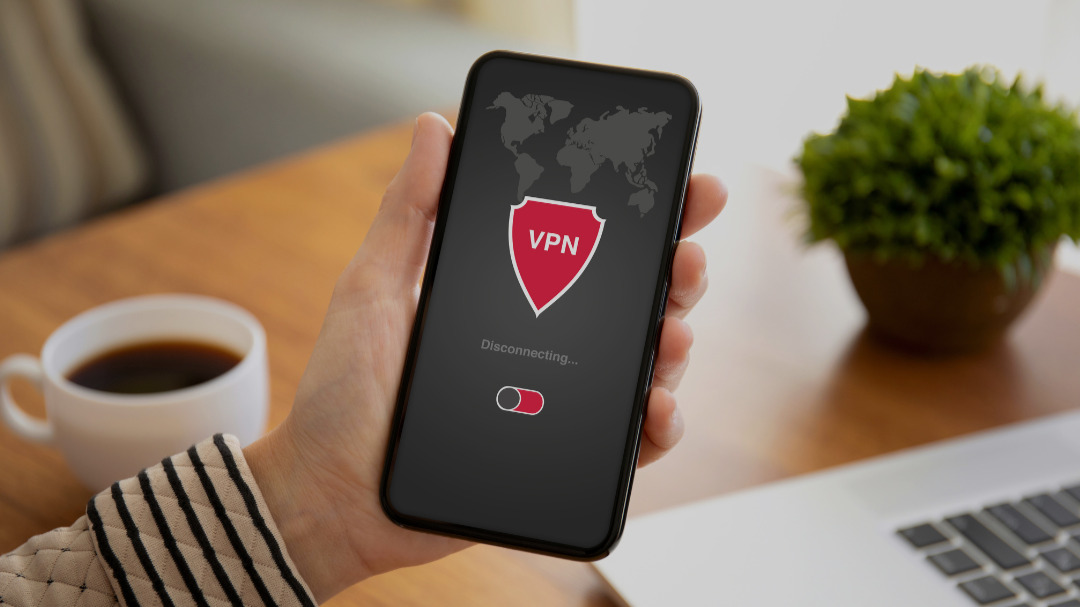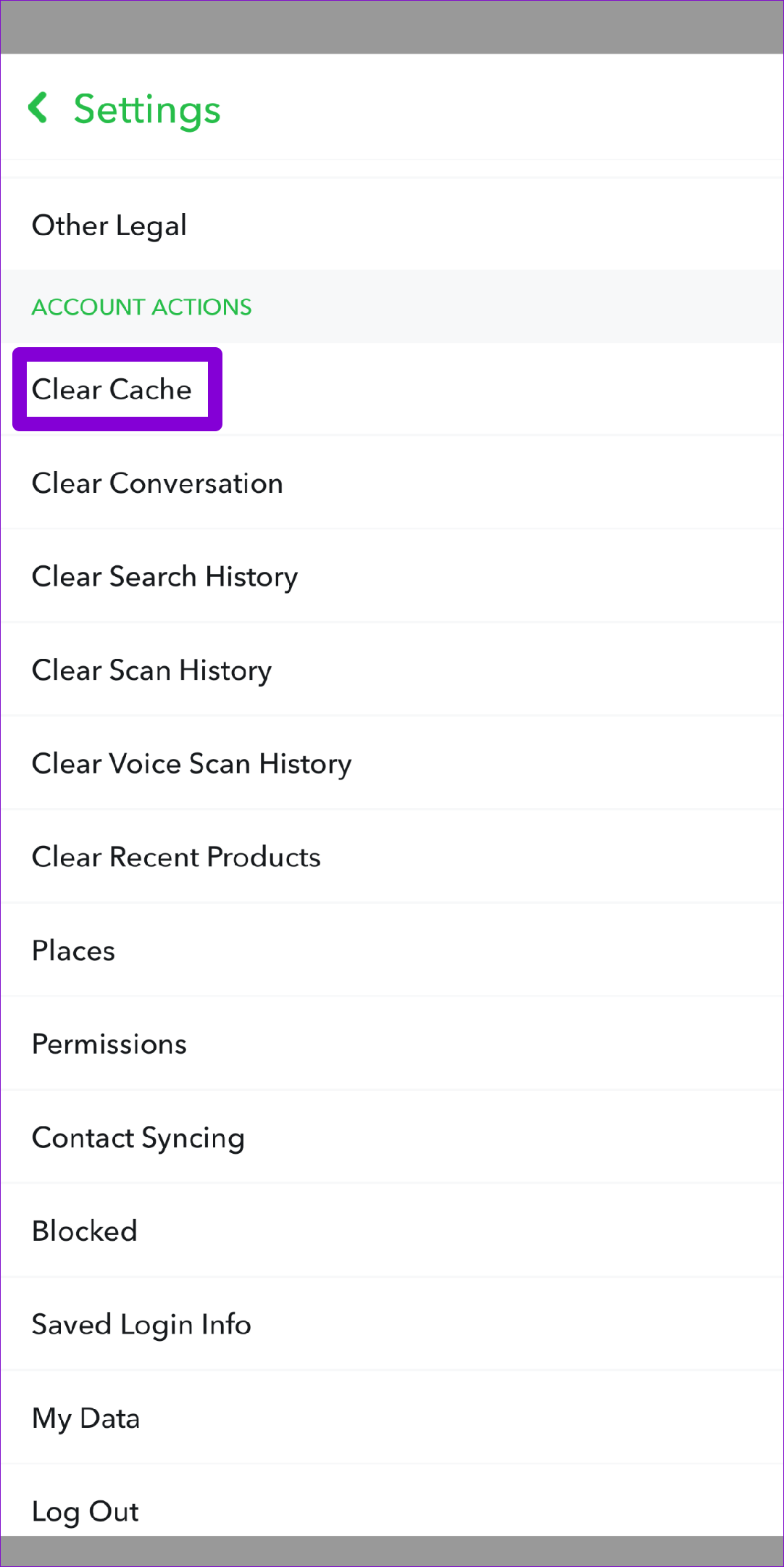If Snapchat is your go-to platform for connecting with friends, you should not let the ‘Something went wrong’ error ruin your experience. Let’s see what you can do to troubleshoot the error and get Snapchat back up and running on your Android or iPhone.
1. Check Your Internet Connection
A slow or unstable internet connection is one of the most common causes of the ‘Something went wrong’ error in Snapchat. Hence, before trying anything else, check your network connection by running an internet speed test. If the internet is working properly, proceed to the next solution.
2. Verify Your Email Address in the Snapchat App
The ‘Something went wrong’ error in Snapchat can also appear if you’ve recently created a new account and haven’t verified your email address yet. If you are unsure, here’s how to see if the email address associated with your Snapchat account is verified. Step 1: In the Snapchat app, tap the profile icon in the top-left corner.
Step 2: Tap the gear icon in the top-right corner to open Snapchat Settings.
Step 3: Tap on Email and follow the on-screen prompts to verify your email address. If your email is already verified, try the next solution.
3. Avoid Adding Too Many Friends At Once
To reduce spam, social media platforms such as Snapchat limit the number of people you can add at once. If you’ve recently added too many friends, Snapchat may prevent you from adding more by displaying errors like ‘Something went wrong.’ If that’s the case, you’ll have to wait 24 hours or so before the error goes away on its own.
4. Sign Out and Sign Back In
Temporary issues with your Snapchat account can cause the app to throw strange errors at you. You can sign out of your account and back in to see if that gets Snapchat to work again. Step 1: Open Snapchat on your Android or iPhone. Step 2: Tap the profile icon in the top-left corner and tap the gear-shaped icon in the top-right corner to open Settings.
Step 3: Scroll down to the end of the page and tap Log Out. Then, select Log Out again to confirm.
5. Check If Snapchat Is Down
It’s unusual for services like Snapchat to go down, but it has happened before. If Snapchat’s servers are experiencing problems, the app may not function properly on your phone and display errors like the one discussed here. You can visit a website like Downdetector to see if others have similar problems. Visit Downdetector
If the servers are down, it shouldn’t take long before Snapchat fixes them. Following that, Snapchat should function normally on your Android or iPhone.
6. Temporarily Disable Your VPN
Although using a VPN connection is great for privacy, it can cause sometings apps like Snapchat to stop working at times. This usually happens when Snapchat detects a new IP address on your account and marks the activity as suspicious. Try disabling your VPN connection momentarily to see if that resolves the error.
7. Clear Snapchat Cache Data
The Snapchat app stores temporary files on your phone to improve its performance. However, once this data becomes old or corrupt, it might interfere with the app’s performance and cause problems. Thankfully, Snapchat lets you clear the cache data directly from the app. To clear the Snapchat cache on Android or iPhone: Step 1: Open Snapchat on your Android or iPhone. Step 2: Tap on the profile icon in the top left corner.
Step 3: Tap on the gear icon in the top right corner to open Snapchat Settings.
Step 4: Scroll down to Account Actions and tap on the Clear Cache option. Choose Continue when prompted.
8. Update the Snapchat App
Using the latest version of an app is always a good idea to benefit from the new features and bug fixes. Updating the Snapchat app on your phone should help if the error message occurs due to a buggy app build. Open the Play Store (Android) or App Store (iPhone) to update the Snapchat app. Then, check if the error appears again. Snapchat for Android Snapchat for iPhone
Happy Snapping!
It’s annoying when your favorite app fails to function as expected. We hope that one of the above fixes has helped you fix Snapchat’s ‘Something went wrong’ error on your Android or iPhone. However, if nothing works, it might be a good idea to use Snapchat on your PC or Mac for a while.