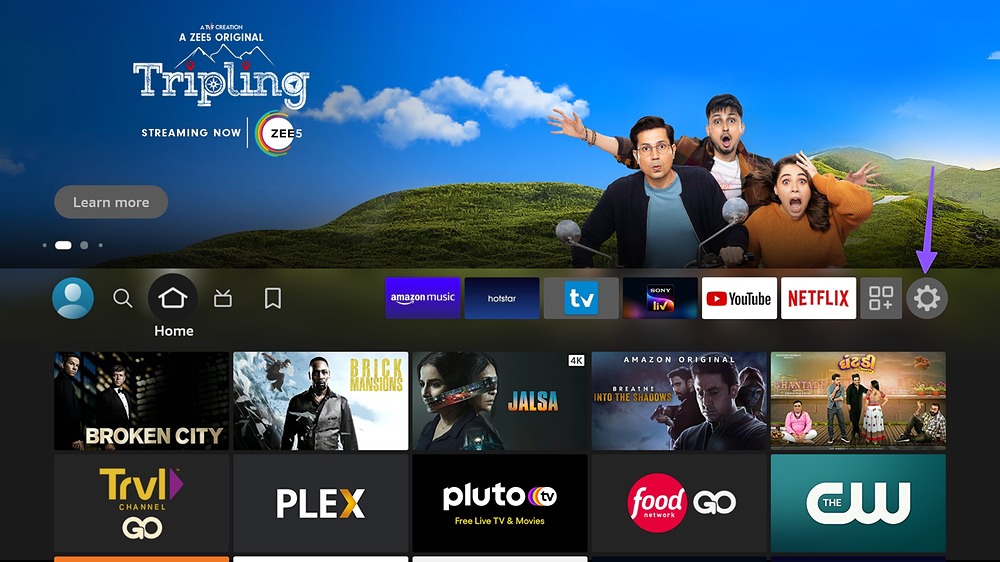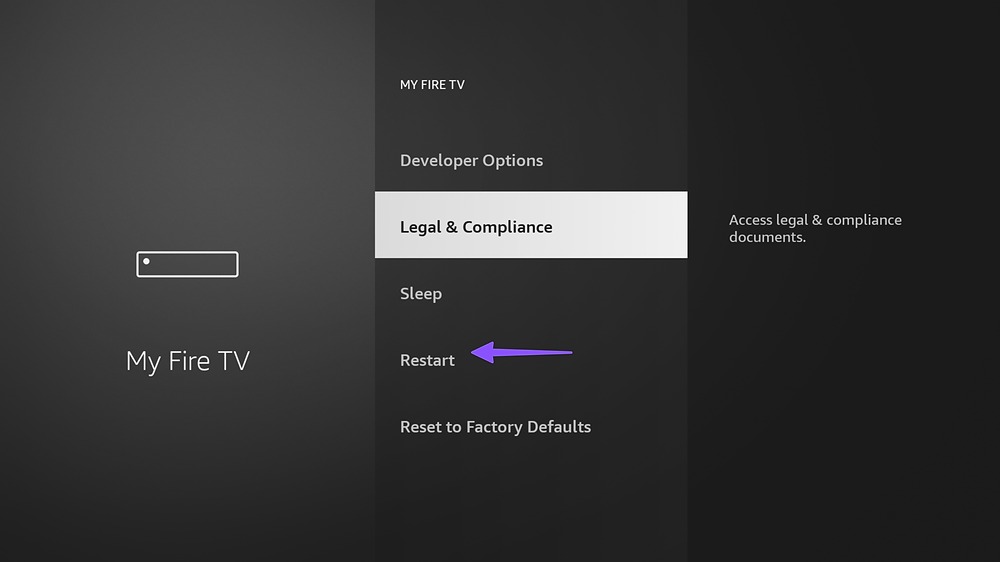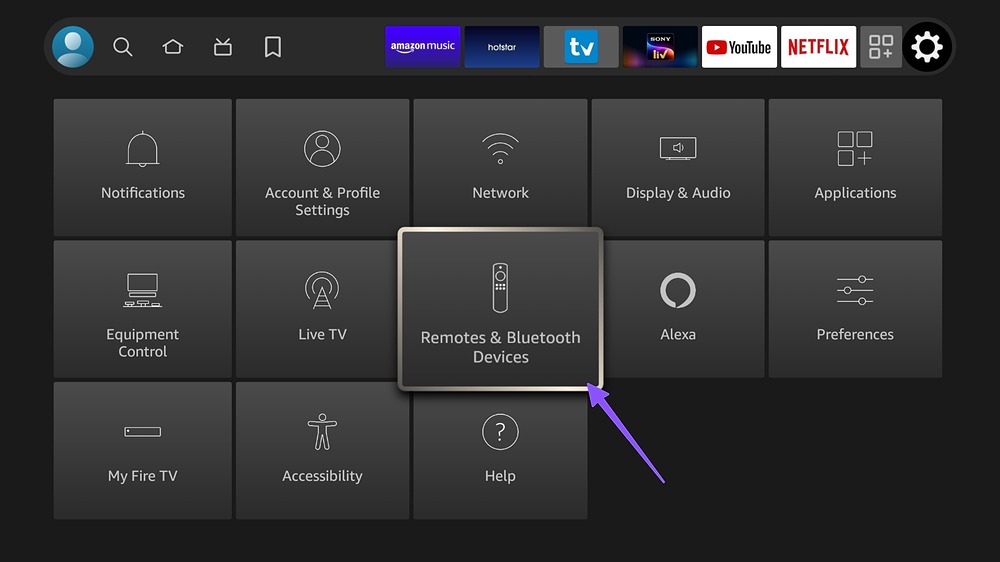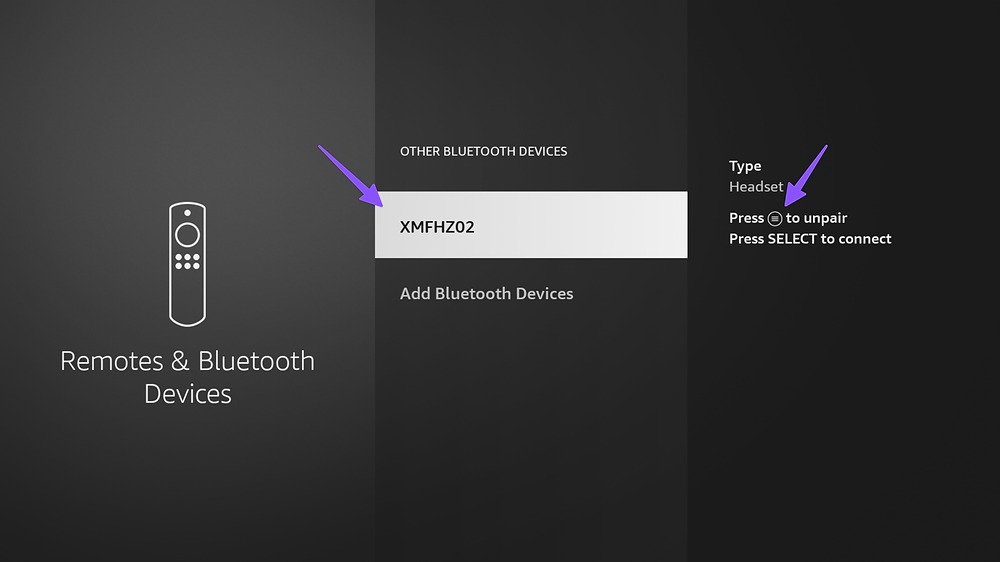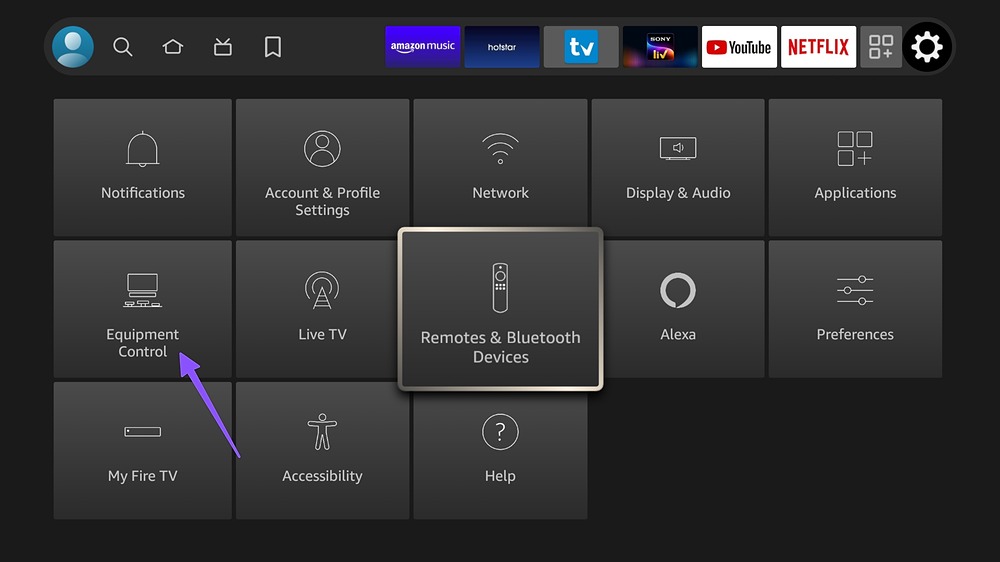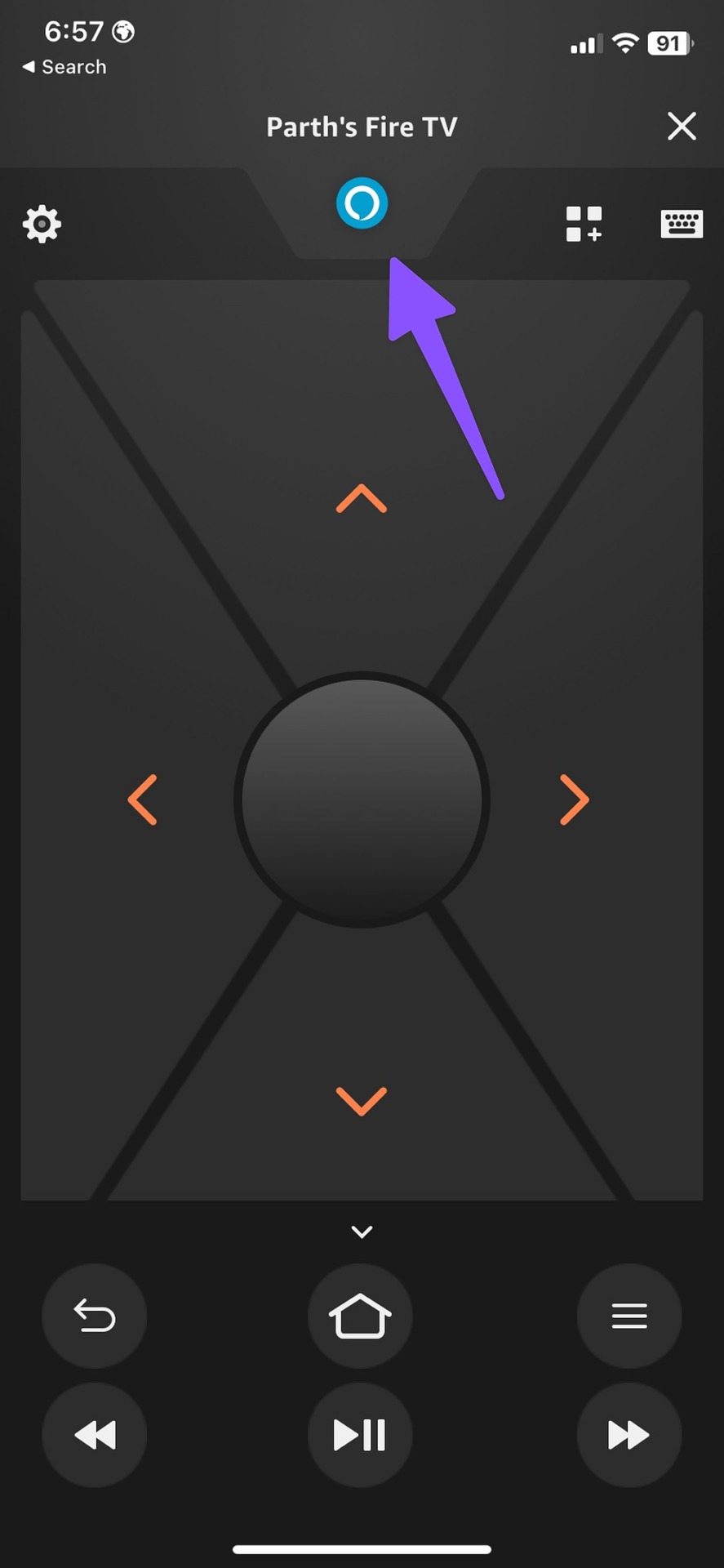You may face unpleasant instances when Fire TV Stick remote volume fails to work. Instead of reverting to your old cable TV setup, use the steps below to fix the problem and enjoy your favorite TV shows and movies at home.
1. Change Fire TV Stick Remote Batteries
Fire TV Stick relies on batteries to work properly. The remote volume buttons may stop working due to weak batteries. You must replace them with new ones and try again. If the issue persists, try other troubleshooting tricks.
2. Remove Interference
If there is a physical interference between your Fire TV Stick remote and the TV, you may face issues with volume buttons. You should remove any physical objects and try again. You should also check your Fire TV Stick remote cover. If it’s blocking the remote’s IR receiver, the volume buttons won’t work. The issue is most apparent during Christmas and Halloween. When your home is filled up with decorations, it may create an obstacle with your Fire TV Stick remote’s IP receiver.
3. Restart Fire TV Stick
Rebooting your Fire TV Stick fixes small glitches with your streaming device and remote. There are two ways to restart the Fire TV Stick. You can press the Select and Play buttons simultaneously to complete the reboot process. If the trick isn’t working, head to Fire OS Settings. Step 1: Scroll to Fire TV Stick Settings on the home screen.
Step 2: Open ‘My Fire TV.’
Step 3: Select Restart.
4. Unpair Bluetooth Devices
Other connected Bluetooth devices may cause interference with your Fire TV remote and cause issues with volume controls. Follow the steps below to remove saved Bluetooth devices from your Fire TV Stick. Step 1: Open Fire TV Stick Settings. Step 2: Select ‘Remote & Bluetooth Devices.’
Step 3: Click ‘Other Bluetooth Devices.’
Step 4: Select a Bluetooth device and press the more button on your remote to unpair it.
5. Ask Alexa to Change the Volume
If volume buttons aren’t working on your Fire TV Stick remote, ask Alexa to increase or decrease the volume. You can press the microphone or Alexa button on your Fire TV Stick remote and ask Alexa to change the volume. When you ask Alexa to complete the job, you can also control how many levels your TV’s volume goes up or down. Step 1: Head to Fire TV Stick Settings. Step 2: Open ‘Equipment Control.’
Step 3: Select ‘Manage Equipment.’
Step 4: Click ‘TV.’
Step 5: Select ‘Volume Increments’ from the left sidebar and use the Increase or Decrease buttons on your remote to change increments at a time.
6. Use Your TV’s Remote
You can temporarily use your TV’s remote and change volume levels on your Fire TV. While it’s not an ideal solution, it does get the job done for the time being.
7. Use Fire TV Mobile App
You should ensure your phone and Fire TV are connected to the same Wi-Fi network. Open the Fire TV app on your phone and connect the Fire TV Stick from the home menu to check the digital remote. You can tap the Alexa button on the Fire TV app’s remote and ask it to change the volume. Download Fire TV on Android Download Fire TV on iPhone
8. Get a New Fire TV Stick Remote
Keep the Volume Down
Fire TV Stick remote volume not working can lead to embarrassing situations. Before a high volume wakes up others or disturbs your little ones, use the tricks above to fix Fire TV remote volume buttons and keep the voice down. The above article may contain affiliate links which help support Guiding Tech. However, it does not affect our editorial integrity. The content remains unbiased and authentic.