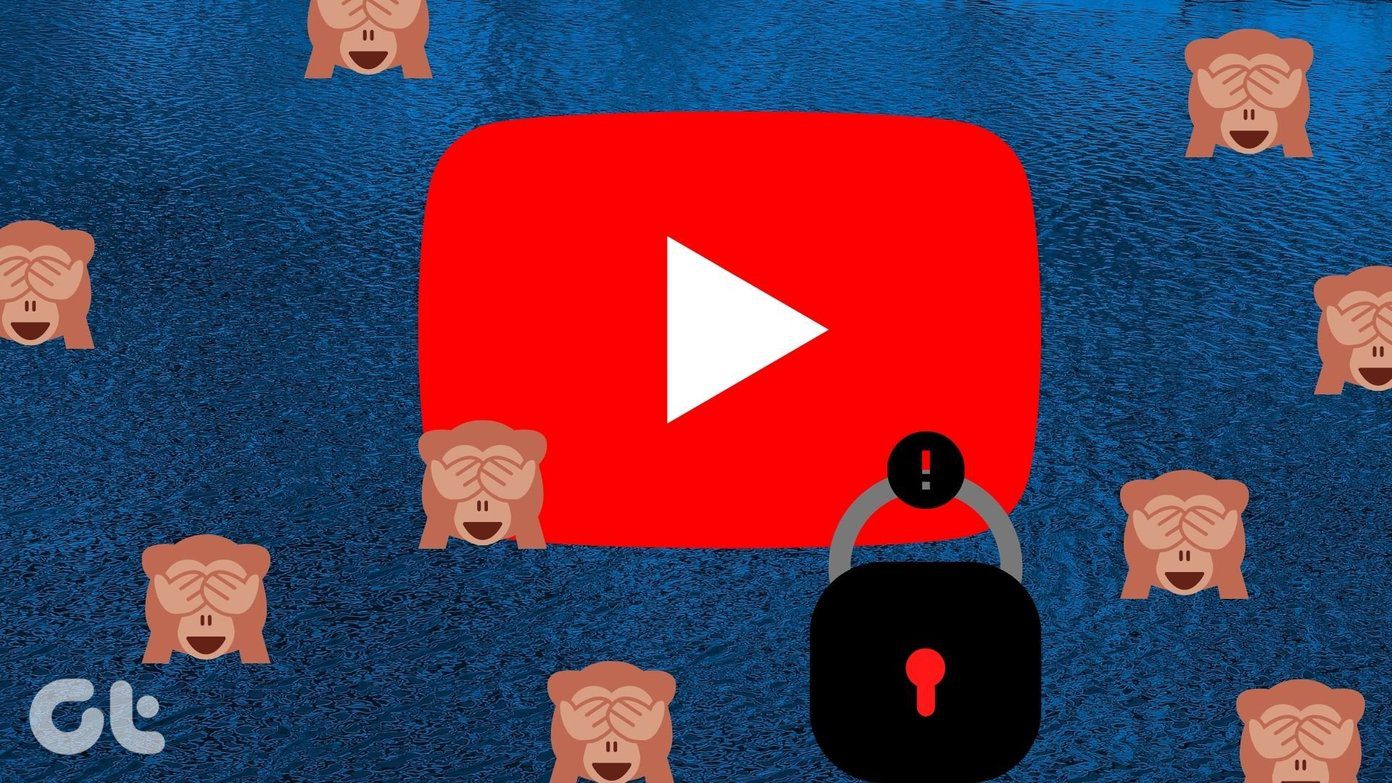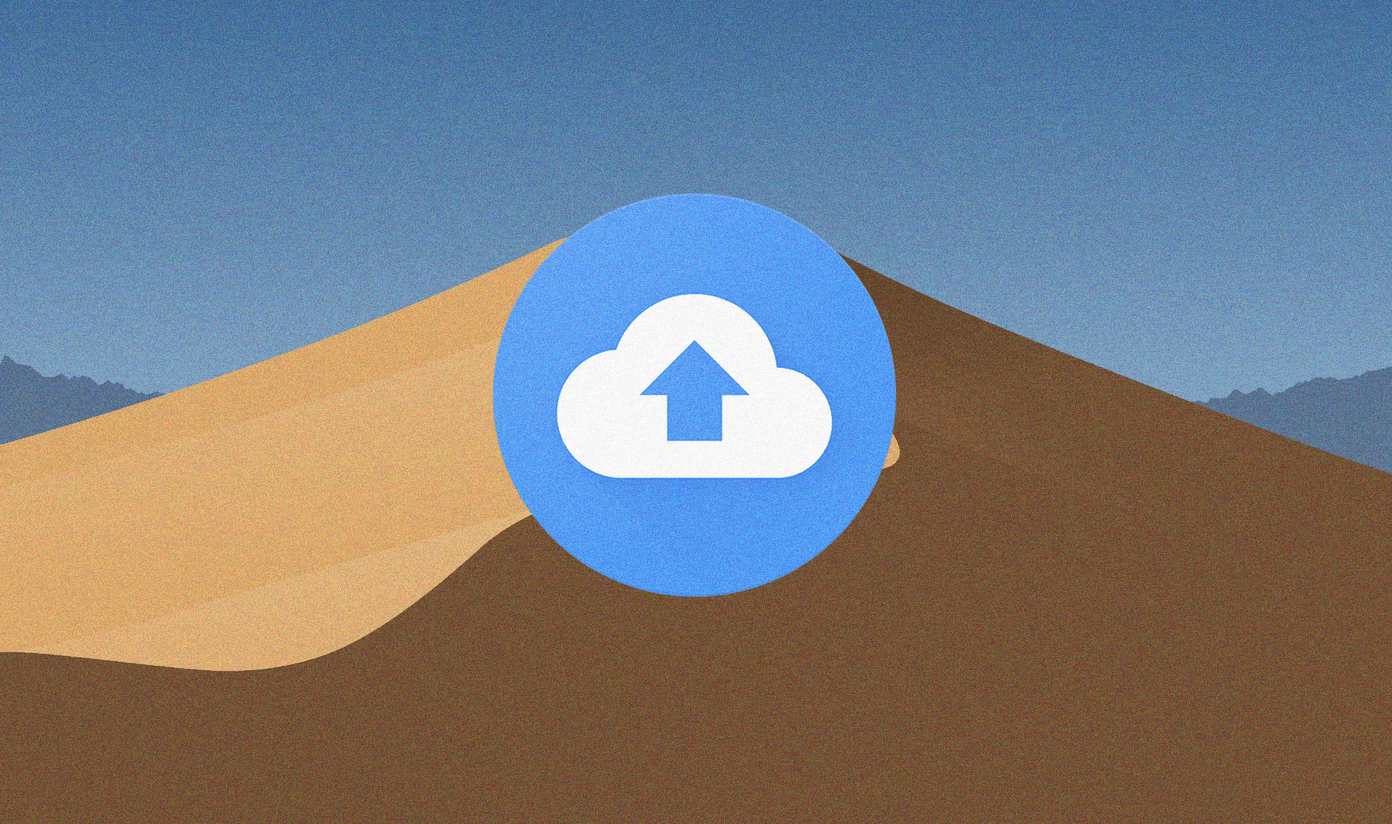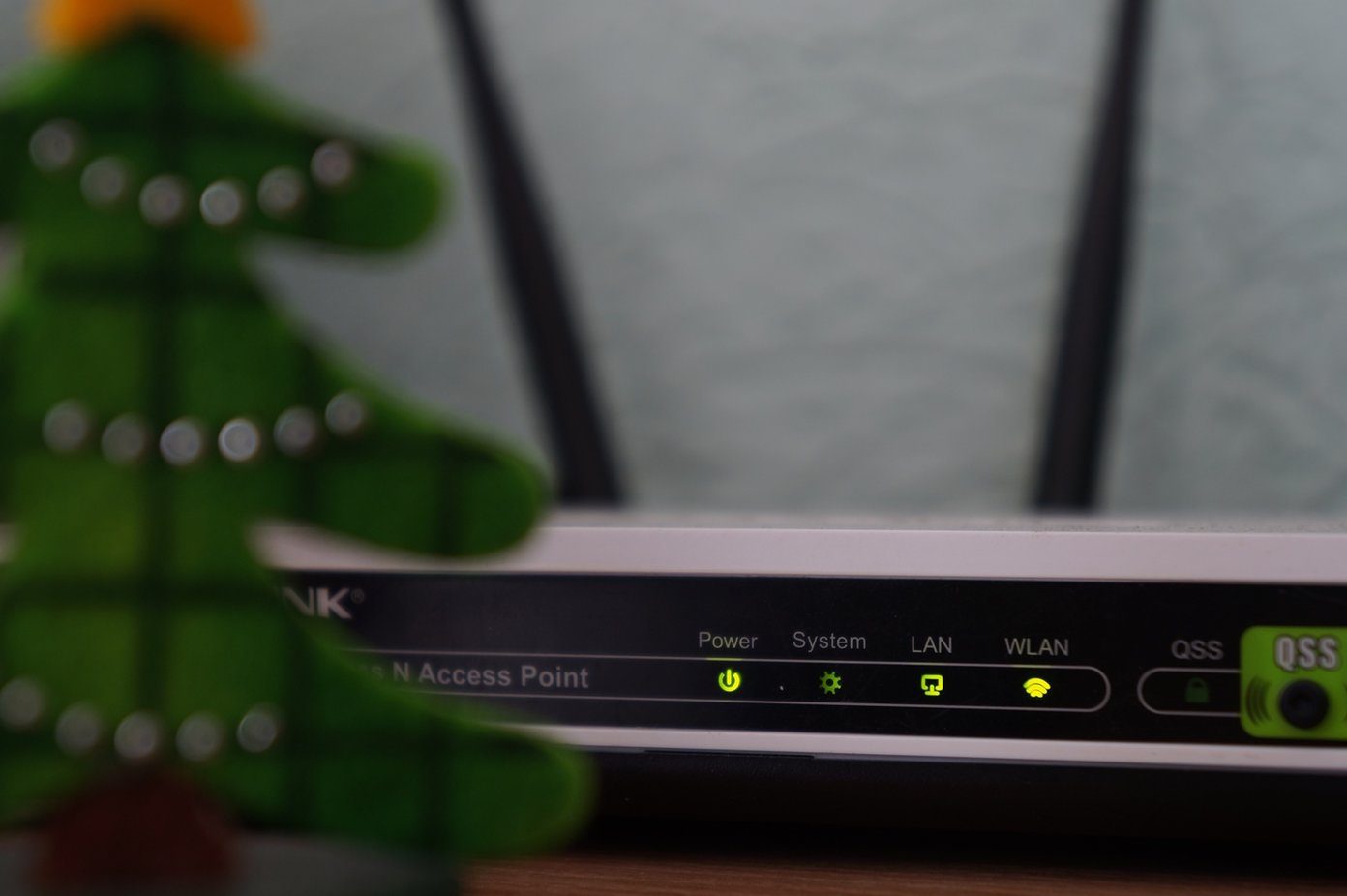Let’s check out the various ways to fix the Echo alarm won’t stop the issue.
1. Restart Echo
Sometimes, due to a glitch in Alexa, the alarm won’t stop. Restarting Echo will fix the issue for upcoming alarms. To restart the Echo, you need to unplug it. Wait for 30 seconds and then plug back the power cord.
2. Check Internet Connection
Alexa requires internet connectivity for all functions except alarm. That is, if you have set an alarm and the internet isn’t working, the alarm will still ring. However, you won’t be able to stop the alarm using your voice because Echo won’t process the command. So if the alarm doesn’t stop, you should inspect the internet connectivity.
3. Check Mute Button
Echo devices come with a physical button that lets you mute it. When you do so, you will see a red light around it, and Alexa won’t listen to your commands. The mute button resembles a mic icon. If Alexa is unable to stop the alarm, you should check the mute button. Maybe it’s turned on. When the alarm starts ringing, you will see a blue-red light on Echo if the mute button is turned on. Press the mute button again to disable it. Then ask Alexa to stop the alarm.
4. Decrease Alarm Volume
It may sound a weird way to fix the issue, but you should definitely try it since the trick has worked for many users. The thing is we usually keep the alarm volume high so that we don’t miss it. Unfortunately, it becomes difficult for Alexa to hear your command to stop it because the sound is continuously on. To fix it, you can either keep the alarm volume slightly lower or use a gentle alarm sound with moments of silence. In the first case, do not keep it extremely low but set it in a way that you can hear it without annoying your ears. To change the alarm volume, open your Echo settings in the Alexa app, and tap on Sounds. Then, adjust the volume level. The native alarm sounds such as Focus and Nimble are two best tones that have a high volume but also have moments where Alexa can hear you. To change the alarm tone, visit Echo settings in the Alexa app and tap on Sounds followed by Alarm.
5. Say Right Wake Word
6. Say Right Commands
Once you have the correct wake word for you Echo, you should say the right command to stop the alarm too. Some commands that work for an ongoing alarm are — stop, stop alarm, cancel, and shut up. You have to say the full command, i.e., wake word followed by the commands mentioned above. For instance, ‘Alexa, stop.’
7. Turn off Alarm Using Button
If the alarm doesn’t stop by using the voice command, you will have to press the action button on the top of the Echo. While it defeats the purpose of having a voice assistant, it will come handy when Alexa refuses to stop the alarm. The action button is the one with a dot on it.
8. Use Reminders Instead of Alarm
Even though this tip is not a fix, it’s important to mention here as it might help you. Some people create alarms when they want reminders. The difference between the two is that reminders stop ringing after two tones, but alarms continue to go on until you tell Alexa to stop. To create a reminder, say ‘Alexa, create a reminder’ command. Alexa will then ask you to name the reminder and set a time for it. You can say the full command as well, containing all the information such as its name and time. For example, ‘Alexa, create a reminder for milk at 6.30 AM.’
Bonus Tips to Use Alarm on Echo
Here’s how to make the best use of alarms with Alexa.
Snooze an Alarm
You can snooze an ongoing alarm by saying, ‘Alexa, snooze’ command. The alarm will then ring after 9 minutes.
Set Repeating Alarms
If you want to set recurring alarms, you can make Alexa do that too. For that, you will have to use the words repeating or every day in your command. For instance, you can say ‘Alexa, set an everyday alarm for 9 AM’ or ‘Alexa, set a repeating alarm for Monday at 6 AM.’
Disable Upcoming Alarms
To cancel an upcoming alarm, tell Alexa to stop alarms by issuing the ‘Alexa, stop alarm’ command. If you have multiple alarms, it will list the alarms and ask you to select the one that you want to cancel. You can also directly say ‘Alexa, cancel my 10 AM alarm.’
Know Your Upcoming Alarms
To know how many alarms you have, say ‘Alexa, how many alarms do I have’ or ‘Alexa, what are my alarms.’
Be Positive
The alarm not turning off issue sounds fun until it’s happening to others. The day it haunts us, we would want to break our Echo into pieces. However, we hope that day won’t come as long as you follow the fixes mentioned above. On the bright side, Alexa wants to make sure you are awake. She is your true guardian angel. The above article may contain affiliate links which help support Guiding Tech. However, it does not affect our editorial integrity. The content remains unbiased and authentic.