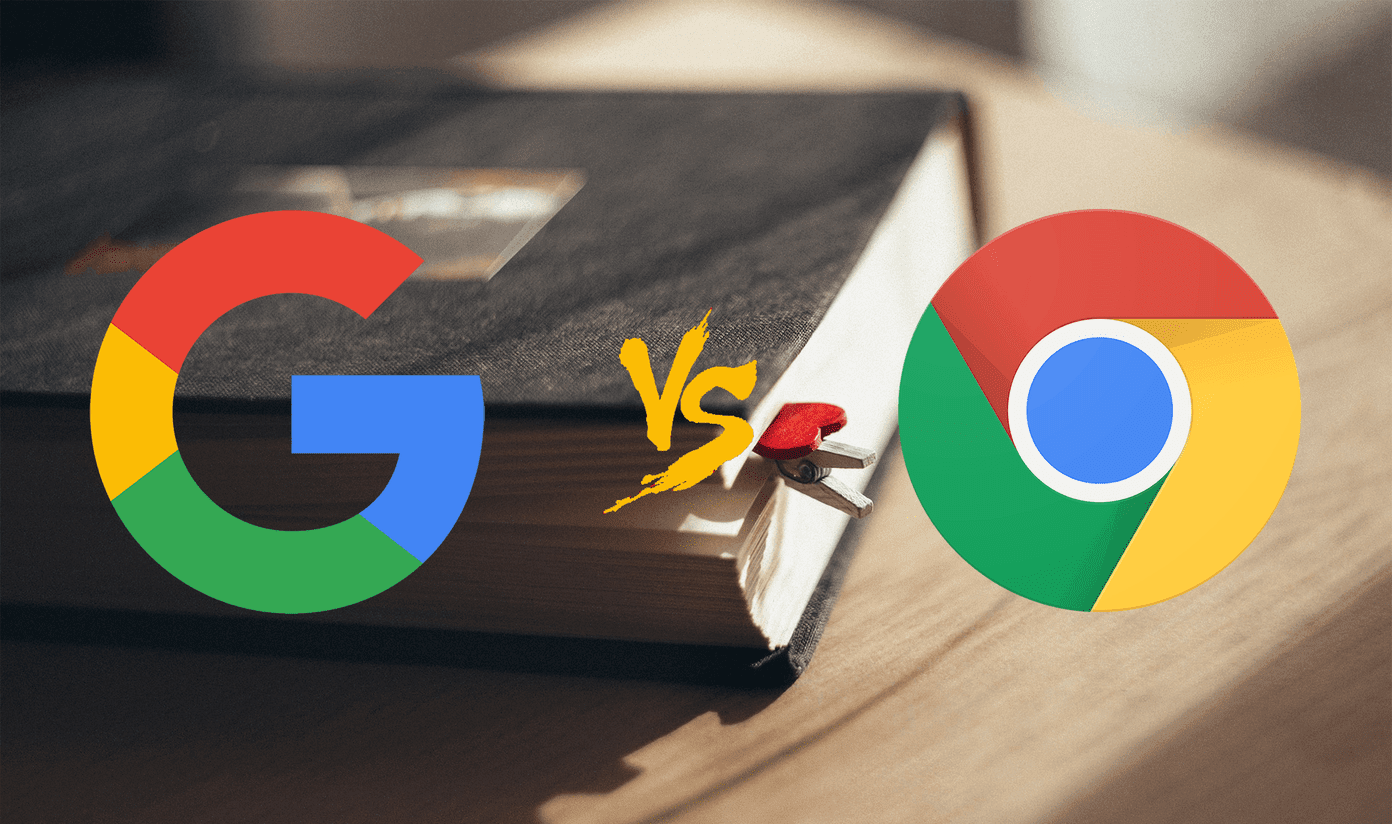If you are a regular Instagram user, you might be using its DM feature to share posts with your friends, if not for regular chats. Very few people know that Instagram also supports group chats. It is a nice alternative to WhatsApp group chats since you don’t need to share your number. While the group chat on Instagram isn’t as powerful as WhatsApp, it does its job well. We decided to check Instagram groups, and here we present you seven tips and tricks to use them like a pro.
1. Create Group
Unlike other social networks or chat apps, creating a group on Instagram isn’t straightforward. Meaning, you won’t find a dedicated button or option to do so. Then how does one create a group? Well, the trick is to select multiple people while sending a message to create a group. Sadly, since in other platforms selecting multiple people will send the message separately to each of them, Instagram users think it will happen the same way here. Nope. On Instagram, when you select multiple people, a group is created. Here are the steps: Step 1: Open the Instagram app and tap the Direct Message icon. Step 2: Tap the plus icon at the top-right corner to create a new chat. Step 3: On the next screen, select 2 or more people that you want to add to a group and type a message in the message box. Then hit Send. This will create a group. Alternatively, when you tap the DM icon below the posts, you can create a group from there as well, by selecting multiple people.
2. Rename Group
By default, Instagram keeps the username of the group members as the name of the group. But if you want to change it, follow the steps: Step 1: Open the group chat and tap the group name (group member names) at the top. Step 2: On the next screen, replace the username of members with a new group name and tap the Done button. Unfortunately, currently Instagram doesn’t let you change the default picture of a group. It will usually be the picture of the person who created the group.
3. Add People
On Instagram group chats, there are no admins. All members have the same rights unlike in WhatsApp groups, and that’s why anyone can add new people to the group. Yes, you read that right. Anyone. To add new members to a group conversation, open the group chat and tap the group name at the top. Then on the next screen, tap on Add People and select the people that you want to add to the group.
4. Unsend a Message
As humans, we are bound to make mistakes (read messaging to the wrong group). Thankfully, to save you from such embarrassing situations, you can unsend your message. This feature is available for personal and group messages both. To unsend a message, hold it and tap on the Unsend message option in the popup menu. The message will be deleted from every member’s phone.
5. Video Chat
In addition to interesting filters and features added to stories, Instagram is also coming up with cool features for DM. Introduced recently, Instagram lets you make video calls with up to four friends. You can call people in an existing group or create a new group with up to four people for video chatting. To start a video chat in a group, open the group chat and tap the video icon at the top. All the four members will receive a notification that you’re video calling them.
6. Mute Group
A group chat on any platform can become annoying if you don’t like the ongoing conversation there. To free yourself from the disturbing notifications of such a group, you can mute it. Unlike WhatsApp where you can set the time period for mute, Instagram doesn’t let you do so. You will have to manually unmute the group conversation to receive messages. In order to mute group messages, launch the group chat and tap on the group name to go to its setting. Then on the next screen, turn the toggle on for Mute Messages. Similarly, if you don’t like video chats, you can mute them too.
7. Leave Group
Finally, if you have been added to a group that you don’t want to be a part of, muting it won’t help. It’s better to leave such groups. To leave a group, tap the group name in the chat and then tap on the Leave Conversation button.
Things to Remember
- You can add up to 32 people to a single group chat on Instagram.
- As mentioned above, every member can add new members to an existing group.
- Even if you created a group, you cannot remove a member from it. They will have to leave the group themselves. And if they don’t agree to do so, you will have to create a new group without that member.
- As is obvious, messages in a group chat will be seen by all the members, so be careful while texting.
- If you accidentally leave a group, you will have to request any group member of that group to add you again.
- All Instagram DM tips and tricks are valid for groups too. Groups can be fun or unpleasant depending on the group members. But, with the tips and tricks mentioned above, you can use Instagram groups to your full advantage. We know it’s not much, but that’s what Instagram has to offer at the moment. Have fun! The above article may contain affiliate links which help support Guiding Tech. However, it does not affect our editorial integrity. The content remains unbiased and authentic.