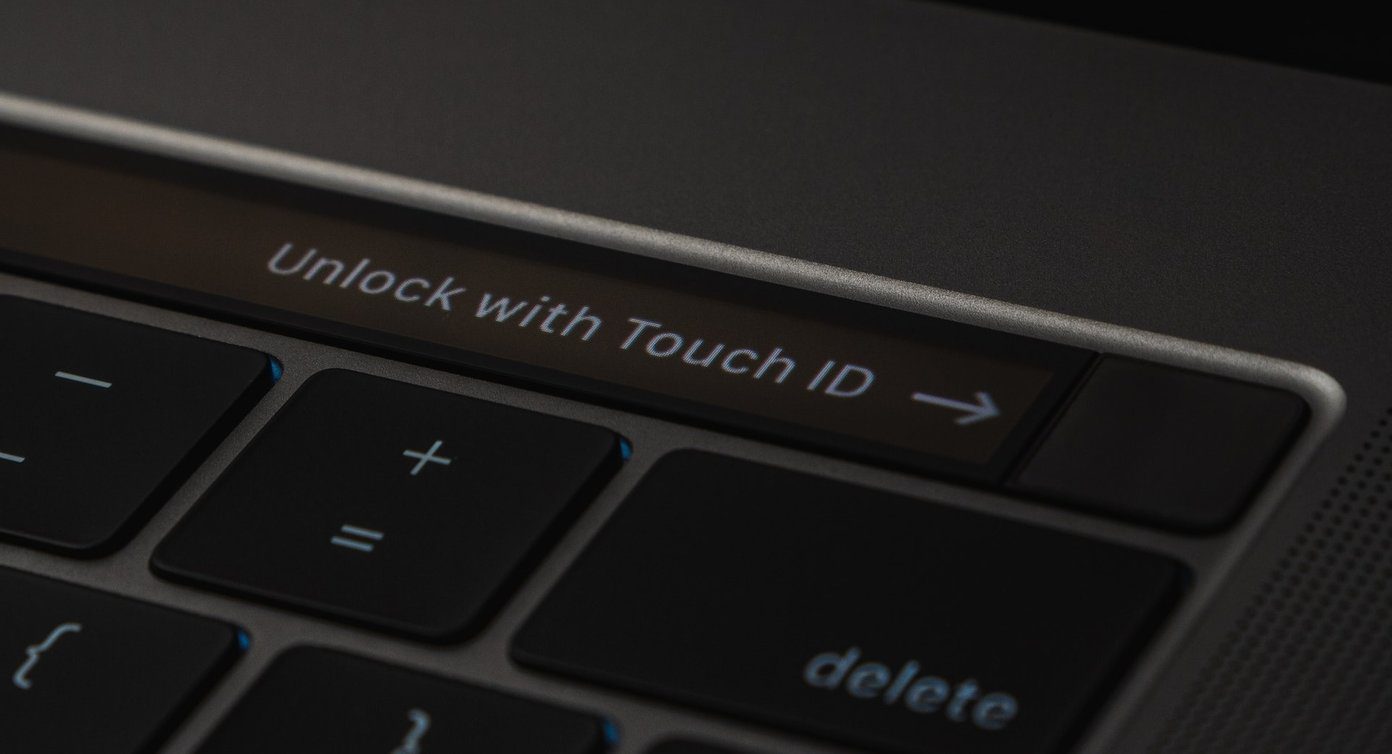A corrupt file in your contacts’ cached data is the primary cause of the error. For example, an error when upgrading your OS or the abrupt stopping of a syncing process could corrupt your files. Most of these issues are unpredictable. That’s why we have compiled a list of solutions to help you fix the android.process.acore error, when it happens. But before attempting any of these fixes, remember to take a backup of your information. Backup ensures you do not lose important data after the update and reinstalling apps.
1. Update Apps
Outdated apps, or bugs from recent updates, could be the reason for the android.process.acore process stopping error. Visit the Google Play Store on your phone and update all the apps. That will cover up all the possibilities, like older app versions not being compatible or glitching. Once you are done with the updates, restart your phone or tablet, and try accessing your contacts app. If the problem persists, check the next solution.
2. Reinstall Facebook and Messenger Apps
A mismatch when syncing contacts on Facebook and Messenger can result in a crash report. To uninstall and reinstall the apps, follow this process: Step 1: Go to Google play, locate the Facebook and Messenger apps, and double-click on the option to reveal the uninstall tab. Step 2: Uninstall both the apps then restart the device. Step 3: Reinstall the apps and this should help resolve the issue. If the error does not clear, let’s move to the next solution.
3. Remove and Add the Google Account Again
Weird as it may sound, any conflicting information between your Google account and contacts could be causing the error. By removing then adding your Google account again, the fresh start might clean those glitches and fetch new software updates (like security patches). Here’s how you can remove and add the Google account again. Step 1: Go to Settings, then Accounts, and select Google. Step 2: Choose the Google account you want to remove, click on the three dots on the right-hand side and select Remove account. Step 3: Add Google account by going back to Settings, then Accounts, and selecting the Add account option. Step 4: Restart your Android phone and update all apps using the Google Store. That should give your phone a good start. However, if it carries older cache and data, the problem would persist. So check the next solution.
4. Clear Cache and Data on All Contact Apps
Clearing your devices’ cache and data will delete both the temporary data and other saved data that could be corrupting your system. To clear cache and data, follow this process: Step 1: Start by backing up all the information on the device. Step 2: Next, go to Settings and click on Apps. Step 3: Scroll to the right and select the All option. Step 4: Move down to the Contact/Contact Storage option and open it to reveal the App Info. Step 5: Click on the Force Stop button and Clear Data and Clear Cache. Step 6: From the same results page, disable the Contact App, and switch off your phone or tablet. Turn on the phone or tablet after a few minutes, and this should resolve issues with corrupted contact data. If not, try the next one.
5. Reset App Preferences
Resetting your app preferences will auto-enable disabled apps and restore all apps to their default settings. This process is effective for correcting erroneous deleting or disabling of apps. Step 1: Go to Settings and select Apps. Step 2: Click on the three dots on the right-hand side and select Reset app preferences Step 3: Click on the Reset apps option and your device will begin the reset process.
6. Factory Reset
If everything else fails, then it’s time to consider factory resetting your device. A factory reset will erase all data in your phone and eliminate corrupt files that could be causing the problem. Here are the steps for factory resetting your phone. While the Factory Reset option may appear under a different sub-menu for each phone brand, you can find it inside the Settings up. Step 1: Click on Settings and select the Backup and Reset tab. Step 2: Click on the Factory data reset option, and your device will begin erasing your data.
Final Thoughts
One or more of the solutions mentioned above should help resolve the android.process.acore error on your phone or tablet. If the issue persists, consider checking your hardware to identify broken parts that could be causing the problem. Alternatively, contact the Androids’ tech support team for a detailed analysis and resolve of the error. Hopefully, one of the solutions should help you solve the error and you won’t have to do a full factory reset of your phone or tablet. The above article may contain affiliate links which help support Guiding Tech. However, it does not affect our editorial integrity. The content remains unbiased and authentic.