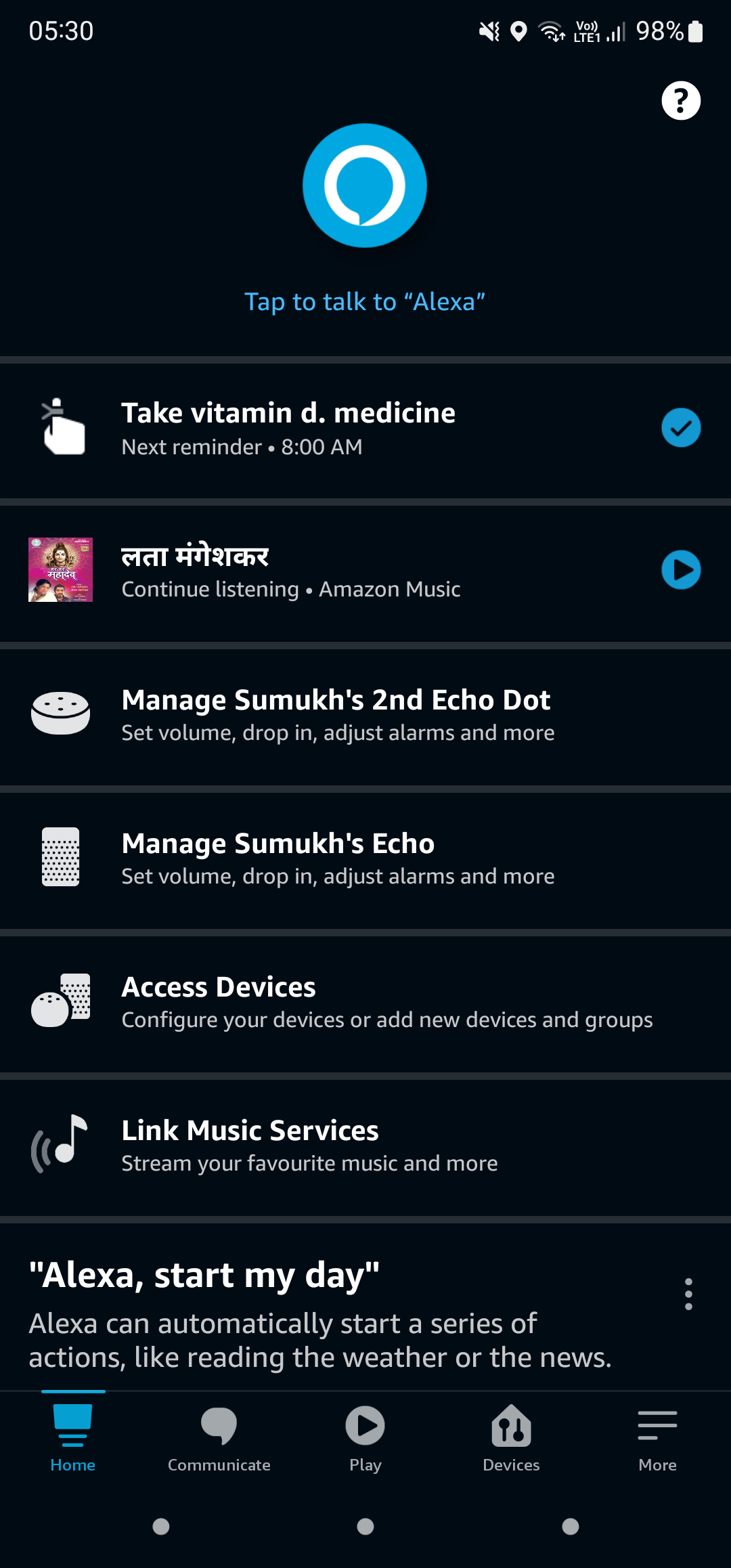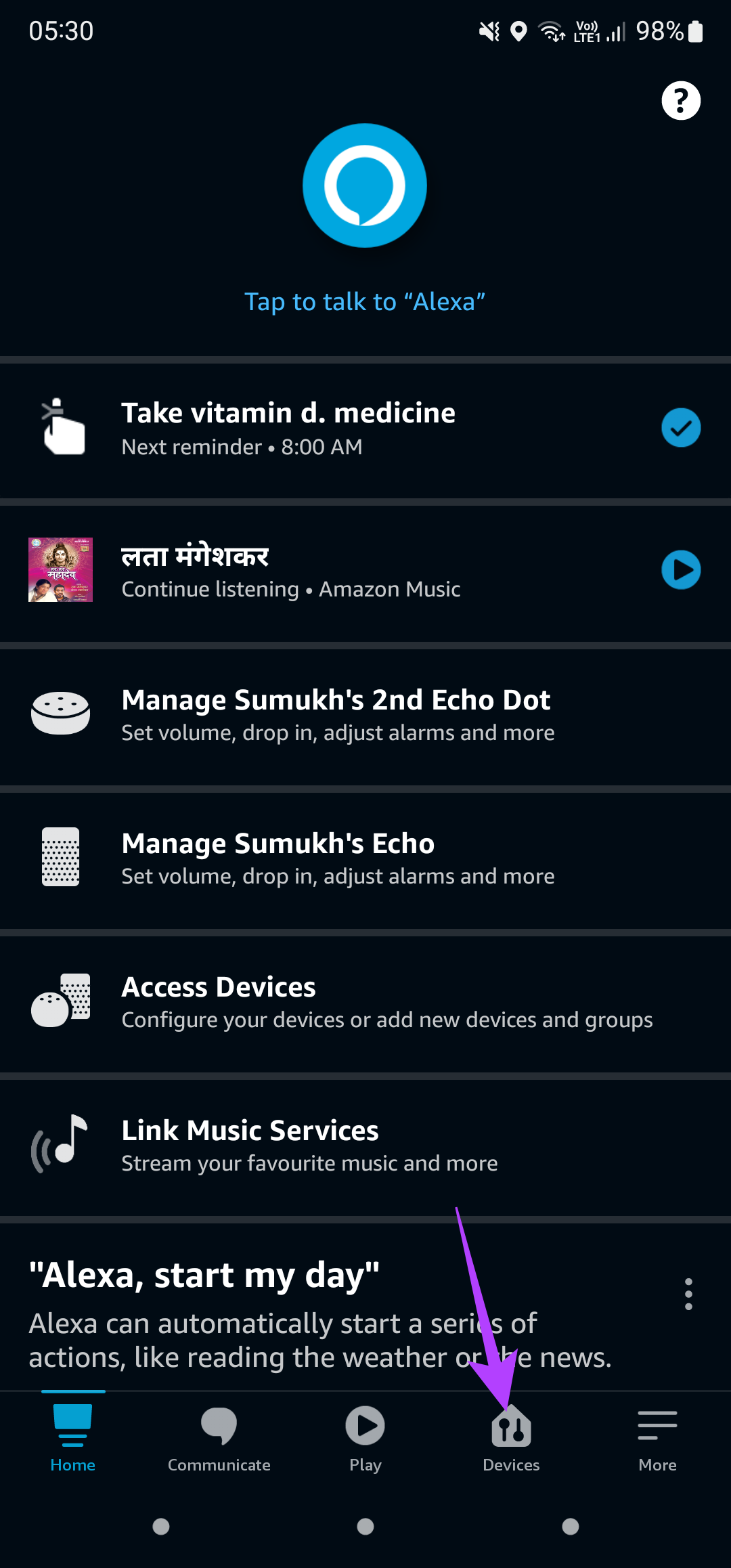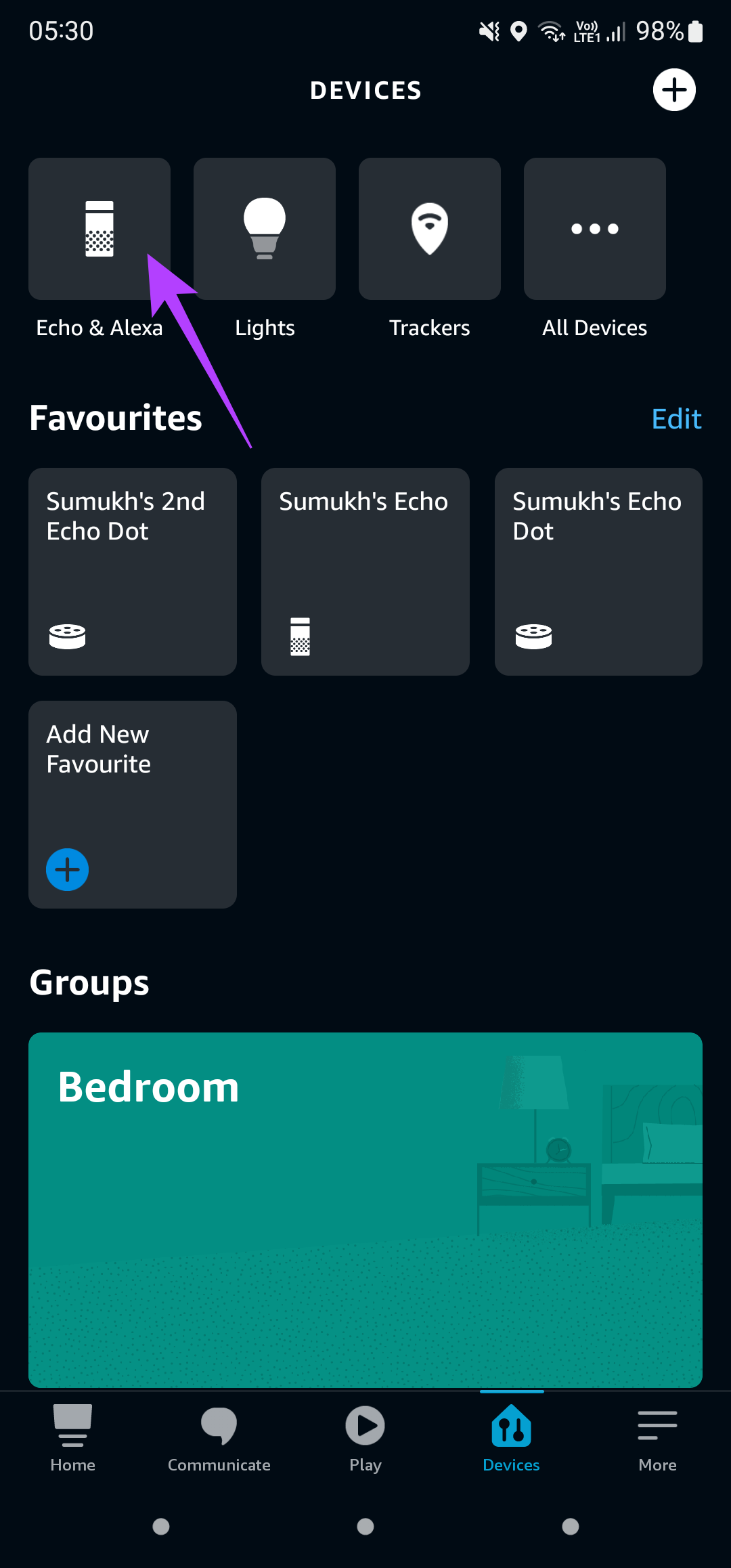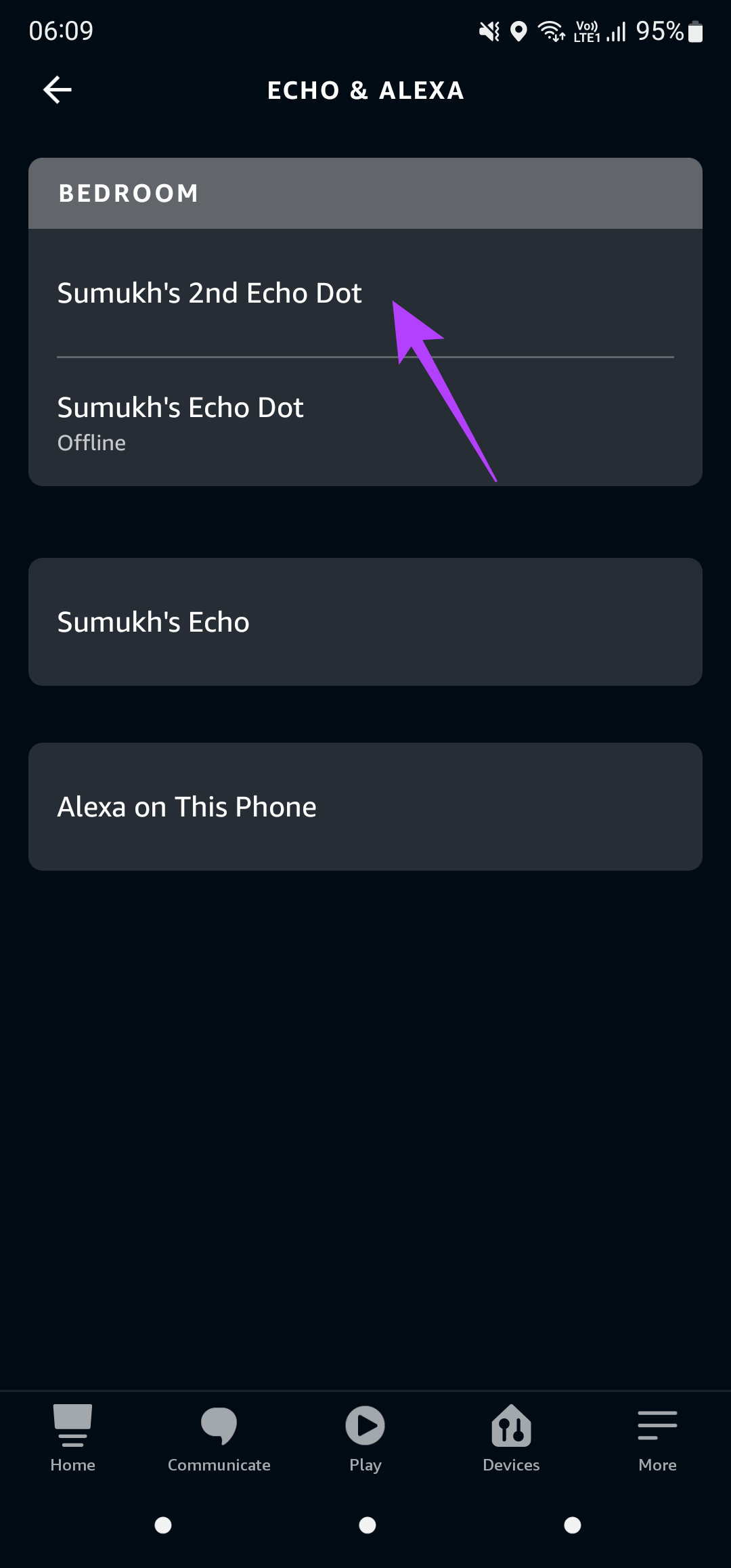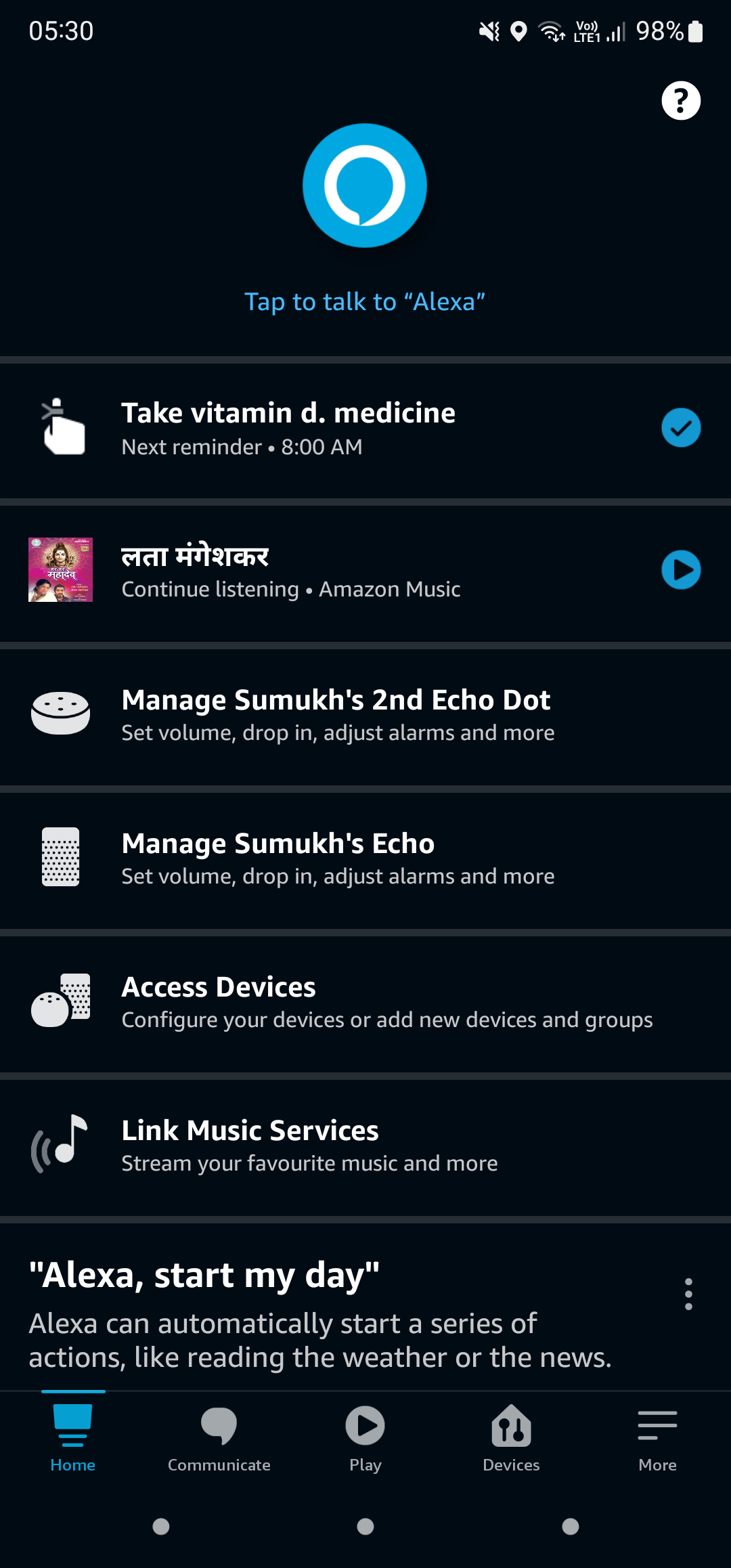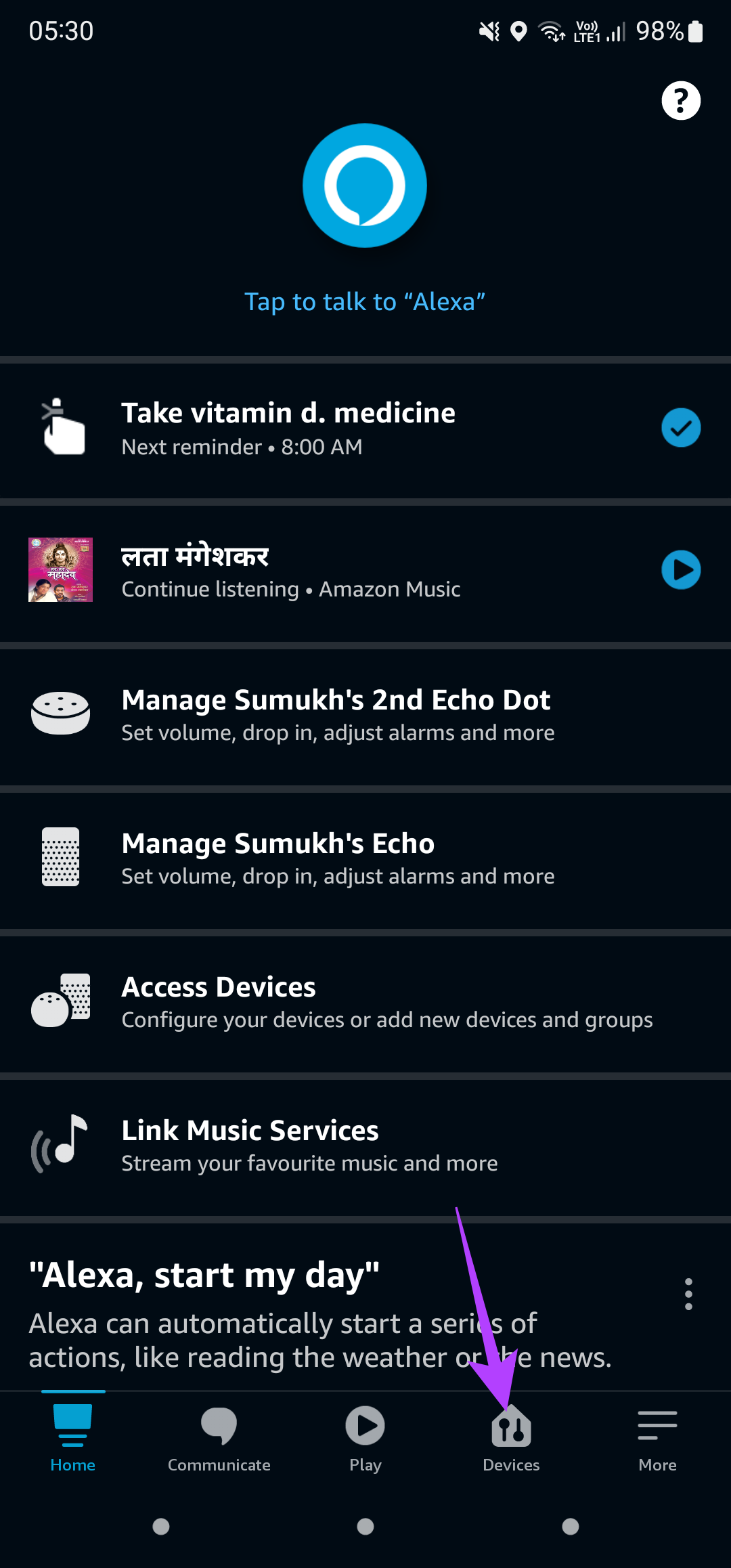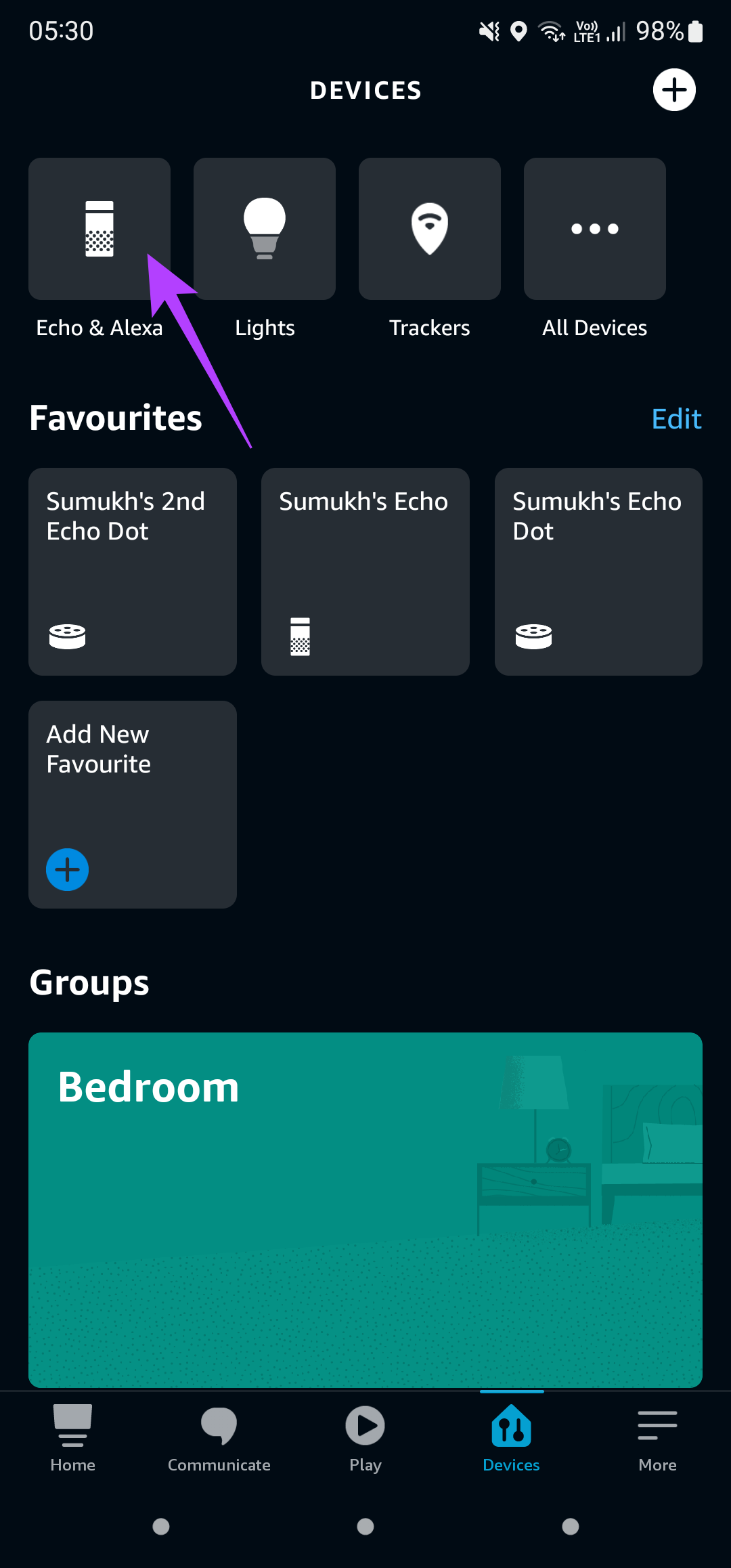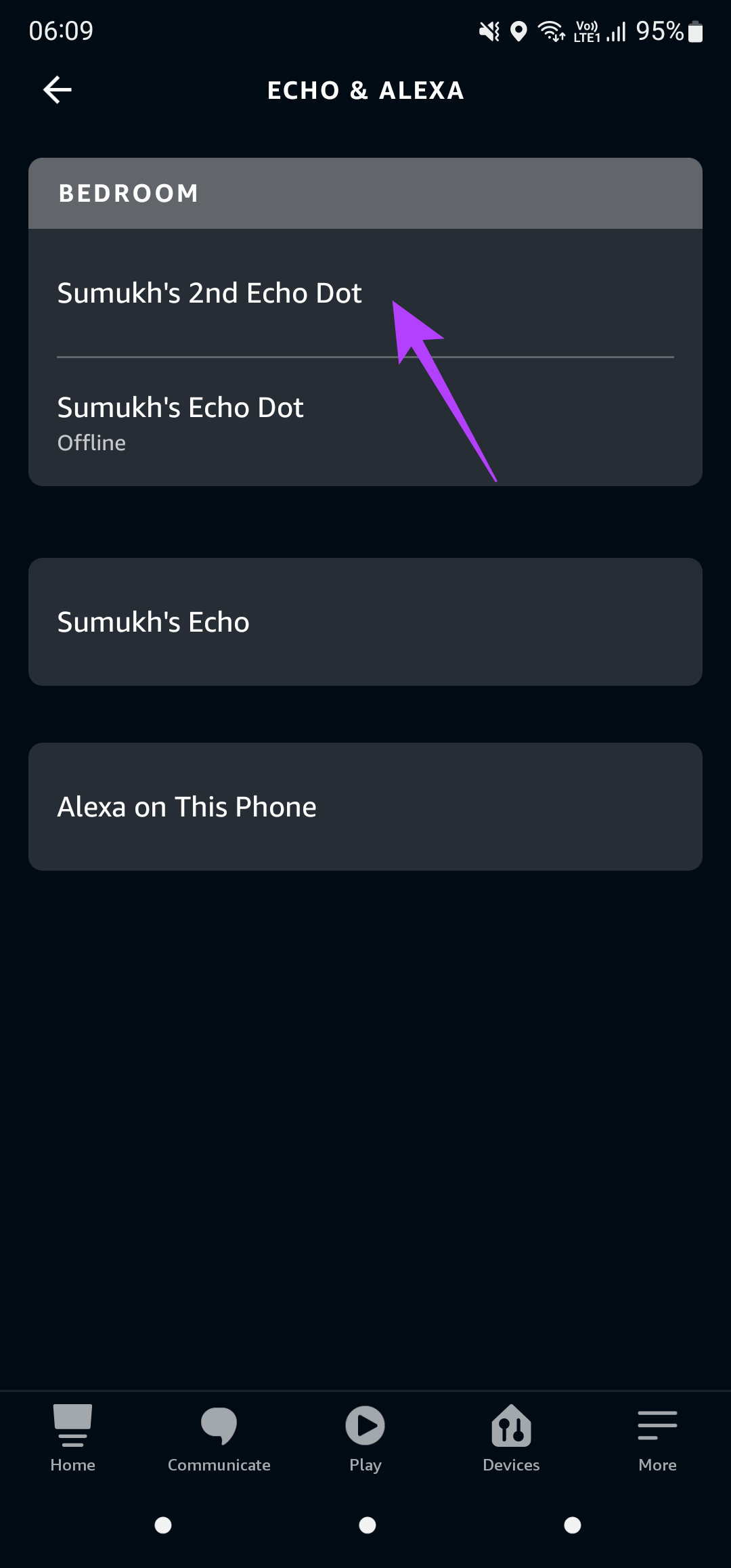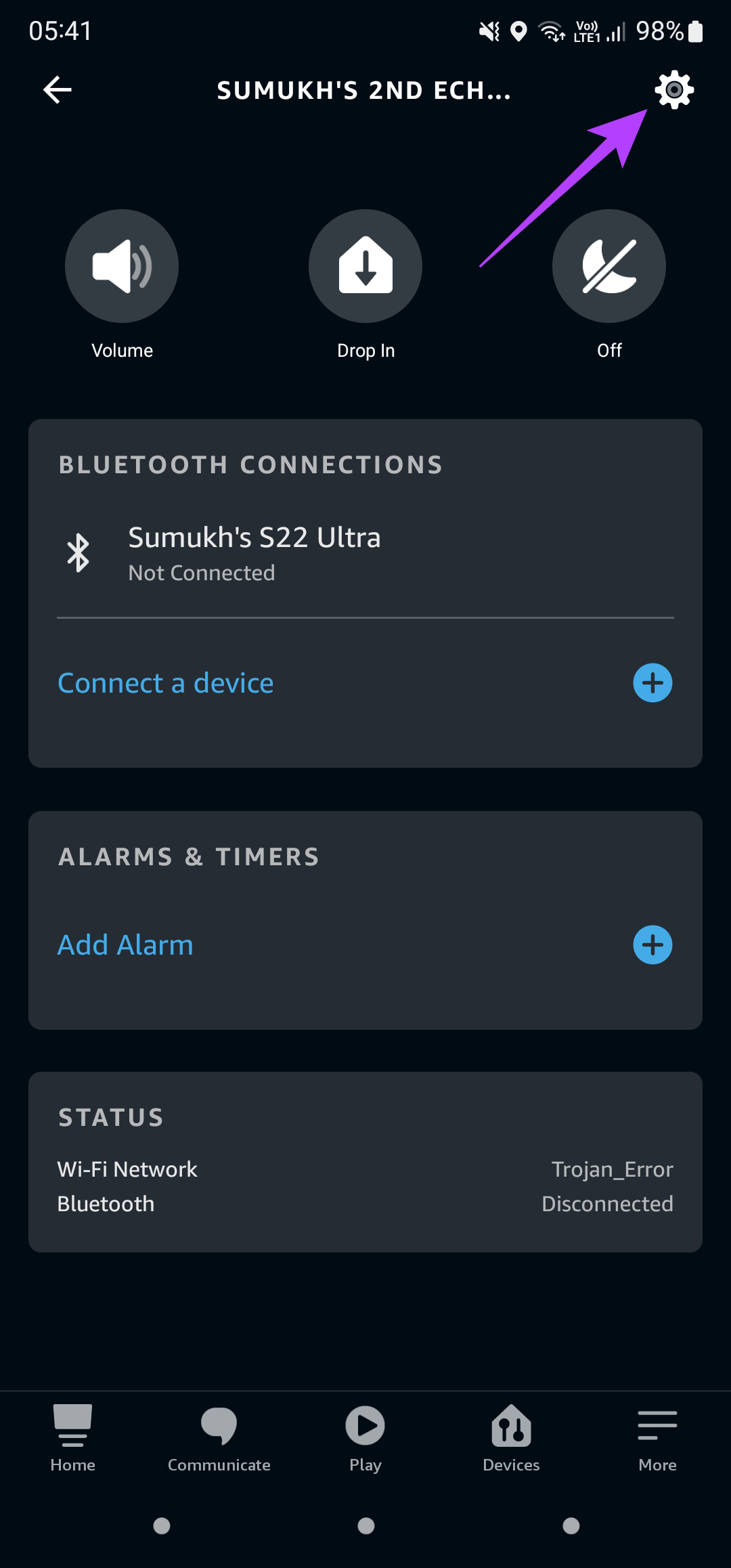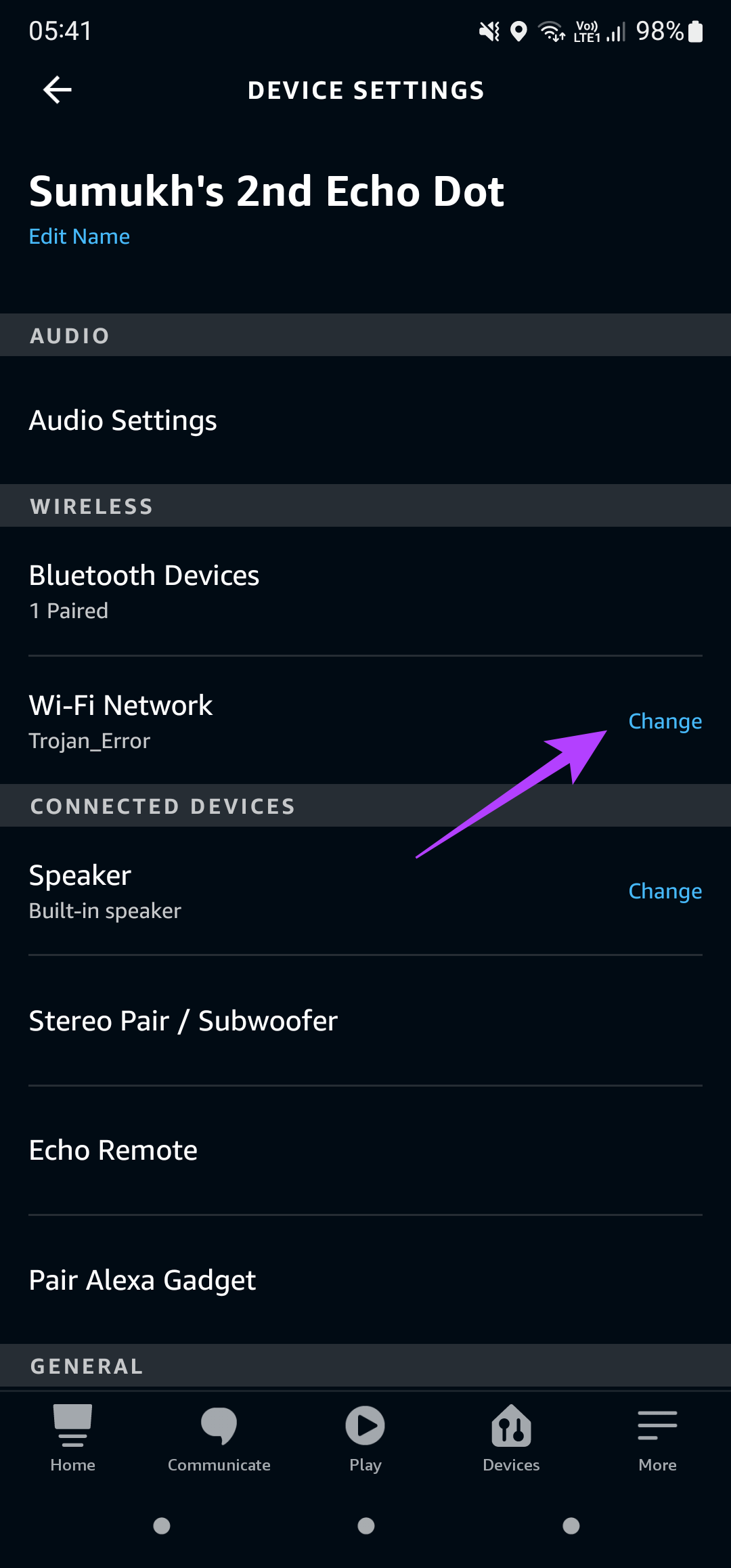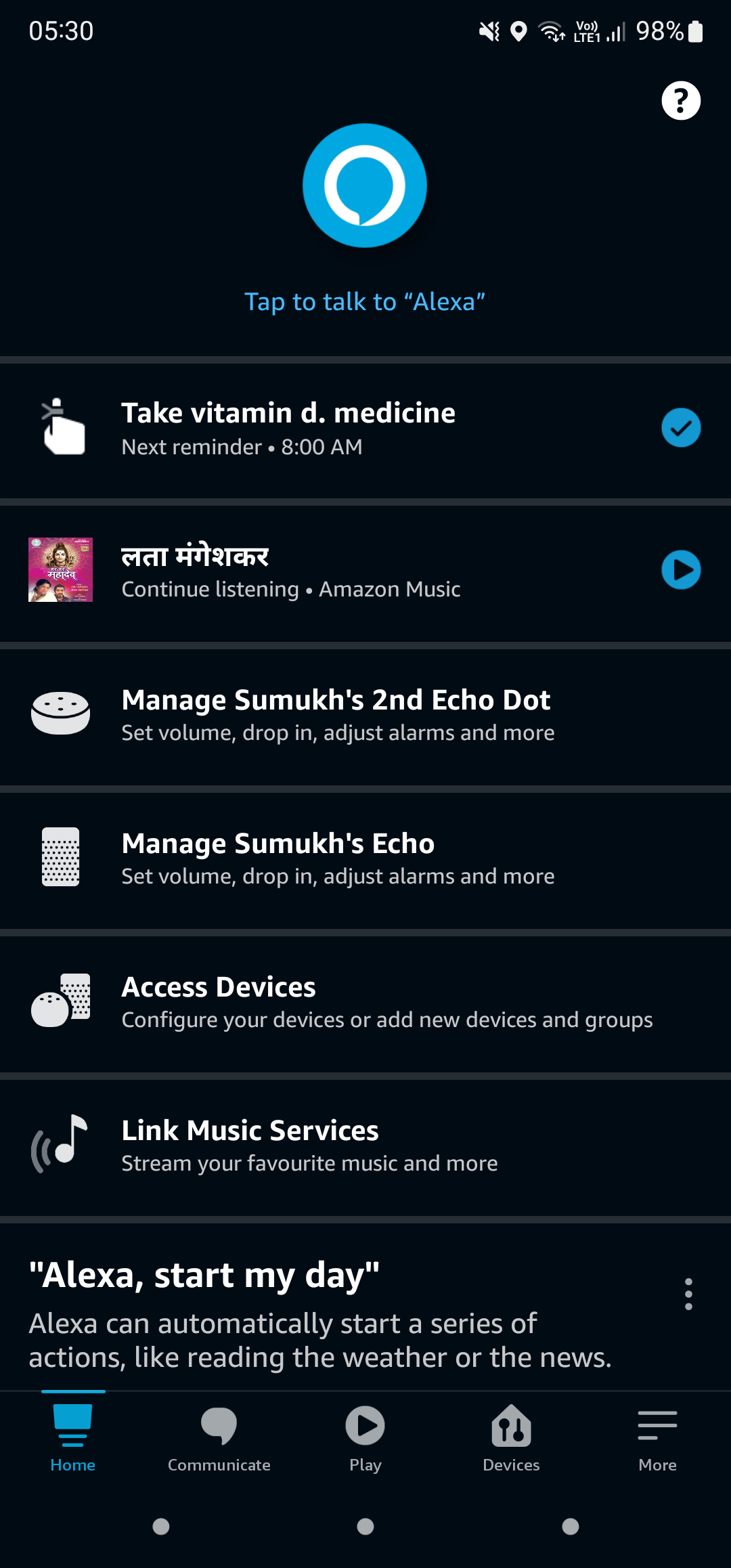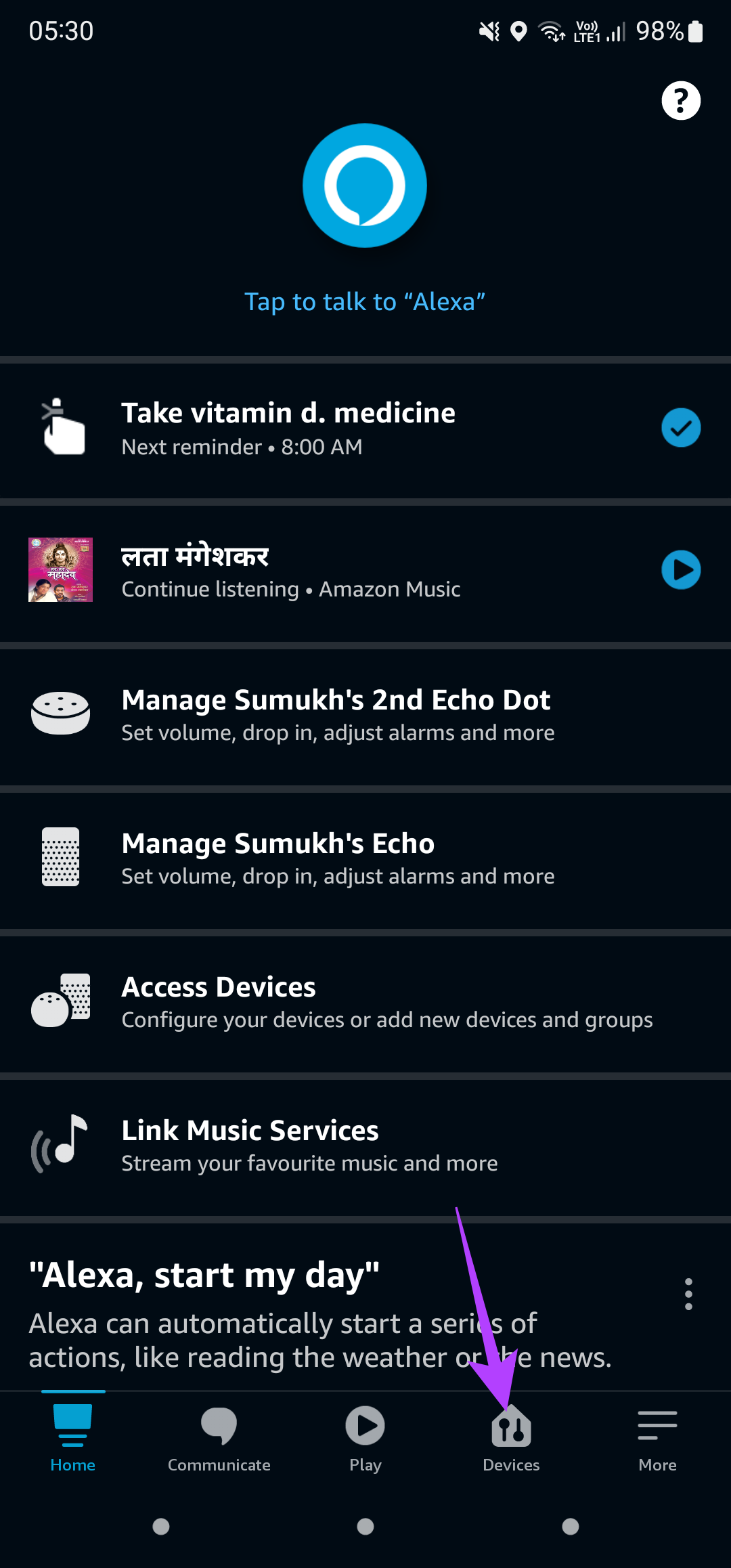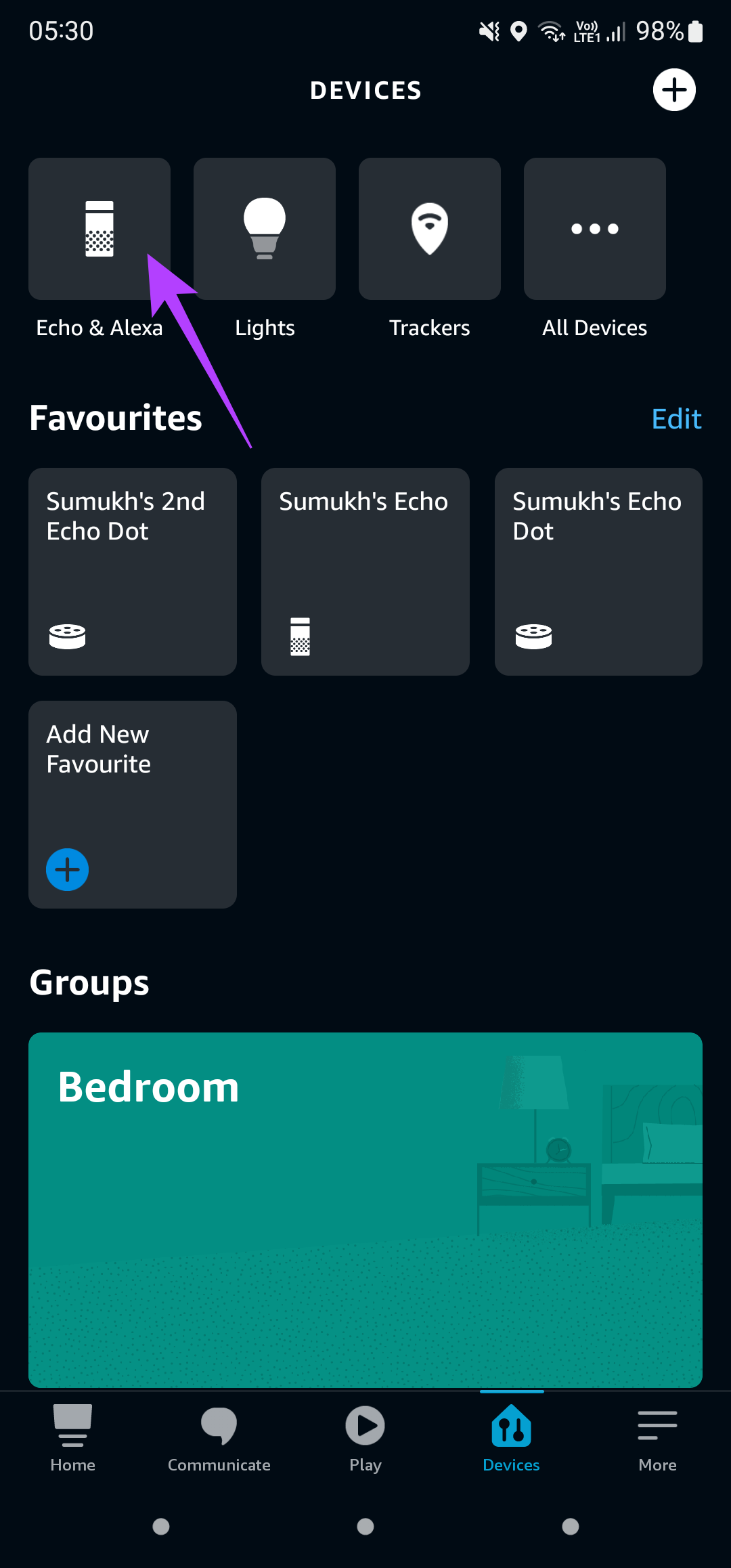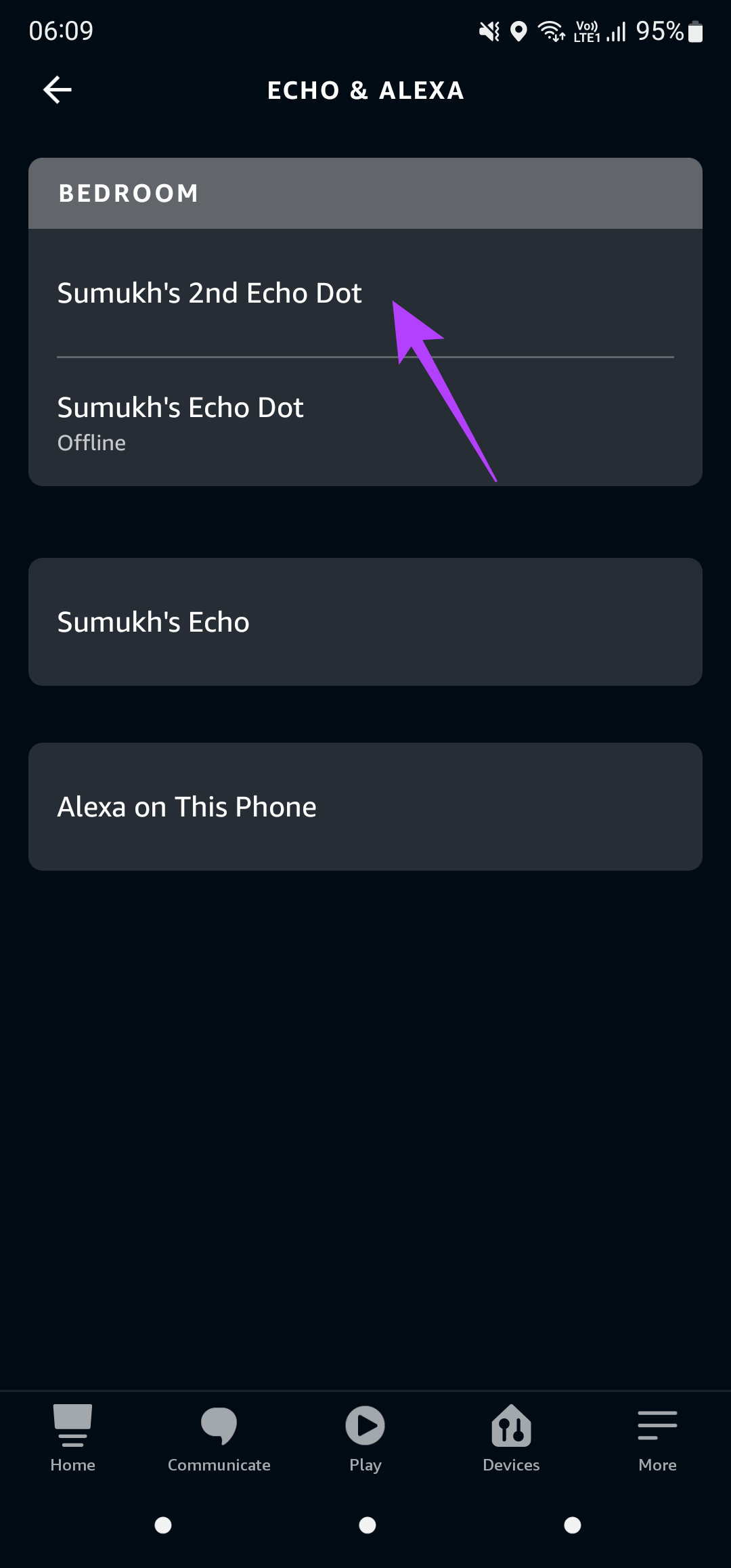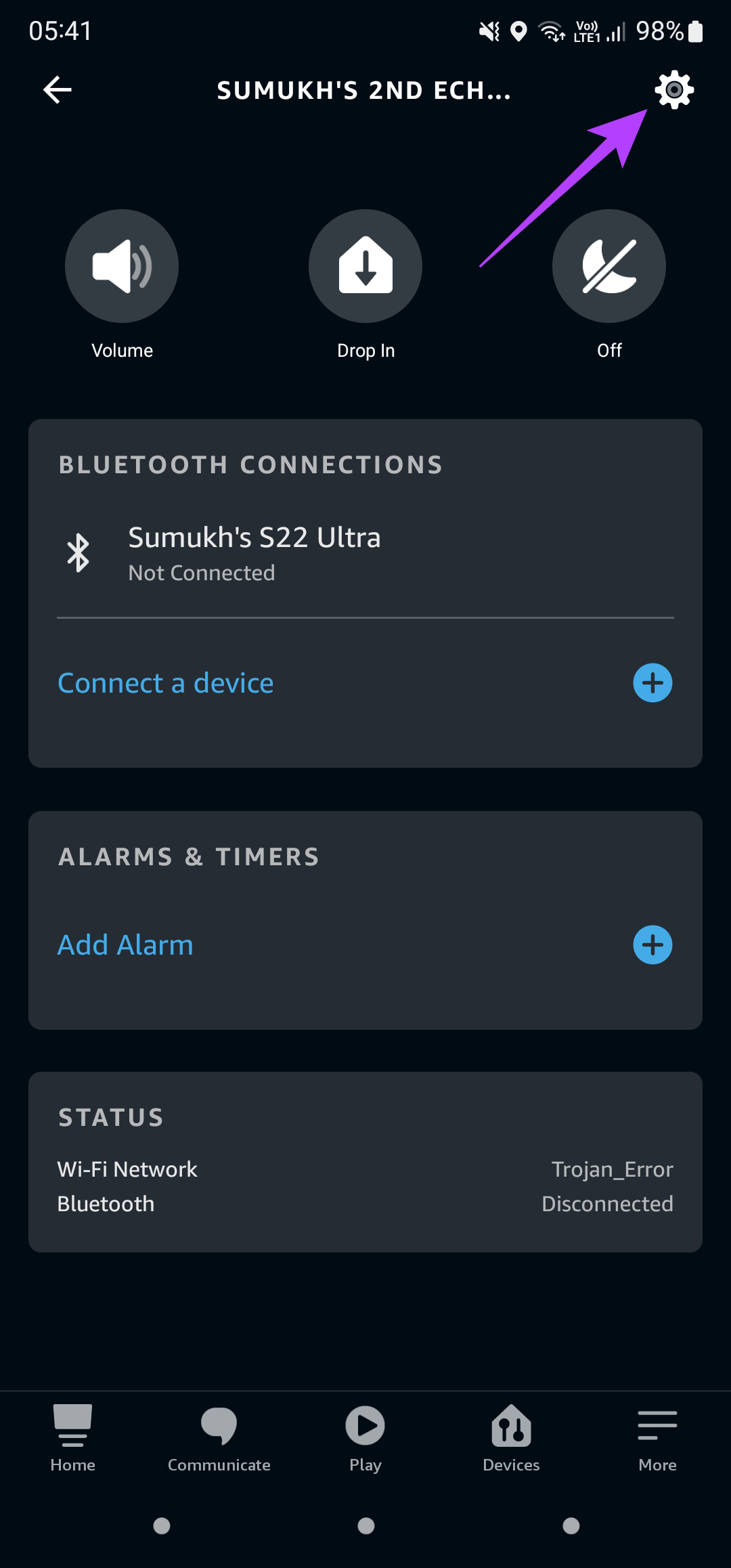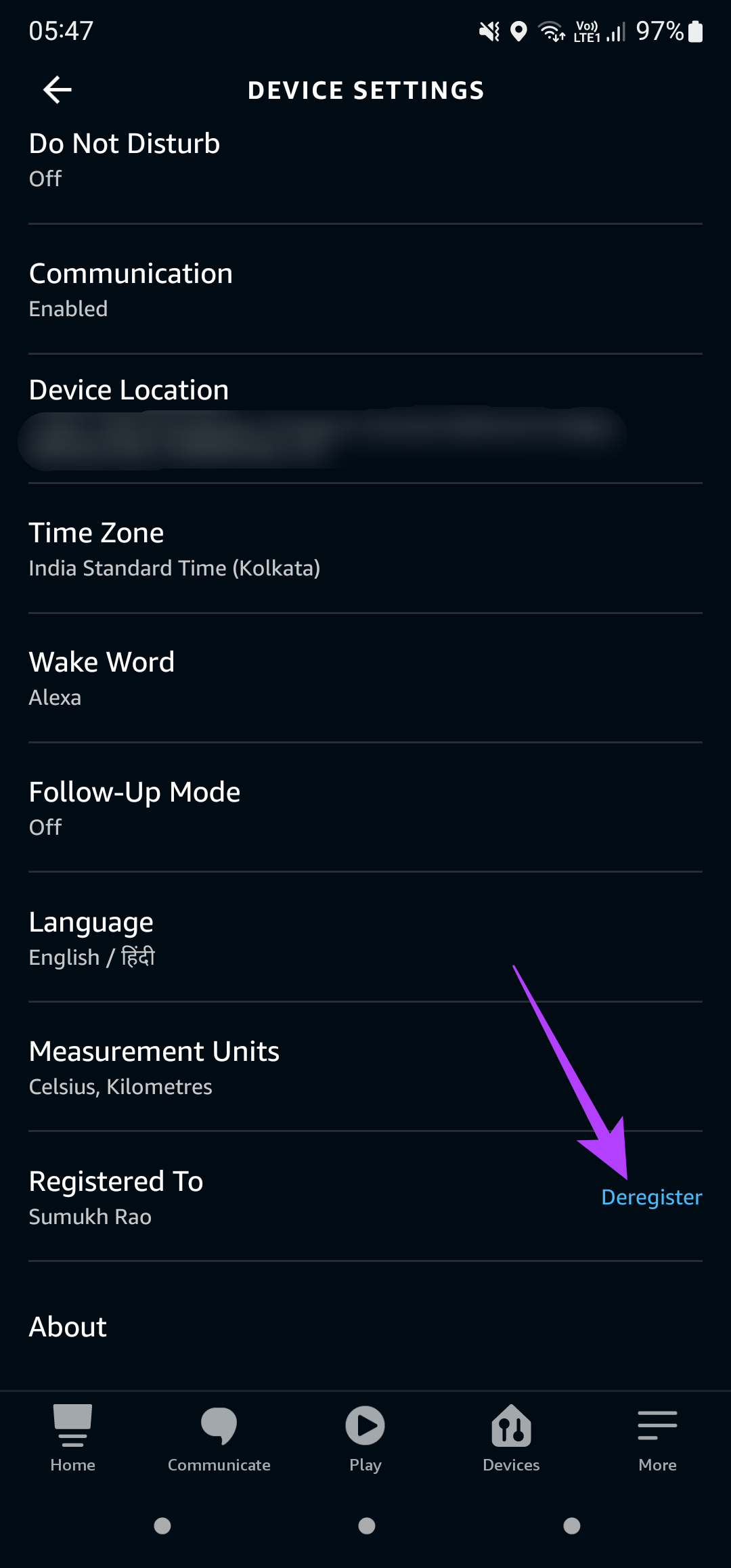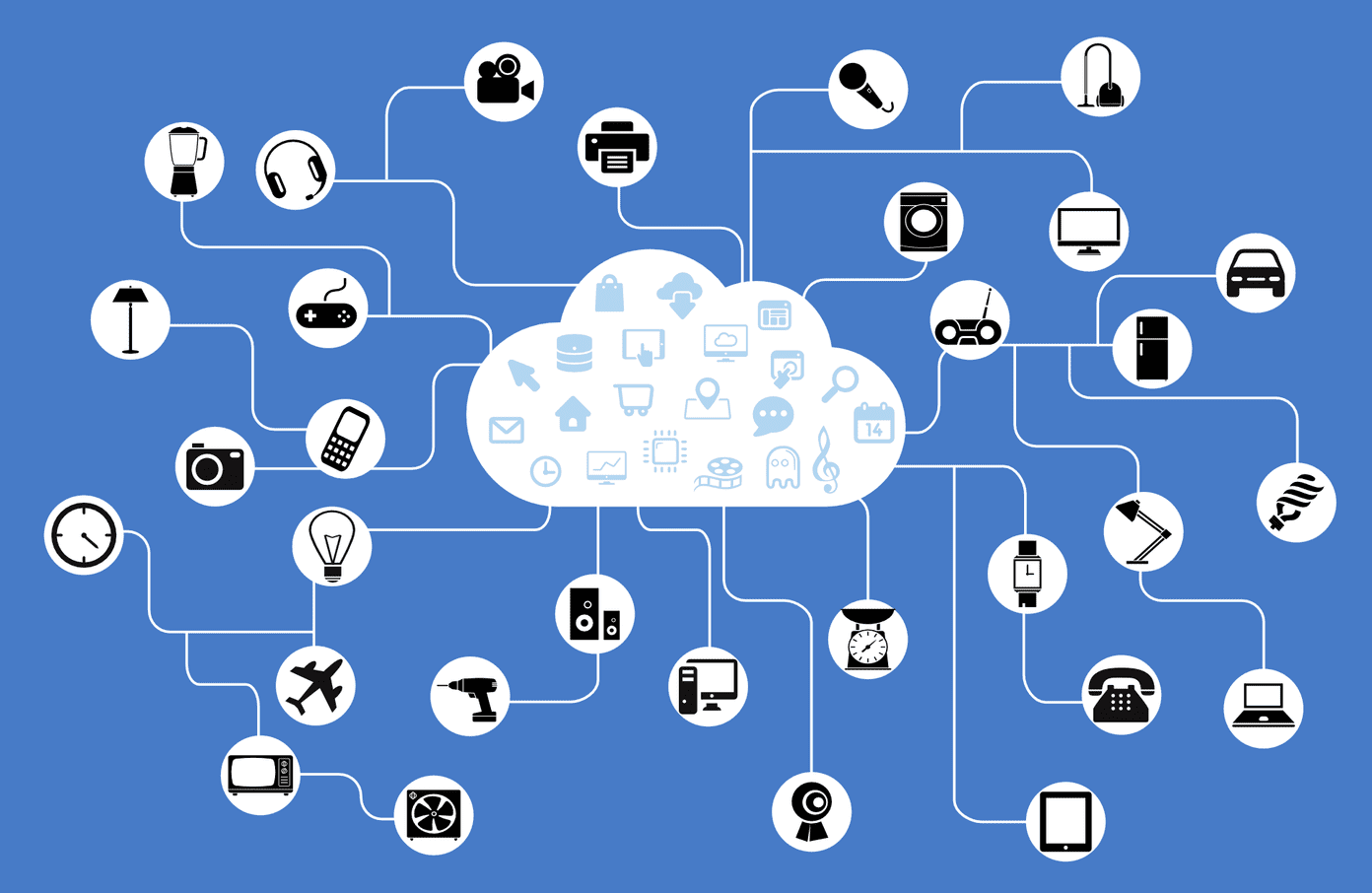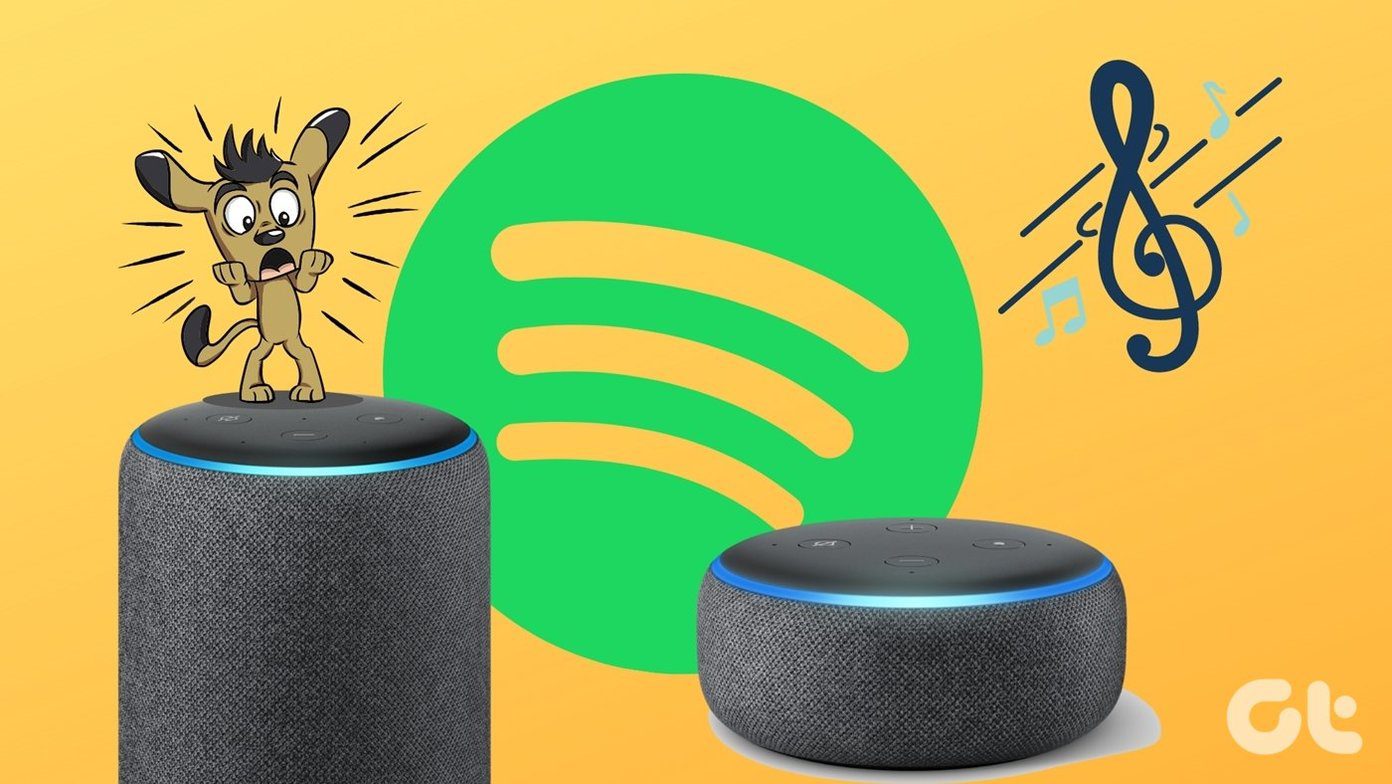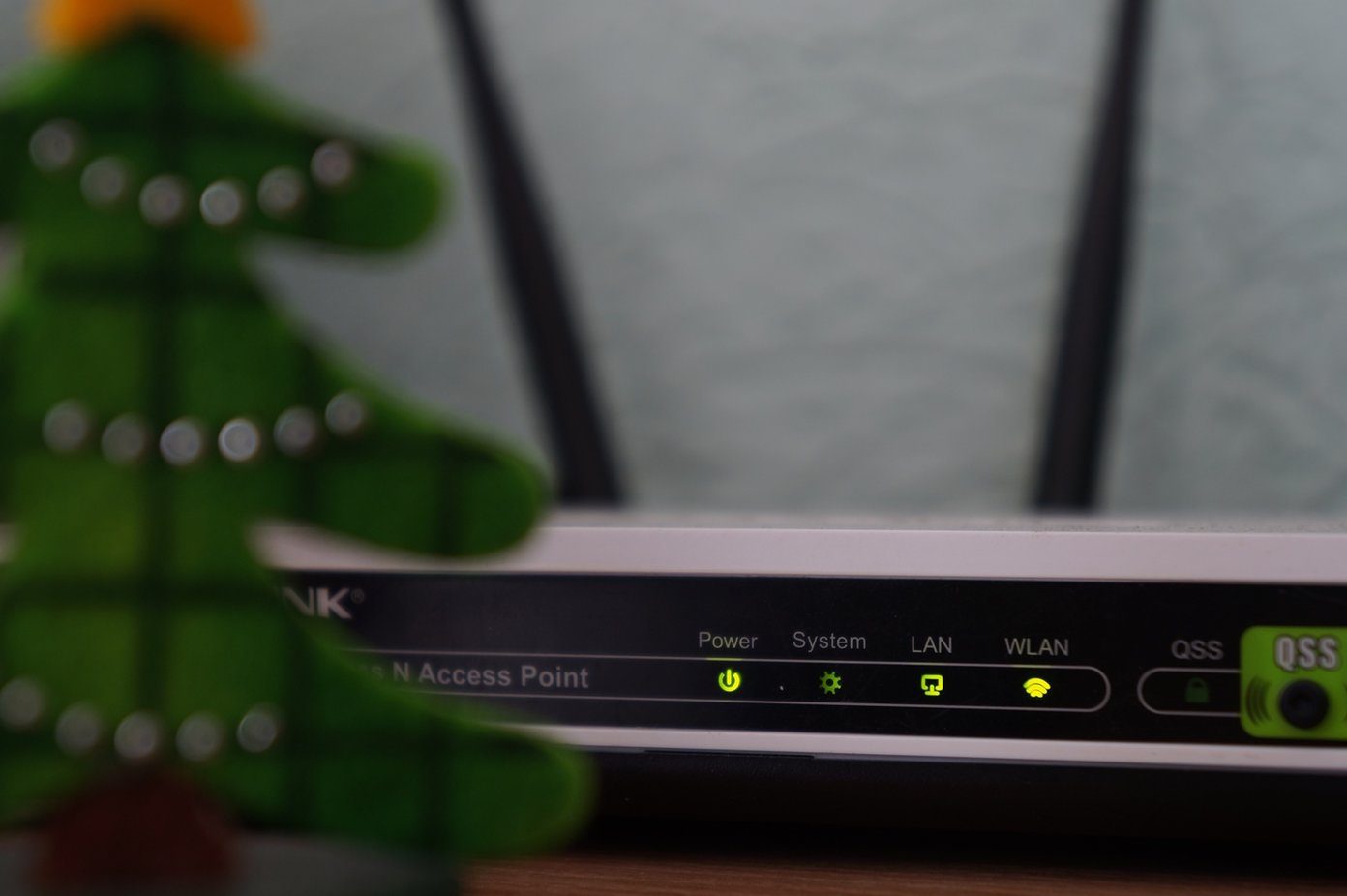1. Restart Your Echo Speaker and Wi-Fi Router
You can also restart your Echo speaker to check if it connects to the Wi-Fi network and comes back online. Step 1: Open the Alexa app on your smartphone.
Step 2: Navigate to the Devices tab using the row at the bottom of the screen.
Step 3: Tap on Echo & Alexa.
3. Place the Echo Speaker Closer to the Wi-Fi Router
If you place the Echo speaker too far away from the Wi-Fi router, it may go out of range of your Wi-Fi network and cannot connect to it. This can be the case, especially when you have the Wi-Fi router in a certain room and place the speaker at the opposite and far end of the house.
Try moving the Echo speaker as close to the Wi-Fi router as possible, or consider getting a Mesh Wi-Fi router if you have a large house with multiple floors. You can also try to boost your Wi-Fi signal and see if it makes a difference.
4. Change the Wi-Fi Network the Speaker Is Connected To
The Alexa app gives you the option to connect the Echo speaker to a different network from the one you’re already connected to. This is a useful option if you’ve changed the password or SSID of your existing network since you will have to connect to the network once again. It’s also useful to switch from a 5GHz network to a 2.4GHz frequency. Here’s how to do it. Step 1: Open the Alexa app on your smartphone.
Step 2: Navigate to the Devices tab using the row at the bottom of the screen.
Step 3: Tap on Echo & Alexa.
Step 4: Select the Echo device you want to connect to a different network.
Step 5: Now, tap on the Settings icon in the top-right corner of the app.
Step 6: Under the Wireless tab, you should see the existing Wi-Fi Network listed. Tap on the Change button next to it.
Step 7: Follow the instructions on the screen, and you will be able to change the Wi-Fi network associated with your Echo speaker.
Step 1: Open the Alexa app on your smartphone.
Step 2: Navigate to the Devices tab using the row at the bottom of the screen.
Step 3: Tap on Echo & Alexa.
Step 4: Select the Echo device you want to connect to a different network.
Step 5: Now, tap on the Settings icon in the top-right corner of the app.
Step 6: Scroll down to the bottom of the page to find the Registered To section. This portion will have your name. Tap on the Deregister button next to it.
If none of the steps mentioned above worked, your last resort is to reset the Echo speaker to factory settings and set it up from scratch like a new device. The process to factory reset an Echo speaker is different based on the model or version you have.
Get Your Echo Speaker Back to Life
The above article may contain affiliate links which help support Guiding Tech. However, it does not affect our editorial integrity. The content remains unbiased and authentic.