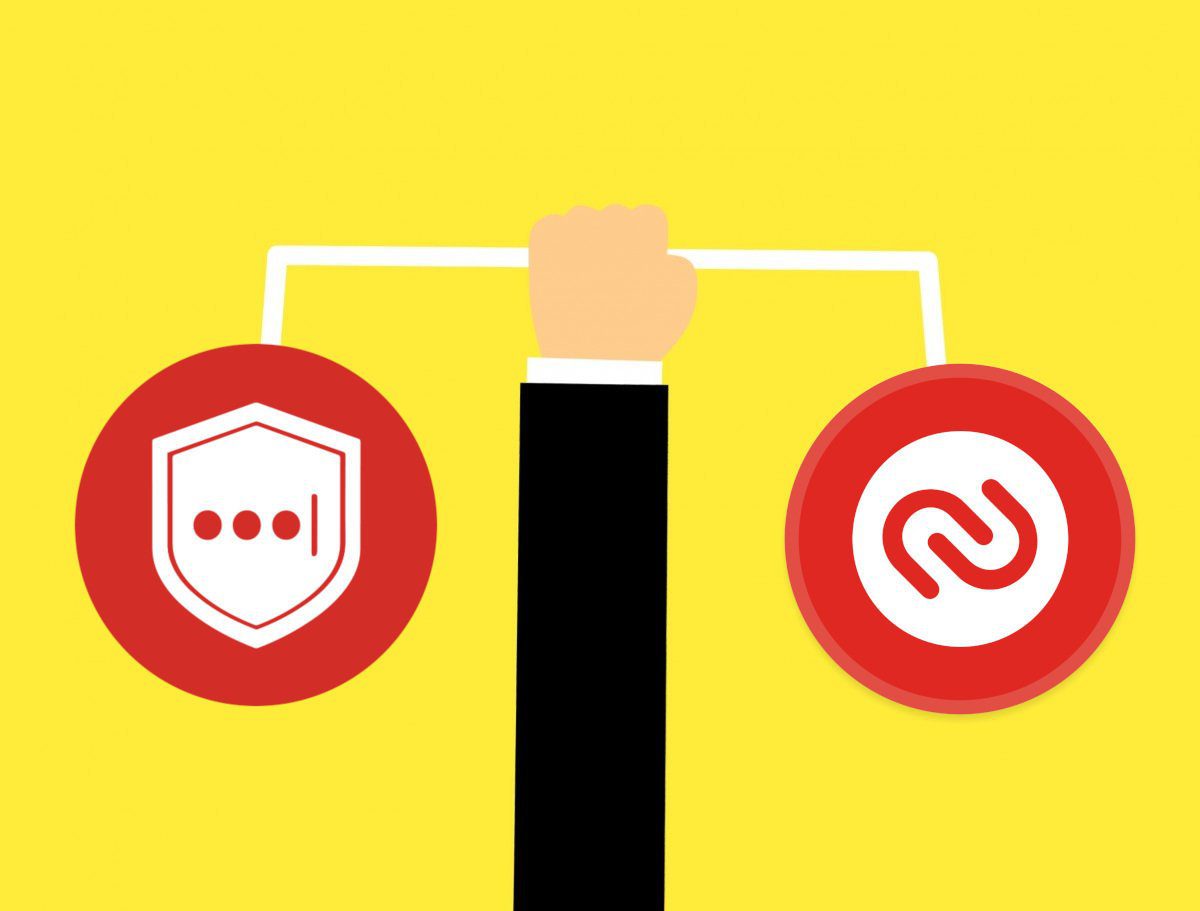has some features you may have not known ) and, while Google does a pretty good job at making sure your web browsing experience is a secure one, you can do your part too. What I’m talking about is installing some add-ons which will improve your security even more, ensuring that your data isn’t at the risk of falling into the wrong hands. The Chrome add-ons I’ve hand-picked for you are easy to set up, offering a lot of important benefits in return. These benefits include keeping your passwords safe, cleaning your tracks after web surfing sessions, blocking ads and even stopping certain results from displaying. With that said, let me show you exactly what I mean when I say that these add-ons can make your Chrome web browsing more secure (if you want to make Chrome your default browser before installing any add-ons, this is how to do it).
1. LastPass
My first choice has to be LastPass, which you can install from here. You’ll need to set up a free account (paid ones are also available and include more benefits). LastPass is a great service, as it allows you to only need to remember a single password and keep your passwords for the rest of the services you use in a secure vault (and these days there are a lot of password-protected services everyone’s using). LastPass is extremely easy to set up and very secure; basically, after you’re done, you’ll be provided with your password for any service you like the moment you access that service. Just make sure that you have your LastPass master password written down on a piece of paper which is stored safely because not even the service itself knows it. That means that if you can’t guess it based on your password hint, you have a pretty serious problem. And if you don’t believe me when I tell you that Last Pass is a very useful service, check out these 10 awesome features it has and you will.
2. AdBlock Plus
Now that we got the password worry out of our way, let’s see what can be done about ads. While some ads which are shown on various websites are perfectly safe, some can contain malicious code. And even if they don’t, there’s nothing more annoying than a pop-up ad not letting you enjoy the content you’re browsing. AdBlock Plus is probably the best solution against this sort of problem. You can install this add-on from here. The greatest part is that if there is a site which you want to see ads on, you can easily enable them. When you’re on it, click the AdBlock Plus button in Chrome and enable ads. You can even block only certain elements you don’t like.
3. HTTPS Everywhere
If there was ever a Chrome add-on with the best self-explanatory name, it’s HTTPS Everywhere. You can install from here, in the Chrome Web Store. This extension does just as advertised – it tries to use an encrypted connection whenever possible. Just install it and it will do its job. Cool Tip: The HTTPS Everywhere button allows you to choose which pages from the website you’re currently looking at should be forced into a secure connection (as seen in the screenshot).
4. Personal Blocklist
Ever had a terrible experience with a website? Don’t want to see it again in the search results? Then Personal Blocklist is what you need. This add-on comes straight from Google. Personal Blocklist will provide with links that allow you to block certain websites from showing up in Google search results again. You can just click Block sitename.com and that’s it! Google will stop it from showing up again. If you want to unblock a site, click the add-on’s button and do so.
5. Click & Clean
We’ve talked about add-ons which will help you keep your browsing secure, but what if you just want to clean up after a web surfing session? Especially if you’re sharing your computer with somebody else, this is a pretty good idea. Click & Clean is a Chrome add-on which brings all of the “cleaning” features Chrome has to offer to your fingertips and then some. A plethora of cleaning features are available that can be used to find out a lot of information about your Google Chrome installation and even to get easy access to things like your software uninstaller. The best part is the one related to the secure closing of your browser, though. Hover your mouse cursor over the Securely close browser button and then Click the Gears icon. As seen below, you can decide what happens when you click the said button. Once you’ve done this simple fine-tuning, you can use the button to close your browser knowing that nobody can snoop around afterwards.
Your Pick?
These are some of the best Chrome add-ons you can use to make your Chrome browsing experience more secure. Which one did you like the most? Use any other that we missed? Feel free to chime in with your suggestions in the comments. The above article may contain affiliate links which help support Guiding Tech. However, it does not affect our editorial integrity. The content remains unbiased and authentic.