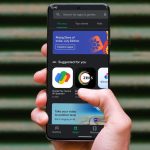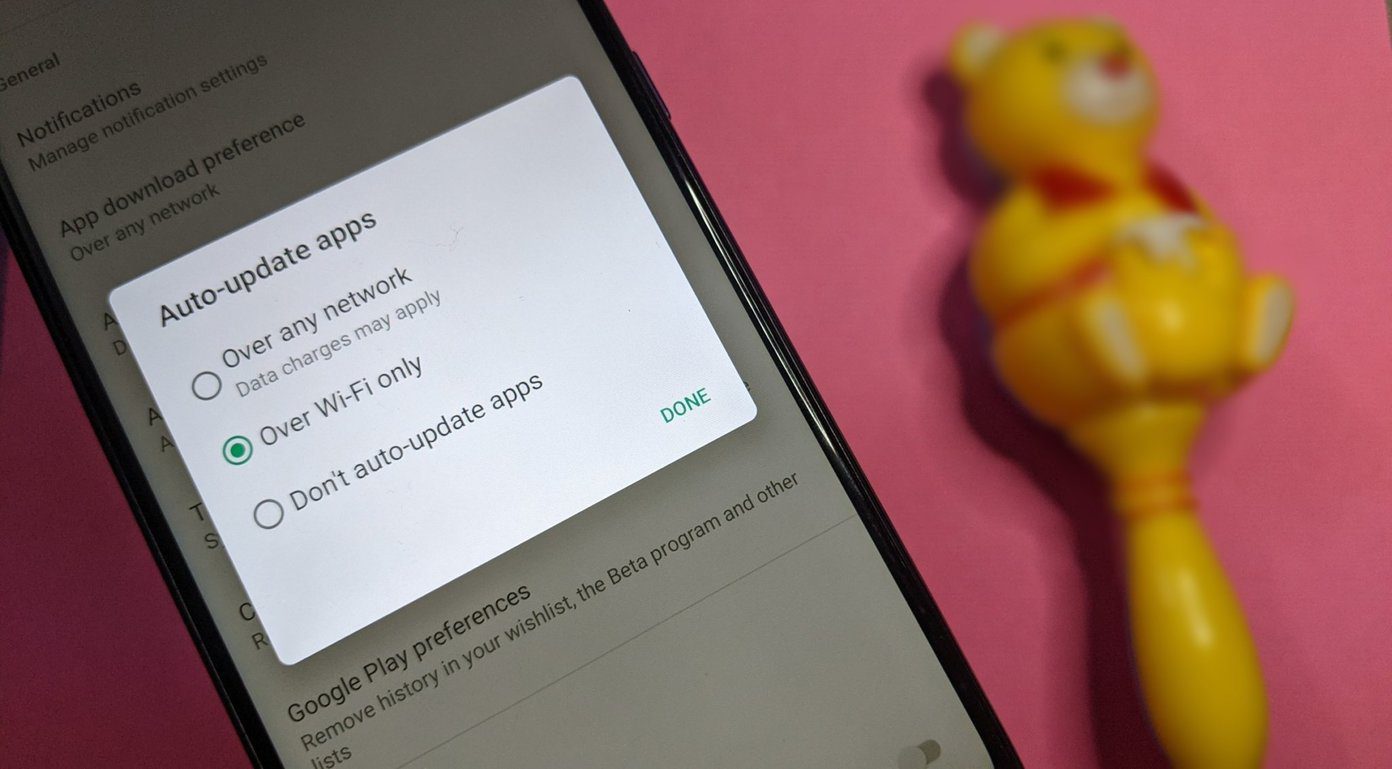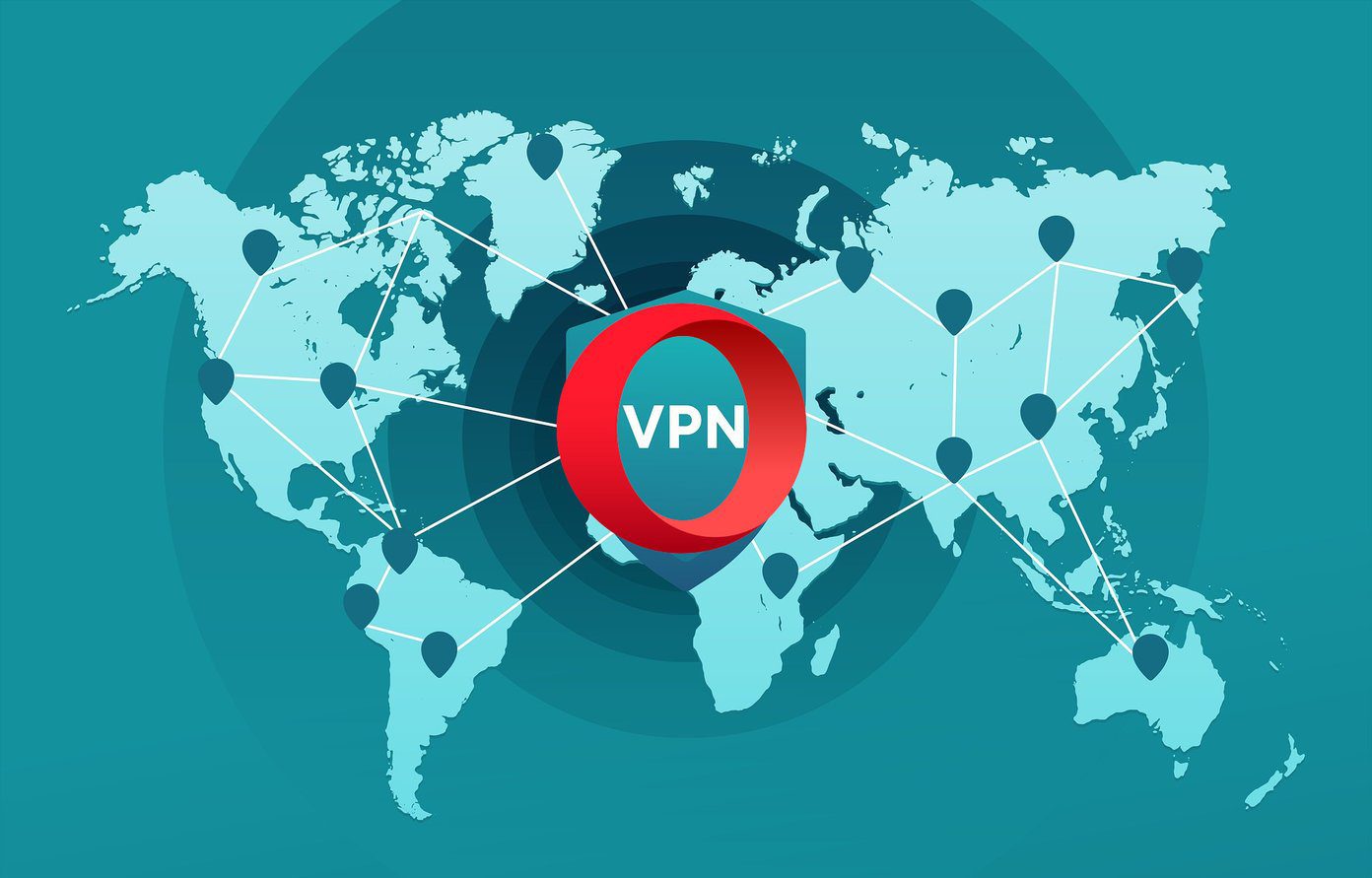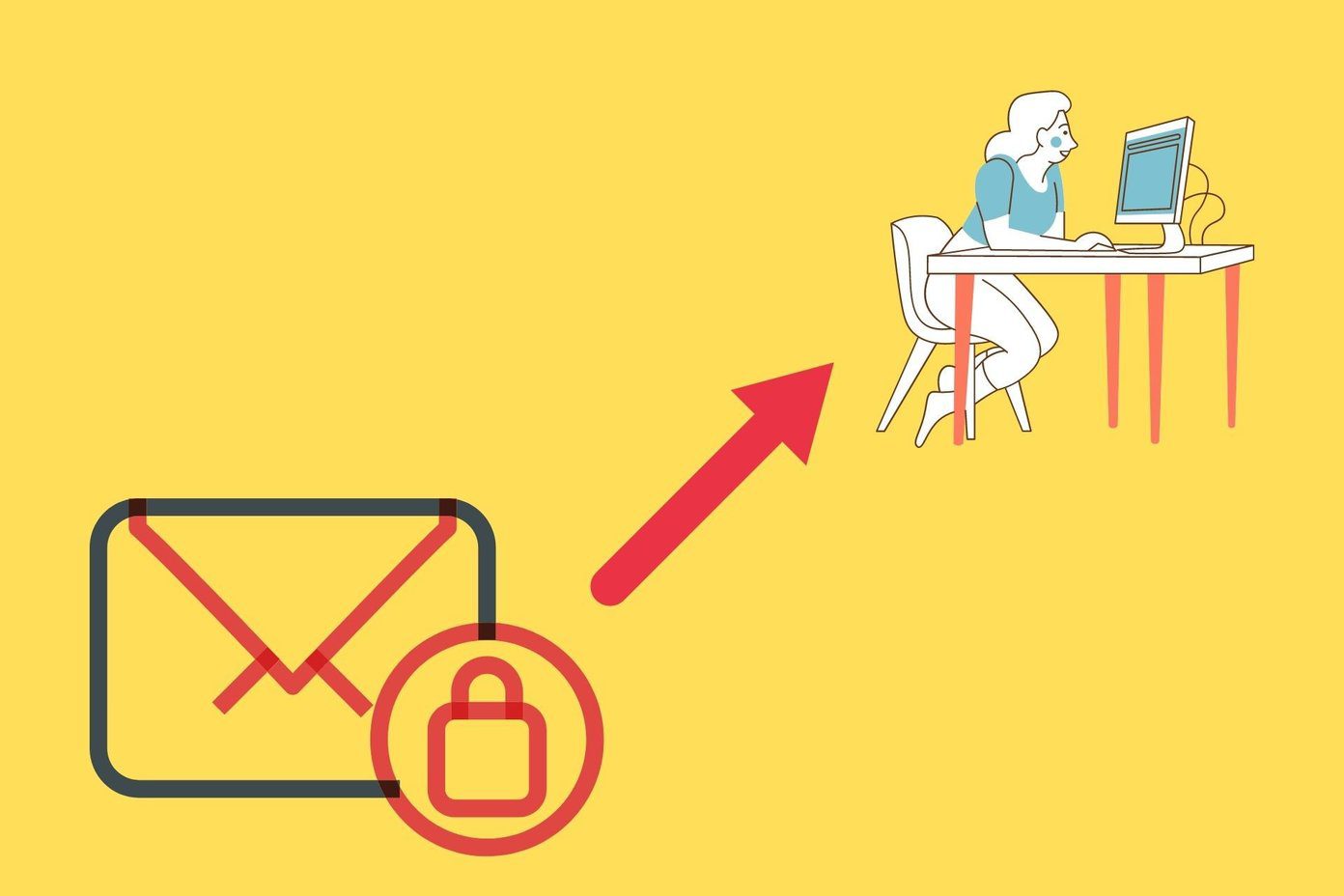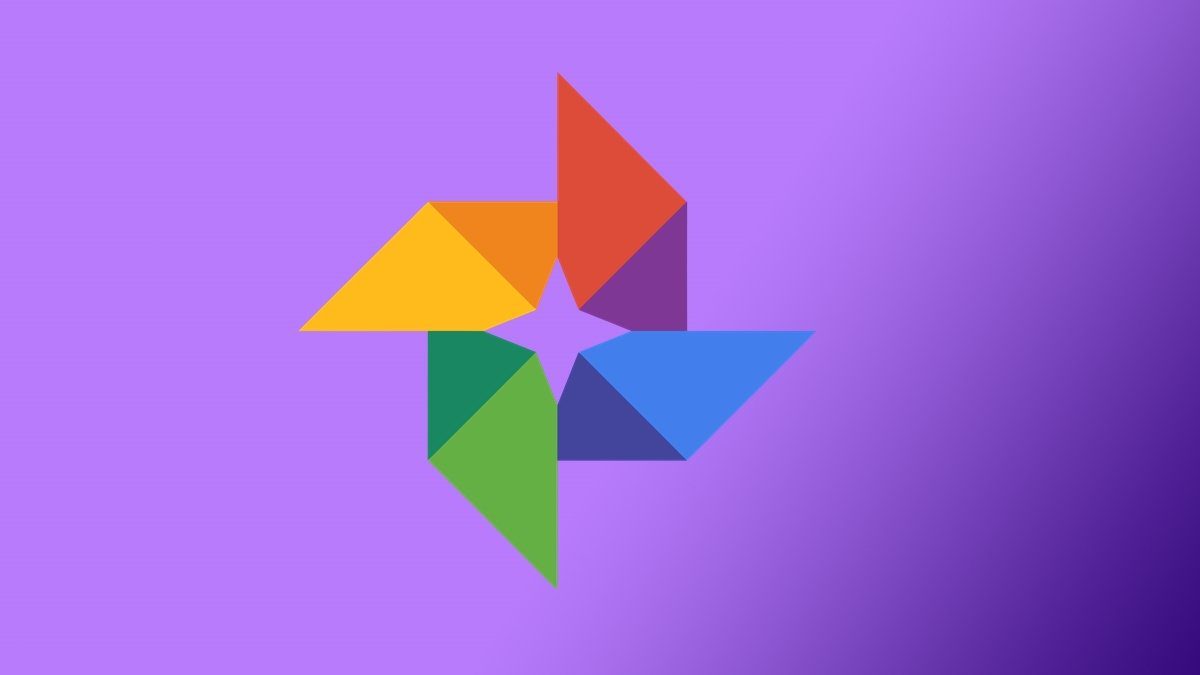The ‘Error Code: 910’ indicates that the Play Store is unable to install apps on your device due to issues that range from poor connectivity to corrupt temporary files, and other device-related glitches. It’s worth mentioning that restarting your phone could fix this error. You should also check that your device’s internet connection is active. If the error continues, move to the solutions detailed below.
1. Clear Play Store Cache and Data
As mentioned earlier, fixing this issue is quite easy. And a good place to start is clearing the Play Store’s cache and app data. This is an effective fix for many Play Store-related errors and complications. Follow the steps below to get it done. Step 1: Launch your phone’s Settings menu and select ‘Apps and notifications’. Step 2: Next, tap ‘See All Apps’. Step 3: Select ‘Google Play Store’ from the list of apps installed on your device. Step 4: Select ‘Storage & cache’. Step 5: Now, tap Clear Cache. After that, head back to the Google Play Store and check if the error code still pops up when installing apps. If it does, you should try clearing the Google Play Store app data. Proceed from step #5 above. Step 6: Tap the Clear Storage icon and tap OK on the confirmation prompt. Note: Deleting Google Play Store’s data will reset the app. The app’s settings, configurations, search history, etc. will be deleted. Your Google account will remain linked to the Play Store. Also, clearing Play Store data will not delete any installed app, so you have nothing to fear.
2. Re-Add Google Account
If the error persists after clearing the Play Store data and cache, remove your Google account from your phone and add it again. Here’s how.
Remove Google Account on Android
Step 1: Launch the Settings menu and select Accounts. Step 2: Next, tap the Google account linked to your device’s Play Store. If you have multiple Google account linked to your device, launch Play Store, and tap the profile icon/avatar within the search box. The account at the top section is the active account. Step 3: Tap the Remove Account button and select Remove Account on the prompt.
Add Google Account on Android
Follow the steps below to re-add the account you just removed. Step 1: Navigate to Settings > Accounts and tap Add account. Step 2: Select Google and enter your device’s password, PIN, or verify using biometric authentication. Step 3: Enter your Google account credentials into the provided box to add the account back to your device. Try to install an app on your device and check if Play Store still displays the error code 901.
3. Clear Google Service Framework Cache
The Google Service Framework is a system app designed by Google to help Android users update some pre-installed Google apps. If this app isn’t functioning correctly due to corrupt data or something else, you could encounter problems installing apps from the Google Play Store. Clearing the Google Service Framework cache could fix this issue, though. Here’s how. Step 1: Launch your device’s Settings and select ‘Apps & notifications’. Step 2: Select ‘See All Apps’. Depending on your device, the option could be ‘App info.’ Step 3: Now, tap the three-dotted menu icon at the top-right corner and select Show system. That will include system applications on the app list. Step 4: Scroll to the bottom, locate ‘Google Services Framework’ and tap on it to open the app menu. Step 5: Next, select ‘Storage & cache’. Step 6: Tap Clear cache. Proceed to the next troubleshooting solution if you’re still unable to install or update apps on the Google Play Store due to the error 910.
4. Eject SD Card
Having corrupt files on your SD card could also cause interference with app installation from the Google Play Store. If you have an SD card on your device, eject it and try installing/updating it. Interestingly, you don’t have to physically take out the SD card from your device. The Android operating system has built-in functionality that lets you virtually unmount an SD card. Step 1: Launch the Android Settings menu and select Storage. Step 2: Tap the eject icon next to SD card. Now, open Google Play Store and check whether you can now install/update apps without the error code 910. To remount the ejected SD card, tap SD card and select Mount on the prompt.
Fix the Play Store
In addition to the above, you should also ensure that your device’s operating system is up to date. Manually updating the Google Play Store and Google Play Services could also help fix the error code 910. Next up: Did you remove the Google Play Store from your phone? Read the guide linked below to learn how to restore accidentally deleted Google Play Store on Android phones. The above article may contain affiliate links which help support Guiding Tech. However, it does not affect our editorial integrity. The content remains unbiased and authentic.