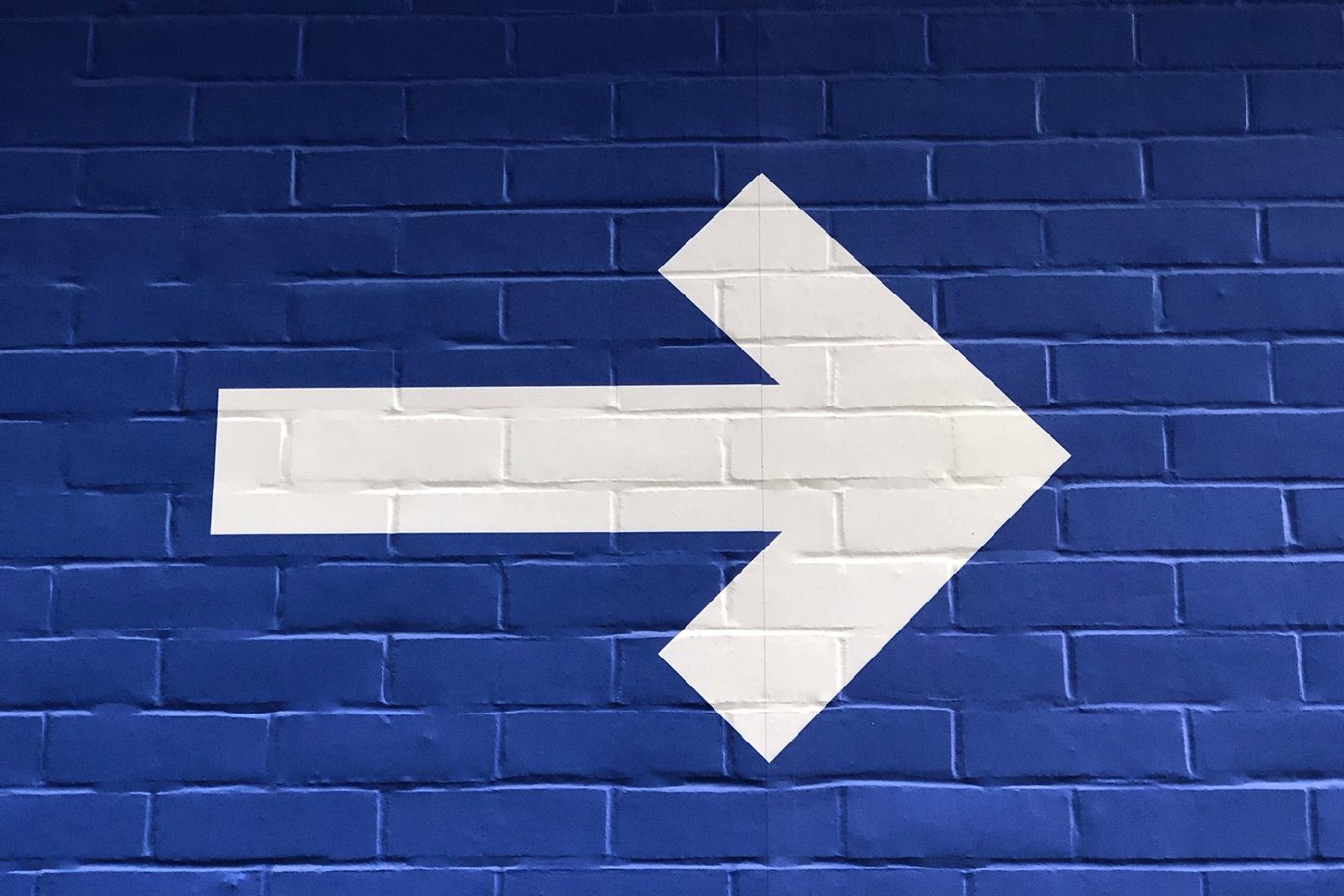But now they’ve seen what’s on the other side and they want to get a taste. There’s swipe-to-type, there’s cloud syncing predictive text that learns your personal writing style, and keyboards that exactly know what you’re trying to type even if the word is horribly misspelled. And of course, there’s one dedicated to turning text into emojis. And this is just what we saw in the first week of the iOS 8 release. There’s a lot more to come (including GIF keyboards). For that and more iOS 8 coverage, subscribe to Guiding Tech.
The State Of Custom Keyboards On iOS
What you need to remember is that this is the first time Apple has ever opened up system level functionality. Also, all of these keyboard apps are version 1.0. Some even feel rushed. In my experience with SwiftKey and Swype I’ve found them to be buggy from time to time, sometimes reverting to the Apple keyboard when I switch apps or just refusing to pull up the keyboard. Also, as a security measure, Apple has disallowed third party keyboards from accessing password fields. When you get to the text field, the mighty old Apple keyboard will show up.
How To Install And Enable Third Party Keyboards
Once the keyboard app is installed, go to Settings -> General -> Keyboard, click on the Keyboards option and select Add New Keyboard. From here enable any of the downloaded keyboards. Now go to any text editing app to bring up Apple’s keyboard. Long press the Globe button and select the newly installed keyboard app. To quickly cycle between installed keyboard apps, tap the Globe button. Now, let’s talk about the best custom keyboards currently available.
1. SwiftKey
As I said above, SwiftKey (Free) was the most anticipated custom keyboard for iOS 8. And for good cause too – not only does the app have stellar swipe-to-type features, but it also integrates with SwiftKey’s cloud prediction service.
If you’ve been using SwiftKey on an Android device, all your saved personal predictions and words will show up on iOS as well.
2. Swype
Swype ($0.99) was the app that started the swipe-to-type/gesture based input that even Android integrated in the default keyboard. Swype has a lot of legacy but little else. The prediction engine is good and there are 5 themes to choose from but as it stands there’s not much that Swype has over SwiftKey.
3. Fleksy
Fleksy ($0.99) is something that’s truly different. The keyboard has big keys and an amazing knack for knowing which word you want to type even if you get every single letter in the word wrong. It is also incredibly fast. And it helps you type like a manic. Or may be that’s just me. But thanks to the swipe back over the keyboard gesture to delete the word and a forward swipe gesture for a space, it surely makes you feel like a maniac and that’s just wonderful. Fleksy has a minimal mode and a large mode to fit all kinds of thumb sizes.
4. Keymoji
Turning words to emojis? Yes please. That’s what Keymoji (Free) does. Type a word like “dog” and it gives you all kinds of emojis related to dogs. You tap on one and it replaces the text with emojis. And you can do this for phrases that are made up of different emojis as well. Like “going to the airport” etc.
Which Keyboard Can Replace The QuickType Keyboard?
Apple’s QuickType keyboard, now with the prediction engine is pretty solid, even though it doesn’t have gesture input. And the best thing about it is that unlike the custom keyboards, it’s fully stable and will work every time. In my experience over the past couple of days I’ve found Fleksy to be the most stable of them all and also the fastest to type with. SwiftKey comes in at a close second. Swype right now is a bit too buggy for me. But I’m sure all these apps will get better with updates in the coming weeks. As it stands right now – you should try Fleksy and SwiftKey.
Tell Us About Your Keyboard Adventures
Yup. Third party keyboards. They’re finally here. Who would have thought, eh? Ok so now that we’re done with the middle-aged guy style small talk, please tell us your experience with these keyboards in the comments below – it’s for science. No, really. The above article may contain affiliate links which help support Guiding Tech. However, it does not affect our editorial integrity. The content remains unbiased and authentic.