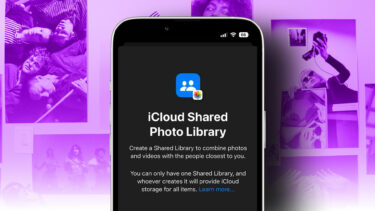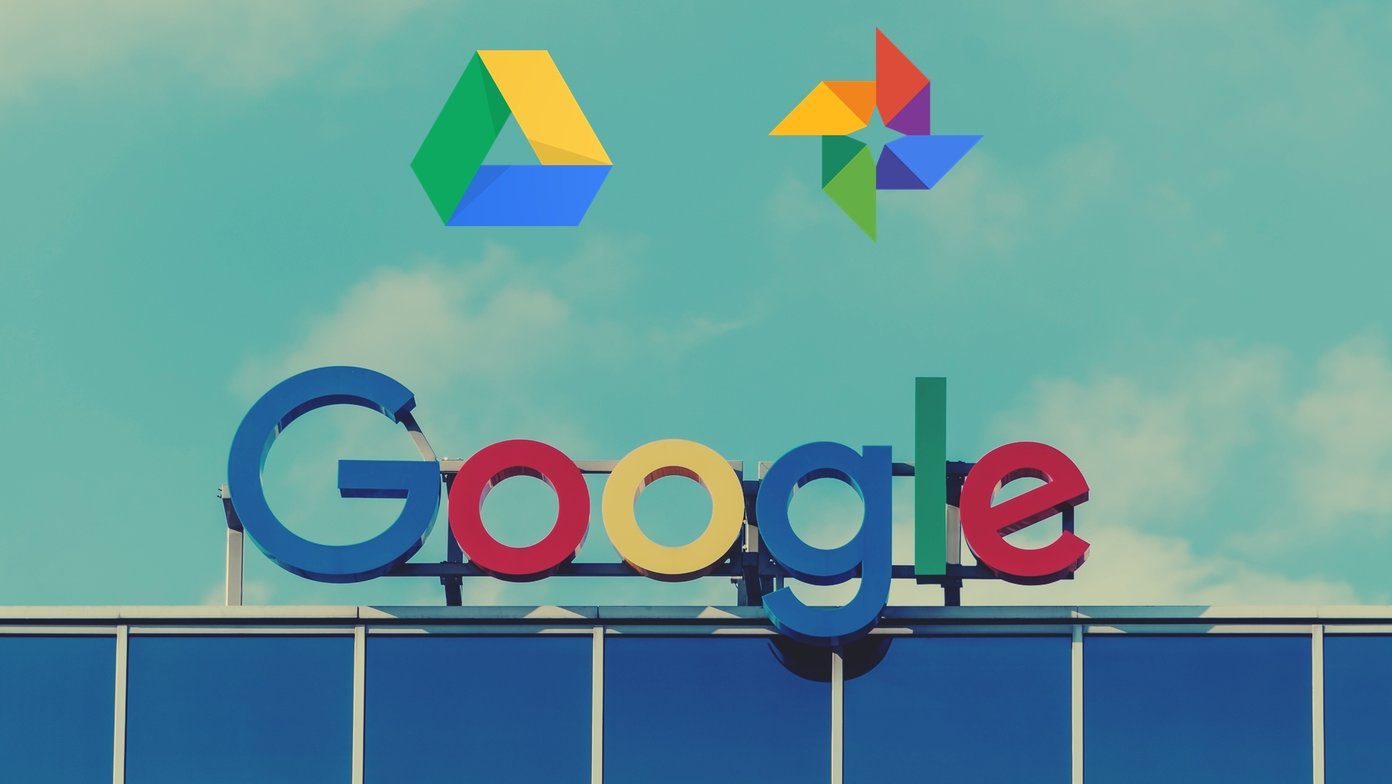Aside from preventing apps from opening, this error will also prompt affected iPhone (and iPad) users to update an unusual amount of apps in the App Store. For now, we don’t know why that happens and Apple hasn’t acknowledged the issue either. But from available reports and information, the problem could also arise due to an App Store bug or an Apple ID complication. Without further ado, let’s get down to the solutions.
1. Offload and Reinstall App
To get rid of the ‘This app is no longer shared with you’ pop-up message, you have to remove the affected app(s) from your device and reinstall it from the Apple App Store. Uninstalling the app(s) might cause you to lose some of its data, particularly if you didn’t back up the app to your iCloud account. To avoid that, you should offload the app. Offloading an app from iPhone or iPad will not remove the app’s data. Rather, it removes only the app from your device. When you reinstall the app, you can seamlessly pick up where you left off. Refer to our detailed guide on offloading unused iPhone apps to know more about it it works. In the meantime, follow the steps below to offload the affected app displaying the ‘This app is no longer shared with you’ error. Step 1: Launch the iPhone Settings menu and select General. Step 2: Next, select iPhone Storage. Step 3: Scroll to the bottom of the iPhone Storage page and select the affected app. Step 4: Now, tap Offload App and select Offload App again on the confirmation prompt. That will remove only the app from your device and keep its data. For context (the images above), offloading Snapseed from my device will only remove the app (sized 67.2 MB) and keep the app’s documents and data (12 MB). Additionally, the offloaded app’s icon will remain on your device’s homescreen. But this time, with a cloud icon next to its name. To reinstall the device to your device, simply tap the app icon. The app will be downloaded and reinstalled on your device. You could also visit the app’s info page on the App Store to reinstall the app. Repeat that for every other app displaying this error on your device.
2. Uninstall and Reinstall App
Uninstalling and reinstalling the affected app(s) will also help to avoid getting this error in the future. Uninstalling an app from your device will remove the app and also delete its data from your device. Although offloading the app is a much safer and better option, uninstalling the app is a troubleshooting method that also works. To uninstall an app that displays the error pop-up, simply long-press the app icon on your device’s homescreen. Select Delete App on the Haptic Touch menu and tap Delete on the confirmation prompt. Alternatively, you could also navigate to Settings > General > iPhone Storage. Select the affected app and tap Delete App. Visit the App Store to reinstall the app on your device. After (re)installation, you should no longer get the error message when you launch the app.
3. Sign out of Apple ID
Some users were able to get rid of this issue by re-registering their Apple ID on their devices. This means you’d have to sign out of your Apple ID and sign back in. It’s pretty easy. Before that, we highly recommend you read and take note of what happens when you sign out Apple ID on your iPhone or iPad. After that, follow the steps listed below. Step 1: Launch the Settings menu and tap your device’s name/profile. Step 2: Select ‘iTunes & App Store’. Step 3: Tap the Apple ID email. Step 4: Select Sign Out. Sign in your Apple ID to your iPhone or iPad again. The error message should no longer pop-up when you launch an app.
Fix Up Your Apps
As mentioned earlier, this issue affects both iPhone and iPad, and our solutions apply to both devices. A simple device restart also solved the issue for some users. So, you could try that too—if none of the above fixes yield the desired result. You could try updating your device’s OS, but that has very little chance of fixing this issue; the error isn’t iOS-related. We discovered that the ‘This app is no longer shared with you’ error spans across diverse iOS users—those running the latest iOS version and those still stuck on older versions. Let us know which of the troubleshooting methods worked for you. Next up: Want to download iOS apps for free? Check out this article for a couple of methods you can use to download paid apps for free legitimately. The above article may contain affiliate links which help support Guiding Tech. However, it does not affect our editorial integrity. The content remains unbiased and authentic.