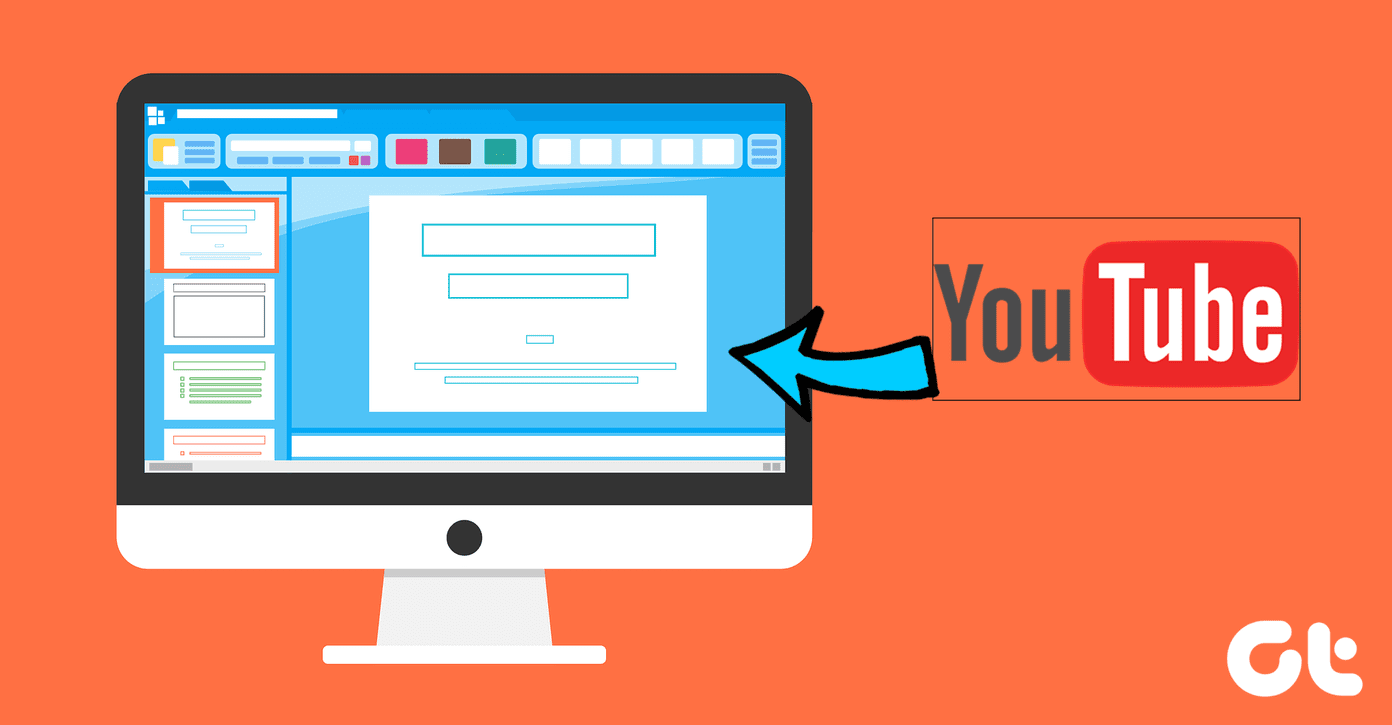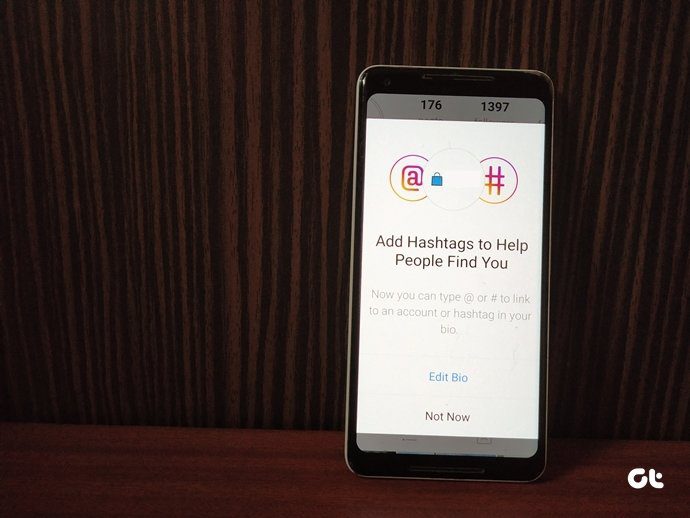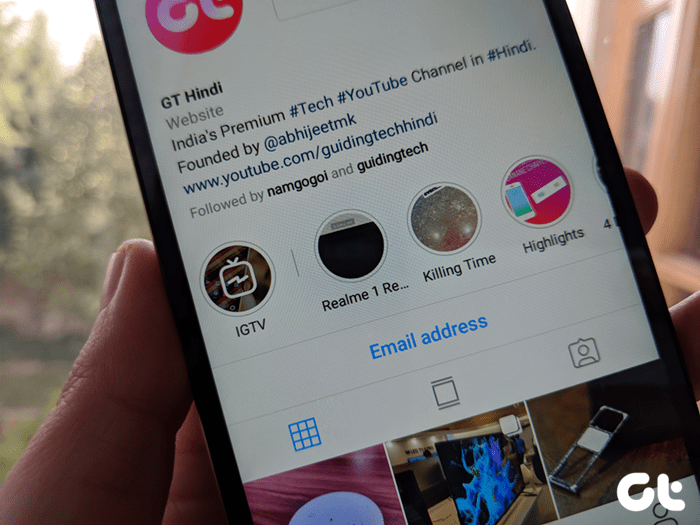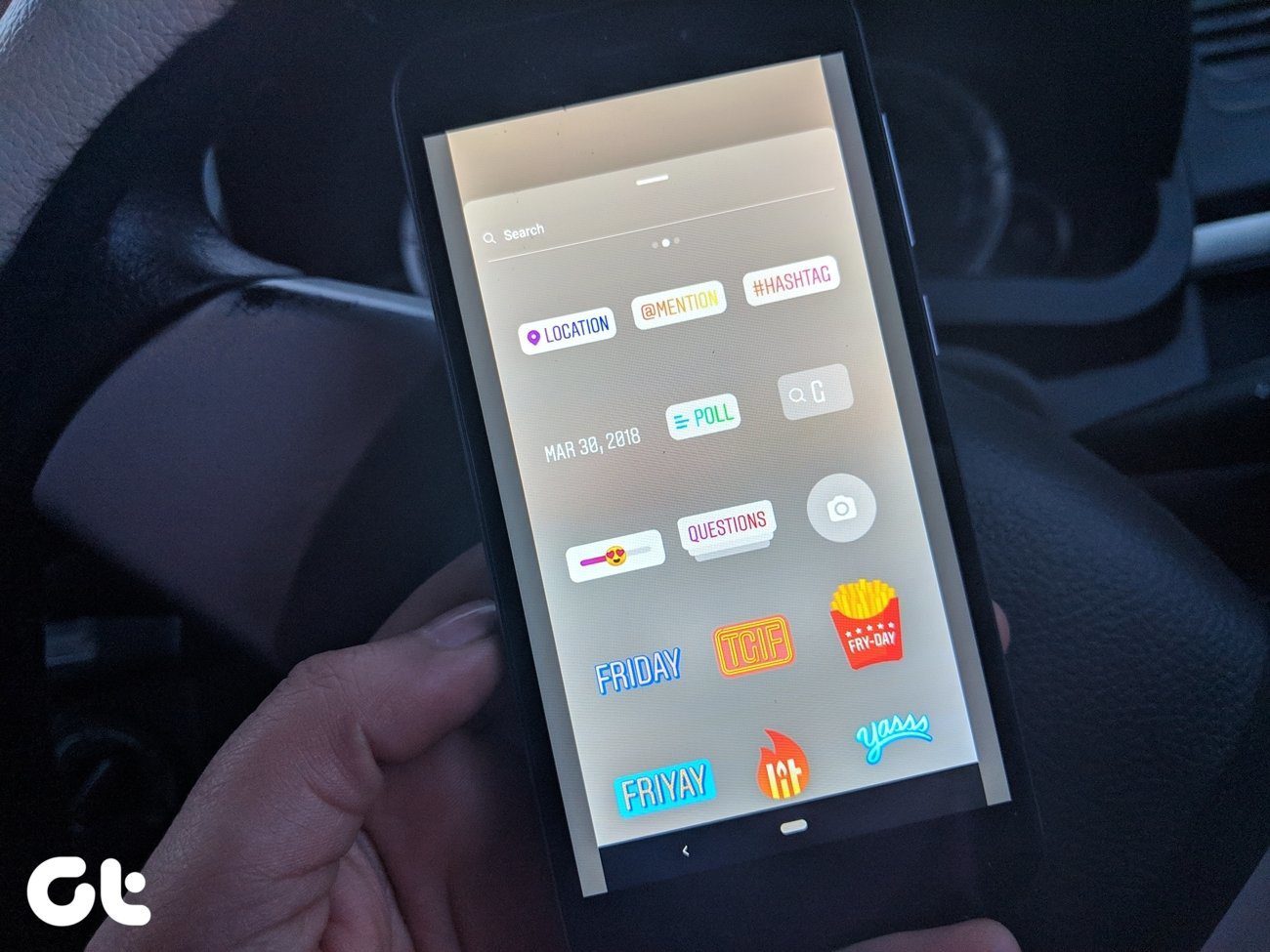But let not the simple interface fool you, for this photo sharing app has quite a number of tricks hidden up its sleeves. And we at Guiding Tech, have handpicked the top Instagram tips and tricks that you must know. While you may already know a couple of these, but why to take a chance, right? So, let’s barge straight in.
1. Hide Stories From Certain People
The reason for using Instagram Stories is endless. Whether it’s an apparel company selling its new collection or a celebrated underwater photographer exhibiting his latest captures, Instagram Stories have time and again proved that it’s not just another content sharing platform. And the same holds for a majority of us — whether it’s uploading a story of our road trip or of a rainy afternoon — everything ends up being part of an Insta Story. But then, not all the times you’d want your Instagram Stories to be visible to everyone. So what do you do? Simple. Hide them. Head over to your profile and tap on Options > Story Settings and select the people whom you’d like to temporarily block. Tap on Done and you are done!
2. Send Disappearing Photos and Videos
Yeah, the Snapchat inspired feature is on Instagram too. You can send photos and videos to your friends which will disappear after your friends view them. All you have to do is swipe right on the home page and snap a picture or record a video. Alternatively, you can also tap on the jetplane-like icon on the upper right corner, tap on the Next icon and select your contacts.
3. Save Original Photo
Uploading images and videos in their original resolution leads to high data consumption. That’s the reason many of the social media platform uploads pictures only in lower resolution. However, if you’d like to hold on to the original image, that too is possible by tweaking the settings a bit. Go to Options in your profile and scroll down to Settings. Toggle the Save Orginal Photos switch to enable this feature.
4. Apply More Than One Filter
If you don’t favor using third party apps for editing pictures, you can use the above feature to apply more than one filter on your picture. Just like any other Instagram post, edit the picture but right before hitting the Share button and move the phone to the Airplane mode. This will break the process resulting in a failed upload. Discard the post and start editing as per your wishes and Share. That’s all. No third-party apps at all, you see.
5. Turn Off Comments
Instagram has provided a far better control over who can comment on your posts. So if you had just shared a beautiful quote but wouldn’t want the world to share their thoughts on it, just turn off the comment feature for that particular post. Select a picture, tap on the three dot menu and select Turn Off Commenting. Alternatively, before hitting Share, you can tap on the Advanced features to access the same feature.
6. Add a Dash of Music to Your Instagram Story
So you are going on this cool road trip. How about making the Instagram Story about it even cooler by adding the Sweet Home Alabama number as the background score? However, do make sure that there is minimum background noise.
7. Speed-Up your Instagram Story
A picture is worth a thousand words. But then, sometimes a picture needs more than 15 seconds — the time duration of a single Insta Story — to show its worth. So how do you overcome this time limitation? Simple, you speed it up. The Google Play Store has an awesome collection of apps which let you speed any videos, and the favored one is the Microsoft Hyperlapse Mobile. Though ‘speeding-things-up’ does require its own sweet time, nevertheless, the results are beautiful and Instagram-friendly.
8. Get Notifications When Your BFFs Post
Whether it’s your BFF or your favored brand, it’s natural that you wouldn’t want their Instagram post to be lost in your feed. Instagram now allows you to turn on notifications for individual users. All you have to do is head to their account, tap on the three dot menu and enable notifications.
9. See What Your Following Like
If you follow a lot of people on Instagram chances are you might lose out on their activities, especially if you receive a deluge of pictures on your feed. All you have to do is, tap on the heart icon and choose the Following tab on the left.
10. Set Your Tagging Preferences
By default, if somebody adds a tagged picture of you, it would appear on your profile automatically. That said, you wouldn’t want every picture to appear on your timeline. All you have to do is go over to your profile and choose the tagged photos. Tap on the three-dot menu and choose Add Manually. Once done, you’ll be notified every time when someone tags you.
11. Add Photos Directly From the Desktop
Though the desktop version of Instagram allows you to browse, comment and search, it doesn’t let you add pictures. But with a small tweak, you can add pictures directly to Instagram from your PC. The only catch is that you’ll need Google Chrome. Head over to the Developer’s option (F12) and click on the tablet icon and lo, the camera icon will be visible right away. After that, the drill is same as usual.
12. Filter Inappropriate Comments
If your Instagram profile isn’t private, chances are that you might get your share of inappropriate comments. The good news is Instagram lets you filter the offensive words. Head over to Options > Comments and toggle the Hide Inappropriate Comments switch.
13. Edit Hashtags After Adding the Pic
Forgot to add a tag to the recently shared post? Just tap on the three-dot menu and choose Edit. Not only hashtags, you can also edit the caption and the location.
14. Share on Whatsapp
So you discovered an amazing post that you want to share with your friend who isn’t on Instagram. Taking a screenshot is easier but Instagram features a cool trick using which you can share directly on WhatsApp. Just select the picture and tap on the three-dot menu. Select Share on WhatsApp, choose your contacts and you are done. That’s it.
15. Print Your Instagram Poster
My Year Printed gives a very cool option of printing your Instagram pictures into a poster. The site picks up a year’s worth of pictures from your profile (after authorization, of course) and arranges them in a nice little collage. The website lets you choose from three different sizes and is priced from $39.99 onwards.
16. Reorder Filters
My favorite Instagram filter is Mayfair but more often than not, whenever I have to edit an image, I have to scroll towards the end. If this drill sounds similar, worry not, help is here. With just a few swipes you can reorder the filters the way you want. So the next time when you get to the filters page, scroll right towards the other end until you see the Manage icon. Tap on it and now reorder the filters all you want.
17. Upload Your Video With Multiple Clips
Instagram isn’t only about images, it’s about videos too. The good news is, you can upload a single video with multiple clips. All you have to do is go to the video module and tap and hold the video button. Lift your finger to pause and then resume recording again. The final video will be a cumulative one of all the clips.
18. Hide Ads
Yeah, ads let you discover amazing content online. However, not every ad is of relevance. So if you want to hide ads on Instagram, tap on the three dot menu and select Hide Ad.
19. Hashtags Hacks
It’s no secret that the number of Instagram followers also depends on the hashtags. So make sure that you use the best and relevant hashtags in your posts, and there’s a nifty way to discover them. All you have to do is tap on the magnifying glass icon, choose Discover. > Type the keyword and choose the appropriate hashtags. Once done, Instagram will display the trending posts, which have used the tag in question, along with the associated tags at the top.
20. Upload an Old Story as a New
Instagram Story lets you upload images and videos which are only 24 hours old. But just in the case where you have missed the deadline, worry not, there’s still a way. Open the image in Gallery and edit it only a tad and save. This will refresh the timeline of the image. And the rest of the drill is similar.
21. Go the Old Insta Way
There was a time when Instagram allowed only square pictures, but now you can add pictures which are in Landscape mode too. If you still yearn for the old way, just tap on the little square icon on the left corner. Instagram will automatically set your image to a square shape.
Wrapping Up!
Phew, that was quite a list. So how many of these tips and tricks did you previously know? Do let us know in the comments below. See Next: Instagram Now Uses AI to Counter Spam and Offensive Comments The above article may contain affiliate links which help support Guiding Tech. However, it does not affect our editorial integrity. The content remains unbiased and authentic.