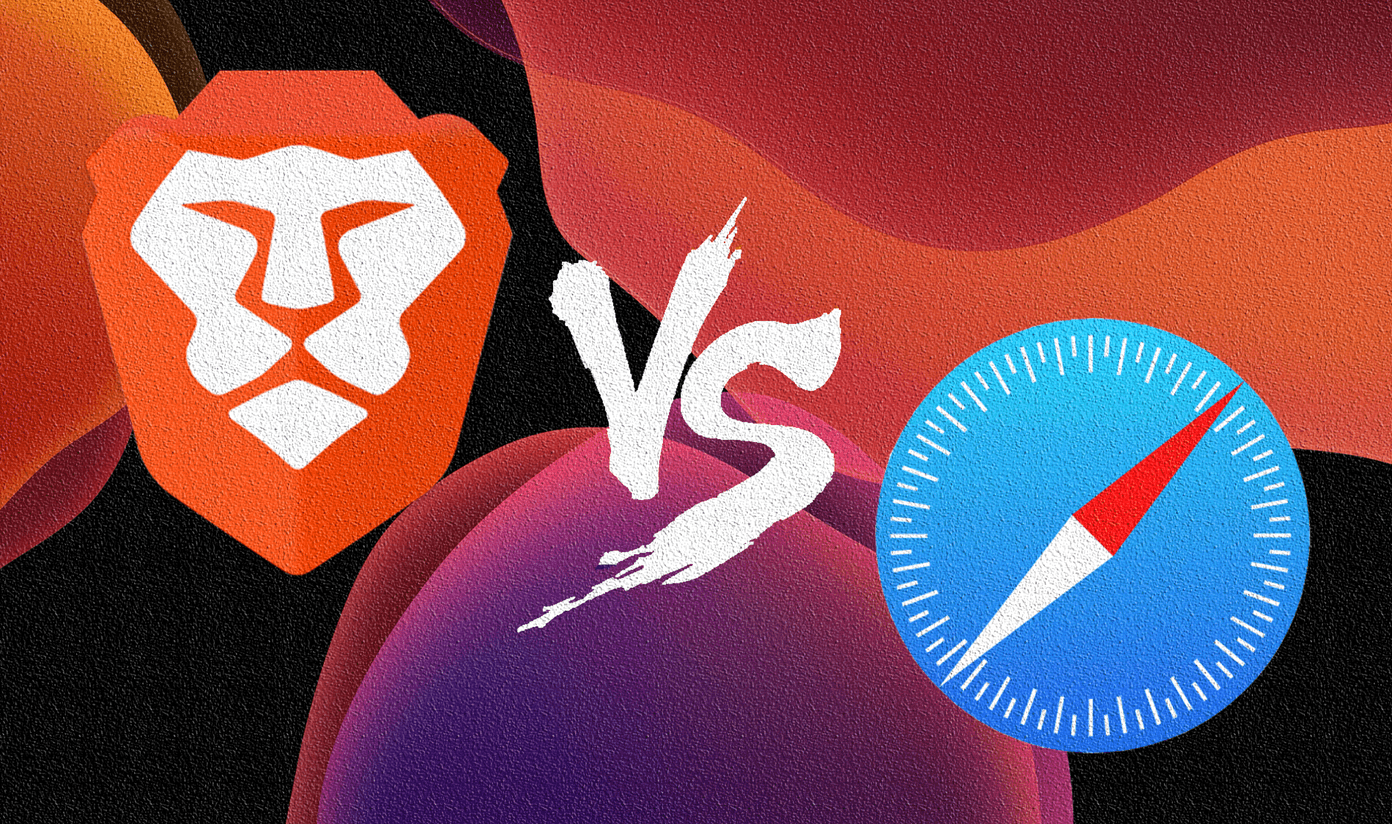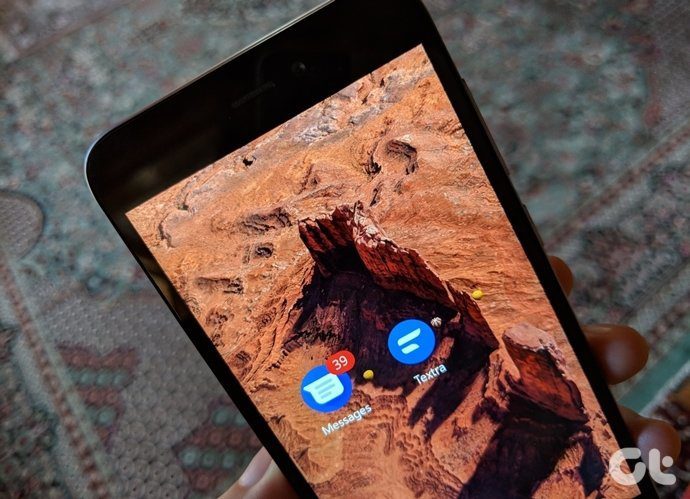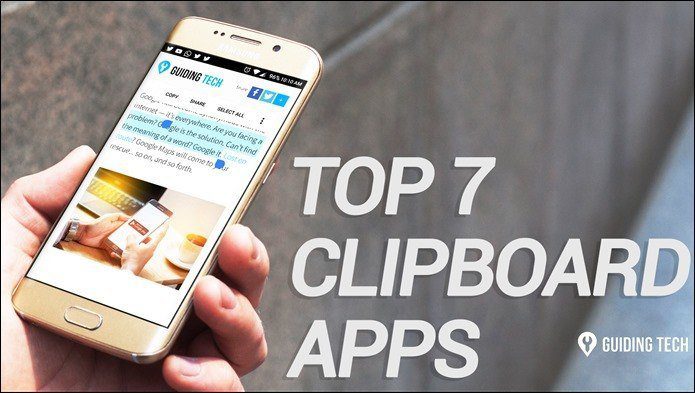As useful as an internet connection can be, it’s imperative that you always get the best when you connect to one. And the same goes for WiFi connections. Nothing is as annoying as a WiFi that allows you to surf but at a snail’s pace. Thinking along the same lines, we have made a list of the top 2 WiFi analyzer apps for Android so that you get the optimal signal strength on your phone, wherever you are — at home or outside. The first app will be helpful outdoors, whereas the second app will be handy inside your home/office. So, let’s get started.
1. OpenSignal
OpenSignal is one of the popular WiFi analyzer apps out there. It provides both the mobile network and Wi-Fi coverage map, neatly displaying cellphone towers and Wi-Fi hotspots, so that you know which are the best and worst places for data coverage. And don’t worry about random cellphone towers crowding your map, this app only shows the ones pertaining to your mobile operator. What’s more, you can also measure the speed of the WiFi and if it isn’t up to your satisfaction, you can easily switch to a nearby one (provided you have the password, of course). Coming back to mobile coverage, if you have been thinking of switching operators, you can easily compare the performance of the nearby competitors in matters of speed and latency. It’s a digital compass which points to the direction where the signal strength is at its best. However, don’t expect the data to be in real-time as OpenSignal presents the statistics based on user-uploaded data.
2. WiFi Analyzer
The second on our list is WiFi Analyzer. Unlike OpenSignal, it won’t show every WiFi hotspots or cellular network on a map, as it’s more of a WiFi Optimizer tool. Its USP is the graphical representation of the WiFi signals in terms of signal strength so that you don’t need to connect to each of them to test for it. In addition to that, the app even segregates the 2.4G and 5G connection sources. Another handy feature of WiFi Analyzer is that you can use it to set up a new device. Head over to AP list and it will give a detailed list of the available networks along with the security details. WiFi Analyzer also has a neat Channel Rating system for WiFi optimization. It displays the list of the available channels rated by the quality of channels. Plus, it also recommends which channels are better for you by letting you see what channels the other networks are using. The app also comes with a widget, but then, it’s more of an app shortcut than a widget as it launches the app when clicked.
What is Your Quickest Way to Analyze the WiFi Speed?
I am definitely sticking with the WiFi analyzer app. Given that it’s fast and quick to display all the necessary information in absolutely no time, it’s going to stay on my phone for quite some time. What’s yours? Do you still switch on/off the WiFi button to see if that improves the speed? Or is it another app that assists you? Do let us know what do you think about these apps when you try them out. See Next: 3 Simple Steps to Turn Off Public WiFi Notifications The above article may contain affiliate links which help support Guiding Tech. However, it does not affect our editorial integrity. The content remains unbiased and authentic.