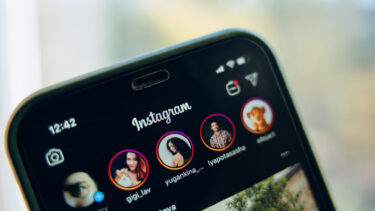For starters, Disappearing messages make your messages disappear automatically after 7 days, just like the WhatsApp status. Instead of disappearing suddenly or within a few minutes/hours, those messages vanish after seven days only after you’ve turned on the feature. There are other finer details that come with this. Let’s check them out in detail so that you can start using the feature confidently.
1. Supported Platforms and Chats
The Disappearing messages feature is available on Android, iOS, and the web version of WhatsApp. So update your respective WhatsApp apps to the latest version if you want to use the feature. For some reason, the desktop version of WhatsApp (for macOS and Windows) does not support it for the time being. Further, the feature works for one-to-one chats and WhatsApp groups.
2. Time Period of Messages
You can keep the Disappearing messages feature enabled all the time. That’s entirely up to you. But from the time it is enabled, the messages sent or received in the chat will disappear after seven days of sending or receiving it. The moment you turn it off, the messages sent or received after that will continue to stay in the conversations.
3. Disappearing Messages Is off by Default
After you update WhatsApp to the latest build, you will notice that the Disappearing messages option is disabled by default. You need to enable it whenever you wish to use it and disable it manually. There’s no automation offered to enable or disable the feature.
4. Contact or App Specific
The feature is contact specific. That is, you need to enable the feature separately for each chat and group. When you turn on Disappearing messages for a single chat, it does not automatically apply to all the chats. There’s no universal setting to enable Disappearing messages for all conversations.
5. How to Turn on or off Disappearing Messages in WhatsApp
Step 1: Launch WhatsApp and open the chat or group where you want to enable or disable Disappearing messages. Note: Only the WhatsApp group admin can enable or disable Disappearing messages. Step 2: Tap on the contact or group’s name at the top of the chat. Tap on the Disappearing messages setting. Step 3: Select On to enable the feature and choose Off to disable it.
6. Who Can Control the Feature
Both the participants in a one-on-one chat can enable or disable the Disappearing messages feature anytime. So if you enable it, the other person can turn it off. When it comes to WhatsApp groups, only the group admins can enable or disable the feature. WhatsApp will notify the group participants about the Disappearing messages feature being turned on or off. The other participants will not see the option of Disappearing messages in group settings.
7. What Happens to Old WhatsApp Messages
The messages sent or received before the Disappearing messages are enabled for a particular chat remain unaffected. Similarly, nothing happens to the messages that you send or receive after the feature is disabled. So no need to worry about your older messages.
8. Do Disappearing Messages Show Screenshot Notification
Snapchat and the Vanish mode in Facebook Messenger and Instagram notify the participants when someone takes a screenshot. However, WhatsApp does not notify if a participant takes a screenshot when Disappearing messages are enabled. So you have to only use the feature with people you can trust. Tip: Does WhatsApp notify when you take screenshots of status? Find out the answer.
9. How to Know Disappearing Messages Are Enabled in a Chat
In case you miss the alert message and aren’t sure whether the feature is on or not, there’s another way. Look for the clock sign next to the contact’s profile picture in the chat. If the clock icon is visible, it means Disappearing messages are turned on. When the clock icon isn’t there, Disappearing messages are disabled.
10. Quoted or Forwarded Messages Will Remain Alive
There are certain loopholes in the Disappearing messages feature that you should be aware of. If you quote a message when the Disappearing messages feature is enabled, the quoted message will still be visible after seven days. Even though the actual message will be deleted, but the quoted text might remain. The same rule holds true for the Delete for everyone feature in WhatsApp too. Similarly, if a text from the Disappearing messages chat is forwarded to some other contact, the message will be available even after 7 days. That means the original message in the conversation with Disappearing messages will get removed. However, the same message forwarded to a chat with the feature disabled will continue to exist.
11. Preview Message in Notification Can Be Seen
Let’s assume you are away from your phone or don’t check WhatsApp for a few days or a week. In the meantime, your friend enables the Disappearing Messages feature in a chat with you and sends a bunch of messages. Now, if you happen to check those messages in WhatsApp after a week, you won’t see those messages. However, you will be able to see the preview of the same messages in the notification panel – provided you have not cleared the WhatsApp message notifications from your phone. So you have to be really mindful while using the feature.
12. Backup of Disappearing Messages
All messages, even the Disappearing ones, become part of the WhatsApp backup, whether you take it manually or have it scheduled. However, when you restore the said backup after a week or more, the Disappearing messages will not be restored. Yes, even if you take a backup of Disappearing Messages, they will get deleted from a backup that you restore after 7 days.
13. What Happens to Media in Disappearing Messages
You can send photos, videos, GIFs, documents, etc., in WhatsApp chats. Typically, when you receive media in WhatsApp, it is automatically downloaded to your phone’s storage, unless auto-download is turned off. So when Disappearing messages are turned on, the media sent or received during that time will vanish from the WhatsApp chat. But if auto-download is turned on or you manually downloaded the media to your phone’s memory, it will remain on your phone. You can access it from the gallery or file manager apps. You can disable the auto-download of media in WhatsApp by going to WhatsApp Settings > Storage and data. Under the Media auto-download section, disable various forms of media. On the iPhone, go to WhatsApp Settings > Chats. Disable the toggle next to Save to Camera roll. Pro Tip: Find out how to delete WhatsApp photos from chats and phone’s storage on Android and iPhone.
Use Disappearing Messages With Trusted People
Now that you know everything you should about Disappearing messages, you should use them only with the people you trust. You can always use it for fun purposes with anyone but remember that anyone can take a screenshot of the chat or copy and save the messages in another app. The Disappearing message can even be forwarded. While it’s safe to use, do not trust it blindly. Next up: Are you thinking of uninstalling WhatsApp? Click on the next link to find out what happens to your contacts and chats when you uninstall WhatsApp from your phone. The above article may contain affiliate links which help support Guiding Tech. However, it does not affect our editorial integrity. The content remains unbiased and authentic.