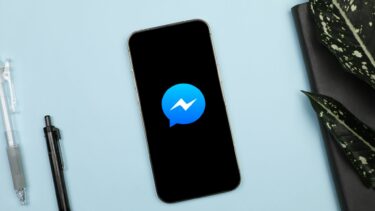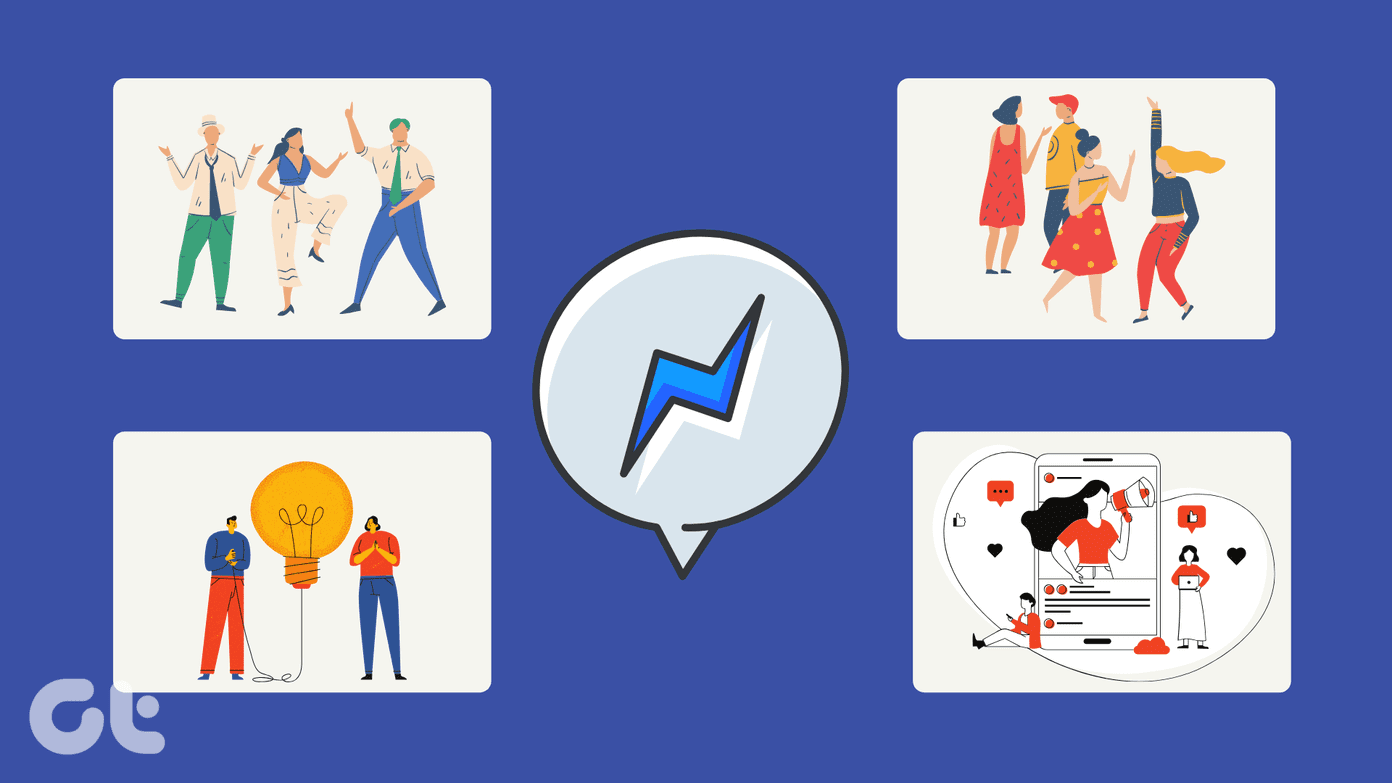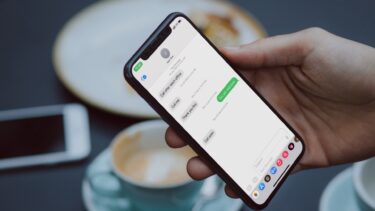Multiple factors can cause Facebook Messenger not sending messages issues. It can be difficult to pinpoint a specific issue. We will discuss every possible scenario and troubleshoot Facebook Messenger not sending messages error.
1. Enable/Disable Airplane Mode
Let’s start with basic network-related troubleshooting methods. You can pull down the notification bar and enable Airplane mode. Disable it after a couple of minutes. While you are at it, do make sure to turn on Mobile Data from the Notification toggle or the Settings menu.
2. Disable Data Saver Mode from Messenger
No, we aren’t talking about the default Android Data Saver mode. Facebook Messenger offers a built-in data saver mode. If you are using Messenger with Data Saver mode turned on, it’s time to disable it. Here’s how. Step 1: Open Messenger on your phone and go to Settings. Step 2: Select Data Saver from Preferences. Step 3: Disable Data Saver mode from the following screen.
3. Check Messenger Servers
If Facebook Messenger servers are acting up, you will see Messenger not sending messages error. You can confirm the issue by visiting Downdetector and searching for Messenger. If you notice heavy outrage spikes reported by other users, then it’s the issue from Facebook’s side. Facebook is usually quick to resolve critical issues. Give it some time and try sending messages again.
4. Enable Background Data Usage
Are you trying to send large media or files over a mobile network on Messenger? You should enable background data usage for Messenger, Otherwise, the OS might kill/pause the app in the background. Step 1: Long-tap on the Messenger icon and open the app info menu. Step 2: Select Mobile Data from the Usage menu. Step 3: Enable Allow background data usage toggle.
5. Allow Data Usage While Data Save Is On
This applies to those using Android phones with Data Saver mode enabled. If you want Messenger to function properly under Data Saver mode, you need to give it unrestricted access. Here’s how. Step 1: Go to the Messenger app info menu. Step 2: Select Mobile data and enable Allow data usage while Data saver is on toggle.
6. Force Stop Messenger
Is the Messenger app behaving abnormally on your Android phone? You need to force stop the app and open it again. Long-press on the Messenger icon and open the App info menu. Select Force stop at the bottom and restart the app again.
7. Reset Network Settings
If your phone is having network-related issues, then Facebook Messenger won’t send messages. You can reset network settings on your phone and try your luck again. Open the Settings app on your phone and search for Reset Network settings. Select it from the search results and reset network settings on your phone.
8. Another Person Has Unfriended You
Did the person, on the other hand, unfriend you on Facebook? You can check your current friendship status from the Facebook app or web. If that’s the case, then there are two scenarios here. You can still send a message if the other person allows anyone to message them on Messenger. With Facebook’s privacy options, users can disable the Direct Message option for those who aren’t on their friend list. You won’t be able to send messages now.
9. Another Person Has Blocked You
This is straightforward. If the other person blocks you on Facebook, you can’t send messages to them on the platform.
10. Try Facebook Messenger Lite
As we mentioned earlier, Facebook has jam-packed the Messenger app with too many functions and features. It runs fine on high-end phones, but with low CPUs, you might face occasional hiccups. Download Messenger Lite Facebook is aware of the situation. That’s why the company has released the Messenger Lite app on Android. You can use it and enjoy all the features that you get with the Messenger app. As the name suggests, the Messenger Lite app only takes a few MBs of storage on the phone.
Start Using Messenger Again
Messenger not sending messages may force you to try out alternatives. Before you go ahead with WhatsApp, Telegram, or Signal, use the methods above and fix the Messenger not sending messages issue on the go. The above article may contain affiliate links which help support Guiding Tech. However, it does not affect our editorial integrity. The content remains unbiased and authentic.