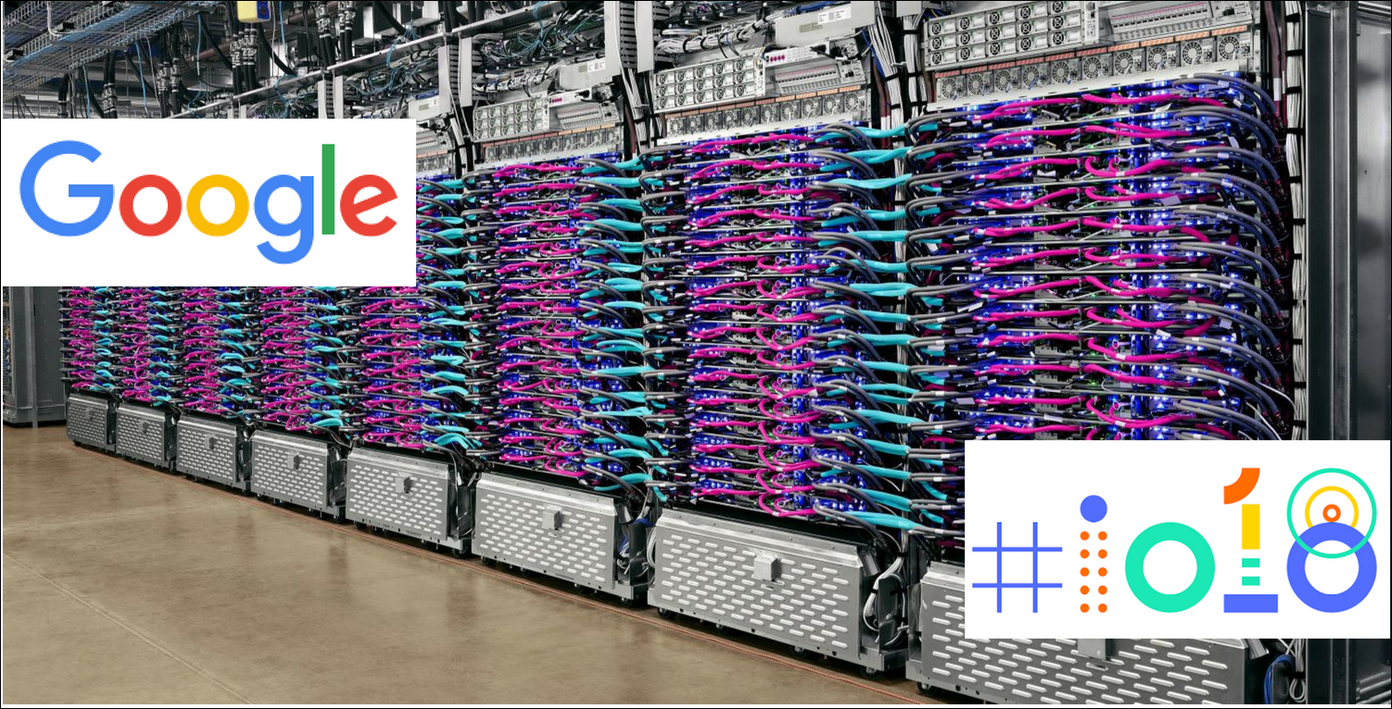Surely the first sights can be overwhelming as you hold the precious phone in your hands. But then, before you get carried away further, here are 10 things to do on a new Android Phone and they must be done without failure. After all, you’d want your new Android phone to have a long and healthy life, isn’t it? So, without further delay, let’s get started.
1. Disable Bloatware
Android phones are known for having bloatware thanks to phone makers or service providers. And what makes them annoying is that you can’t get rid of them unless the phone is rooted. Quite a bummer, right? But we are talking about Android and there’s always a way to get around things. If not uninstall, you can keep them disabled so that they won’t hog on the RAM and battery. And at the same time, you can get a light version of the app in its place. All you need to do is head over to Settings> Apps, choose the app and tap on Disable.
2. Secure the Device
These days phones contain a lot of sensitive information and we cannot stress the point enough that security is one aspect which needs to be taken care of the most. Set up a solid security protection like a PIN or a Pattern, and if the phone has a fingerprint sensor then nothing like it. Locking and unlocking phones can be a tad irksome, and it’s all the more annoying if you have to do the same in the safe confines of your home. For this reason, Android has introduced a brilliant feature called Smart Lock. Plus, you can also have a look at the Google Settings for opting out of the personalized ads. Then there are App lockers. Though there are a lot of apps in the market, it’s quite easy to bypass the lock. So make sure that all the loopholes are covered properly.
3. Tweak Wi-Fi Settings
By default, in any phone, the Wi-Fi is supposed to switch over to cellular data as soon as the phone screen goes off. This setting is bad both for your battery as well as when you have a cap on your data plan. The solution is to set the Wi-Fi sleep policy to Never so that the change-over never happens, even when the phone is idle. To enable this feature, open the advanced Wi-Fi settings and set the Keep Wi-Fi on during sleep to Never.
4. Get a Good Launcher App
And now that the settings are done, it’s time to put the personalization or customization game full on. And none can play the customization game like a good Android launcher app. There are a lot of cool launchers and they help to bring a new look to the phone. My personal favorite is the Nova Launcher. With it, you can do a number of tweaks — right from the gesture supports to the app drawer features. What’s more, with the new version, you can have notification badges on icons.
5. Enable Google Assistant
It’s the 21st century and you shouldn’t do all the work by yourself. So who would do your work? The Google Assistant, of course! Previously available in Pixel Phones alone, thankfully now its available in most of the Android phones running Marshmallow and above. Enabling the Google assistant is as easy as pie and it makes work incredibly easy. Want to know the details about your hotel reservation? Ask the lady and she will reveal it to you in a jiffy.
6. Check App Permissions
It’s a common human behavior to load a new phone with numerous apps — photo editors, backup apps, messaging apps, etc. And here again, comes the question of privacy. Some apps are notorious for stealing user information and data and an important step is to scrutinize all the Android app permissions. The app permissions can be found in the Settings menu or under the app description in Google Play.
7. Set up Device Manager
Android Device Manager aka Find my Device helps not just in finding lost or misplaced devices but also helps to lock and erase a lost device. The best thing about this feature is that the misplaced phone rings at full volume even if it’s on silent or the volume is low. Just make sure that the Android device manager option is turned on in the Google settings (Settings > Google > Security). Apart from this, don’t forget to turn on the Emergency info or the owner info in the settings menu.
8. Manage Notifications
Surely notifications are a necessary evil. We can’t do without them or ignore them even if they are annoying. What if you miss out on a good deal? If your phone has Android Nougat, notifications can be easily prioritized as per the app’s importance. However, if it’s below Android Nougat, there are many apps which assist in keeping a clean notification shade or mute notifications when you don’t need them.
9. Setup Cloud Backup
Cloud backup for your photos and documents not only ensures that the phone memory stays clean but also lets you access your documents even when the phone has gone kaput or is lost. Setting up Google Drive on Android is simple and easy and the same extends to Google Photos as well. Plus, the nifty features of Google Photos lets you search for pictures which the built-in Gallery app can’t do.
10. Setup a Note Taking App
Last but not the least step is to get a good note taking app. And one of my favorite note taking app is the lesser known Google Keep. So whether it’s a shopping list, random note or a picture you want to have as a reminder — Keep takes care of everything. So, these were 10 things that are a must-do on your new Android phone. It may seem overwhelming at first, but then you would want to get out the most from the new phone, right? See Next: New Exploit Steals Passwords and Clickjacks Your Android Device The above article may contain affiliate links which help support Guiding Tech. However, it does not affect our editorial integrity. The content remains unbiased and authentic.