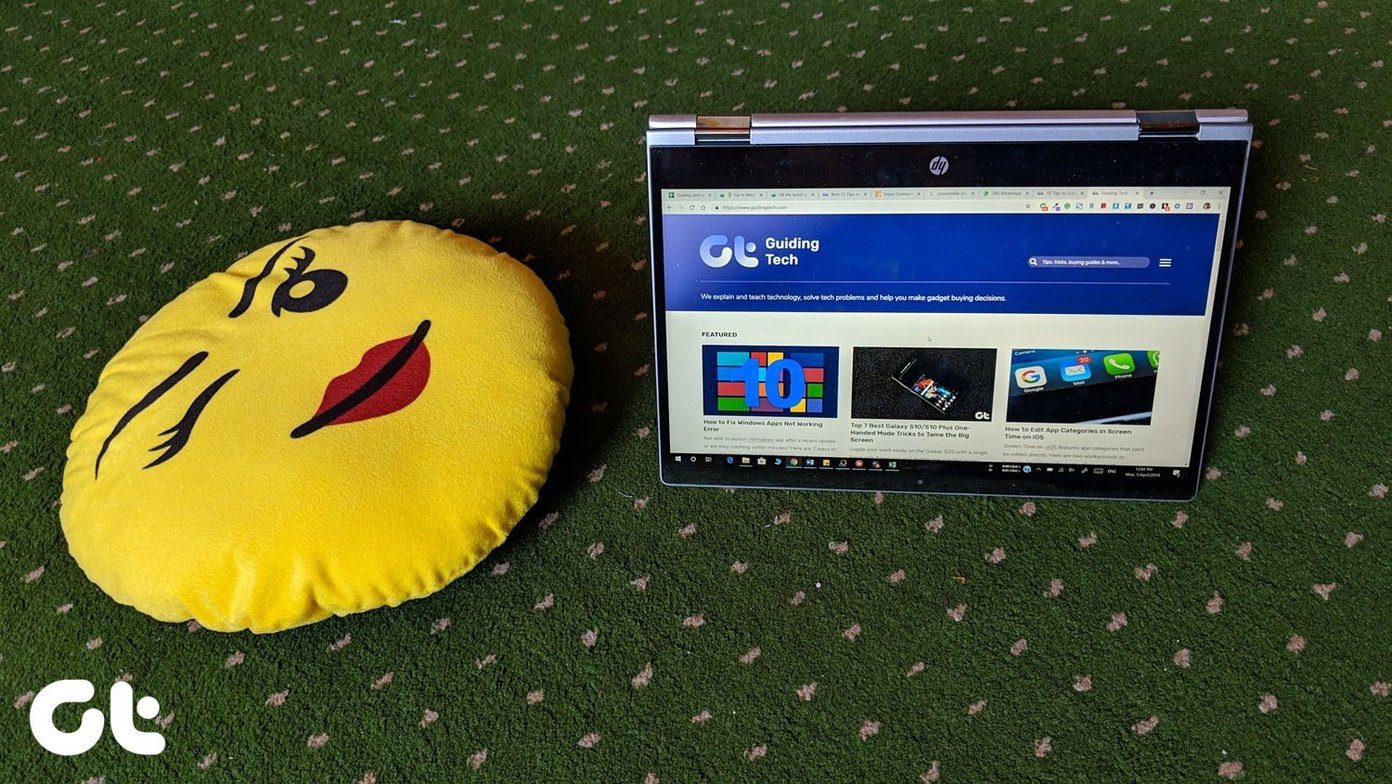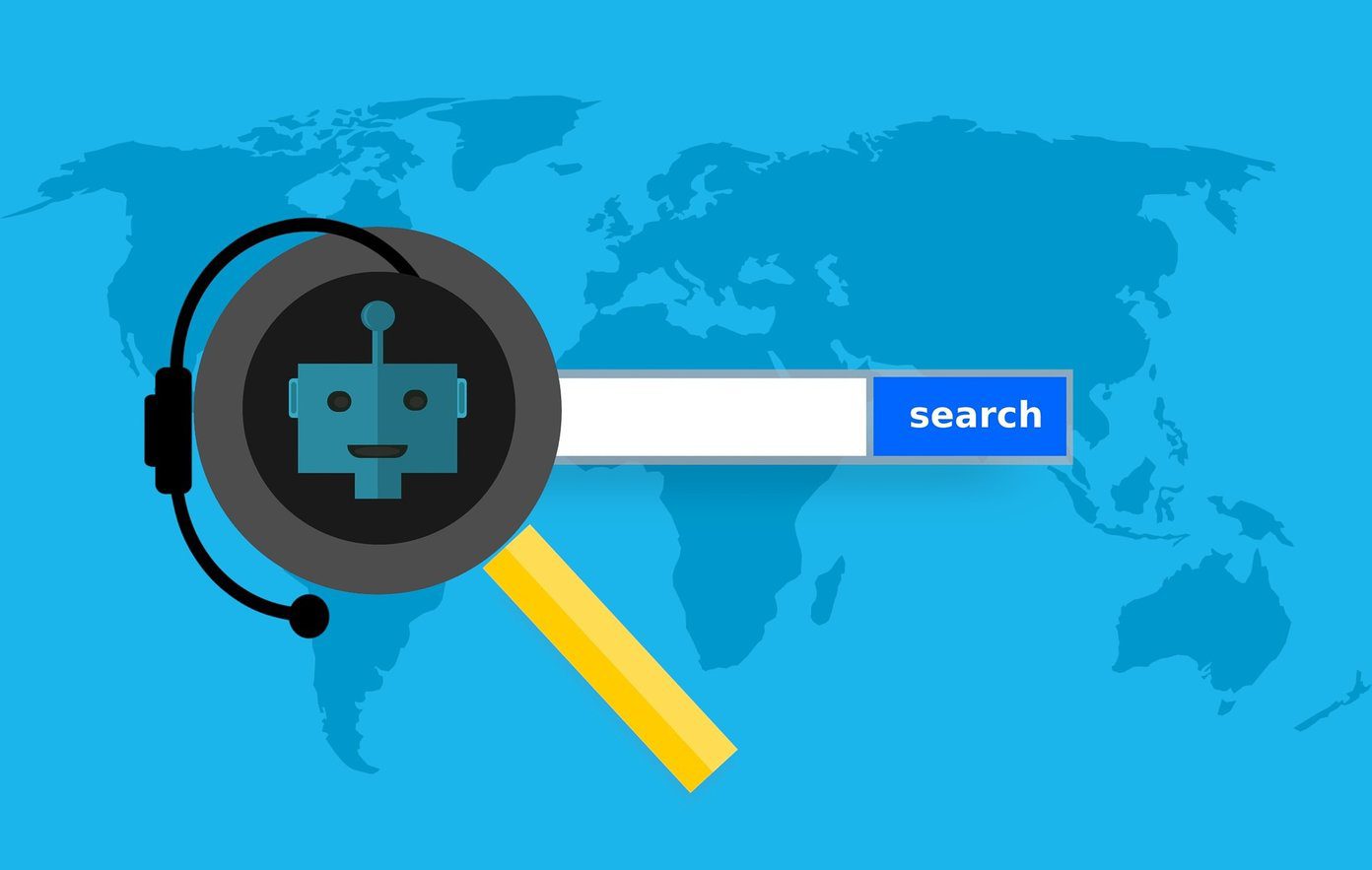All you have to do is find it in the Chrome Web Store, install it, and then start customizing. To do that, simply find the extension’s icon in the rightmost corner of the address bar, click on it and then select Options. This will open up a new tab wherein you can start customizing the look and feel of your YouTube experience in Chrome. There are plenty of options here, so let’s explore some in detail. Please Note: Even though the extension is available on other browsers like Firefox and Opera, not all the features are available on those.
1. Stop Autoplay
One of the great things that this extension allows you to do is disable autoplay when you click on any video. The idea is for the video to buffer for a given period of time, and then you hit play again for the video to actually start playing without interruption. Extremely useful when on a slower bandwidth. Also, if you are enjoying a playlist and want this feature to be disabled, then there’s an option for that too.
2. Night (Dark) Theme
On the top left corner of your YouTube home page, you will see a ‘switch’. All this button does is simply enable the dark mode for YouTube, so you can enjoy all the videos you want without all that white glare hitting your eye.
3. Cinema Mode
Once you enable this mode from the Options menu, all you’d have to do is click anywhere outside of the current video (and other videos) to automatically enable Cinema Mode. This mode not only widens the default size of the YouTube screen, but also hides all the other distractions around. All you see is the video you’re watching re-sized nice and wide, which lets you multi-task easily.
4. Speed Booster: Better Video Preloading & Buffering
This option really works and isn’t a gimmick. The developers of this extension have done a good job and ensured that videos get rendered at a better rate by preloading the video file, once you select it. Even if you don’t pair this option with the Stop auto play feature, it will still work pretty well, albeit it does work best when paired in conjunction.
5. Force Player Type
A while ago, YouTube decided that it will play HTML5 as default for all videos and dropped Adobe Flash. But if you still see Flash consuming any kind of memory while running YouTube on Chrome, then it’s best to force the player type from the options menu of this extension. Helpful Tip: Check out our in-depth article on why you would want to force HTML5 videos in the first place.
6. Enable Auto HD
If you’re the kind of person who’s totally into pixels, then you’d probably want to watch all your videos in HD, Full HD, or perhaps more. The Magic Actions extension allows you to select a default resolution, no matter how great (or poor) your bandwidth. So, if you’re a pixel lover and wanna watch everything in HD, select the default size as 720p or higher. If you’re on a slow connection, go with 480p or lower. The choice is yours.
Simply the Best?
There are a few more options than the ones we’ve highlighted above that you can explore in Magic Actions for YouTube, like hiding ads, enabling auto replay, and auto-hiding player controls. But those are self-explanatory and don’t give you as much control of the YouTube viewing experience as the features mentioned above. If you think you’ve unearthed a better extension for YouTube, then we’d love to hear about it. Use our comments section below. The above article may contain affiliate links which help support Guiding Tech. However, it does not affect our editorial integrity. The content remains unbiased and authentic.