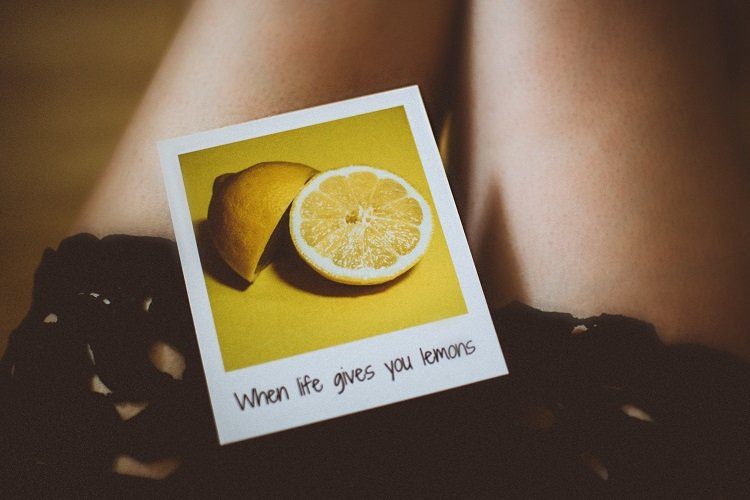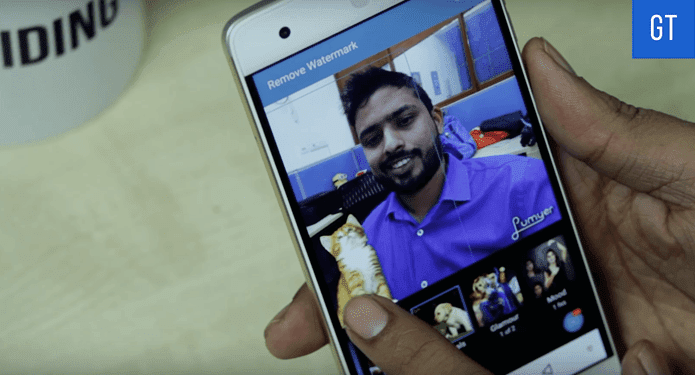When it comes to Markdown editors, Windows might not have as many options as Mac, but the ones that are available are truly feature-rich in the classic Windows sense.
WriteMonkey
WriteMonkey might not be the best Markdown editor (the export options are tough to figure out), but it is one of the best distraction-free writing tools for Windows. The app is small, lightweight on the resources and portable by default. When it comes to customization options and writing features, this app really shines. You can customize aspects like color, fonts and layout. WriteMonkey has a bookmarking system which can be handy if you are working on longform projects or papers. Jumps is another such project management tool using which you can quickly jump through files and bookmarks. Lookups is a really helpful feature which brings up relevant results from dictionary, thesaurus and encyclopedia for the selected words. All these tools make WriteMonkey a feature-rich writing app rather than a simple Markdown editor. You may think of it as a powerful writing app that also lets you write in Markdown.
MarkdownPad 2
It looks like a normal Windows program, nothing special but works marvelously. Of course, it’s not as pretty as iA writer or Ulysses, but it does work just as well as the other two. In this app, you get a complete Markdown support, custom formatting options and keyboard shortcuts. The genius of MarkdownPad 2 is underplayed till you try other Markdown writing apps on Windows. In this quest for finding the best Markdown editors for Windows, I tried a lot of apps, but MarkdownPad 2 is second to none. It has all the options you expect from a Markdown editor – syntax highlighting, universal formatting shortcuts, easy export and copy of Markdown text in HTML for web use. It’s all in there. MarkdownPad 2 is the only app that delivers all these in an easy to use package putting the rock solid features up front and center.
Texts
Texts is MarkdownPad 2’s leaner cousin. With Windows based Markdown editors, this is as minimal as it gets. The specific use of sharper looking typography mixed with blue accents really stands out inside the typically edgy Windows shell. It has all the necessary features to qualify for everyday use. The syntax highlighting, keyboard shortcuts and copy as HTML are all present. For some reason, if MarkdownPad 2 doesn’t tickle your fancy, Texts is the best alternative.
Sublime Text 3
Sublime Text is one of the best code editors I’ve ever used. It’s fast and feature right with a rich library and plug in support. We’ve talked about how to turn Sublime Text 3 into the ultimate Markdown editor in detail, but I think, it still deserves a mention here. If you already use Sublime Text to write code and none of the options above entice you, go with Sublime. And even if you don’t use Sublime for coding, it can still be a very powerful Markdown editor thanks to MarkdownEditing plug in. Alternatively, if all you are looking for is a minimal distraction free writing tool, Q10 is also for you.
The Best
When it comes to Mac, I’ve got my heart set on Ulysses, but MarkdownPad 2 steals the crown for Windows. And Texts comes a close second.
Your Best
What do you use to write on your Windows PC? Let us know in the comments section below. The above article may contain affiliate links which help support Guiding Tech. However, it does not affect our editorial integrity. The content remains unbiased and authentic.