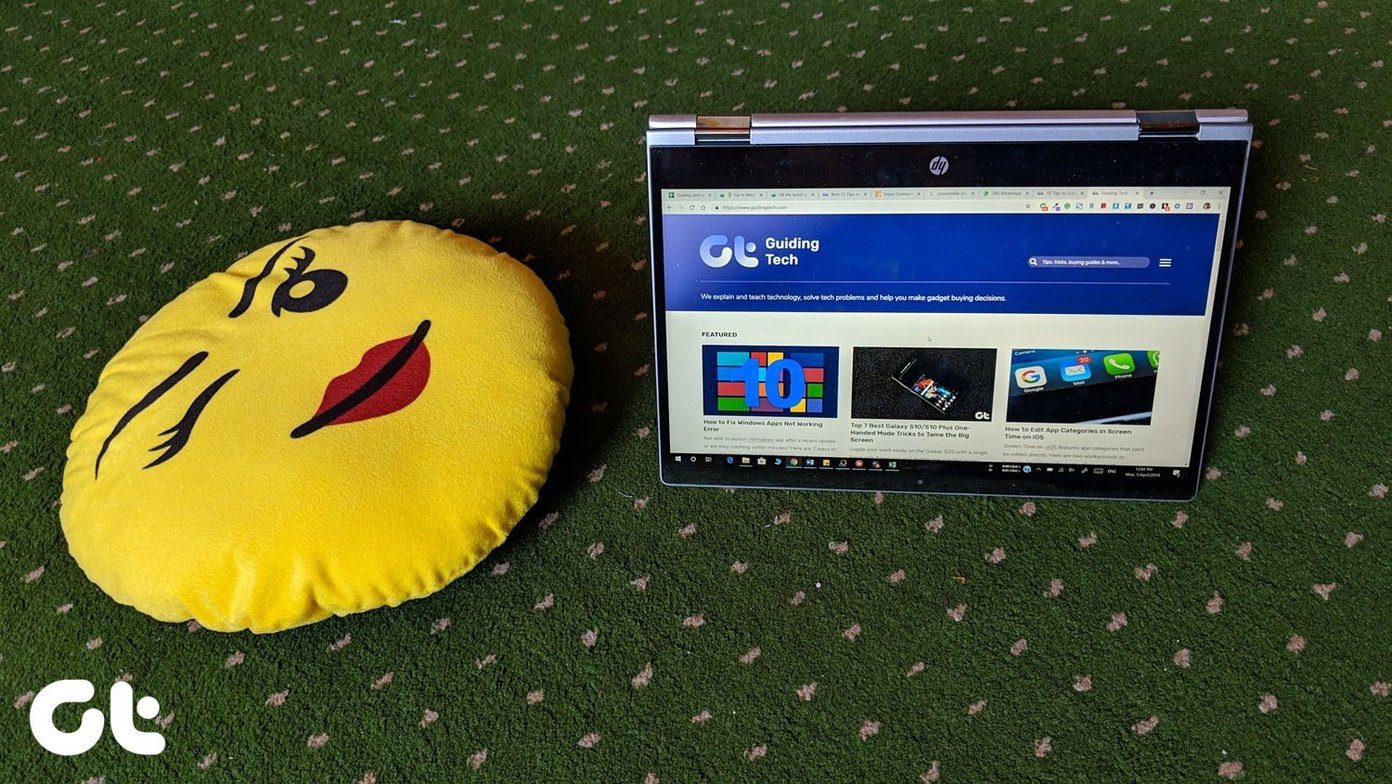reduce tab clutter and prevent them from crashing have come in through the window. Tabs Outliner could be the mother of all solutions you could be looking for, and especially if you are looking for a particular tab in the clutter. Tabs Outliner is a lightweight Chrome extension that gives you a Windows Explorer styled tree view of all your open tabs and windows. Here’s how it looks when it open up in a side-panel on the browser. You need to click on the extension’s icon on the toolbar. The little number in red represents the total number of tabs that are open. The first time you launch Tabs Outliner, the extension gives you a run through the basics. There is a bit of a learning curve; but it doesn’t take long to get the hang of it. The small bottom placed panel has all the controls you need to manage your tabs.
Using Tabs Outliner for Browsing Productivity
Here are few of the highlights which in my opinion make this extension one of the handiest for organizing tabs and windows in Chrome. Organize your tabs and windows with the tree You can drill down to all your open tabs and windows thanks to the tree structure. You can drag and drop separate windows to tabs, change the order of windows with a drag and drop, and also turn tabs into independent windows. Organize your tabs into custom groups Drag and drop your tabs into custom ‘nodes’ to organize them into groups. This is a huge plus especially if you are into research on the web. For instance, you can group all tabs that relate to news sources. You can rename each group for better reference. Close but preserve your tabs and windows This feature is a huge time-saver as you can close a window or a tab and make it disappear from view. The specific tab or window is unloaded from memory also, but is indicated with a greyed-out link in the tree. With a double-click, you can easily restore the closed tab or window when you want to for that particular browsing session. Clone your view You can clone the tree view to another panel, which makes it easier to drag and drop tabs and windows from one to the other. Add notes and Google Docs When you arrange tabs into distinct nodes, you can also add a note to the node. You can also directly link to a Google Doc from a node. This is a very useful feature because it allows you integrate information with your tabs and store it in the cloud. Separators and features like Undo Scroll, Scroll Up to next Open Window, Save and Close All Open Windows and Expand All help to bring order to chaos. Try out Tabs Outliner with more than a dozen open tabs and windows and come back to tell us if you managed to cut through the clutter. The above article may contain affiliate links which help support Guiding Tech. However, it does not affect our editorial integrity. The content remains unbiased and authentic.