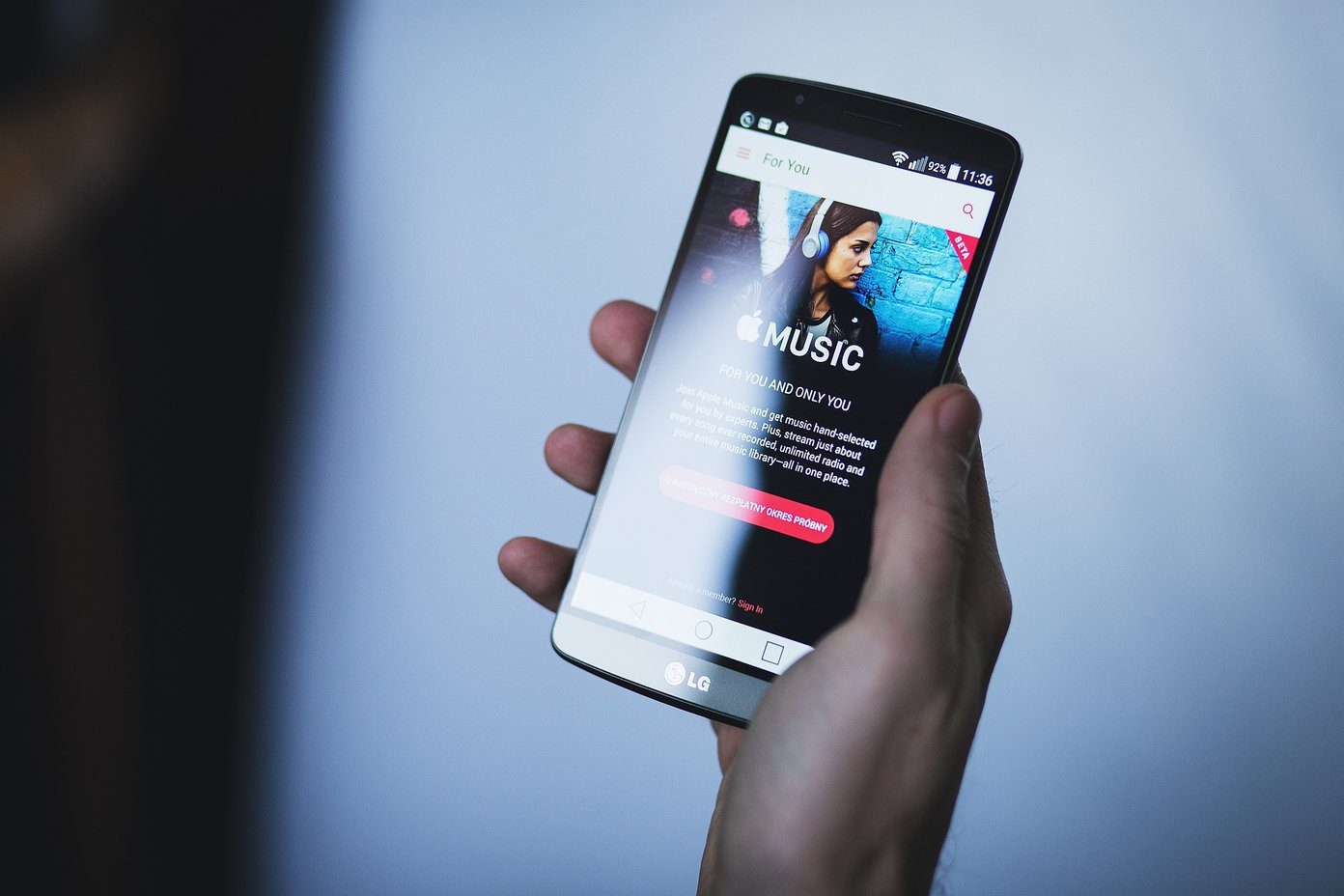You obviously want something better. An iTunes user has this privilege and it comes pretty easy. All you need to do is, download the latest version of iTunes for your machine (depending on the operating system you are using) and turn on Home Sharing. With this you would be able to stream music from one machine to other, transfer files and access one another’s Library and Playlists. You should have a local home network (preferably, wireless) through which the devices are connected in order for Home Sharing to function. Let us see how this works.
Steps to Activate Home Sharing on iTunes
In order to get started you will need to own an Apple ID. If you use Apple products, you should have one already. If not, you may create one here. Step 1: Launch iTunes and associate your libraries to music files on your machine. It is basically letting iTunes index the music on your computer which you intend to share through Home Sharing. Step 2: Navigate to the Advanced tab and choose the option that says Turn On Home Sharing. Step 3: This brings up a new screen wherein you would be registering your computer with your Apple ID. Click on Create Home Share and do not worry, the service is free. Note: You may register at max, 5 devices using the same Apple ID. Step 4: Repeat the above steps on all devices that you wish to register to the same Apple ID. Note: If you wish to deregister any device, navigate to Advanced tab as earlier and choose the option reading Turn Off Home Sharing.
Using Home Sharing
First things first, you need to ensure the local connectivity among your devices. You also need to ensure that you have registered each one of them using the same ID. Actually, believe it or not, that’s all! You should now be able to access all the libraries and playlists and music files from all the registered computers. In the left pane you would see SHARED section. Choose the device name whose files you would like to access and that collection becomes all yours. Condition: The host machine, (whose files you are trying to access) should be on, connected to the same local network and running iTunes.
Conclusion
Sharing of music or rather streaming music cannot get easier than this. Though there are other tools, players and methods that support similar stuff, user interface and user friendliness has never been better. What are your views? The above article may contain affiliate links which help support Guiding Tech. However, it does not affect our editorial integrity. The content remains unbiased and authentic.