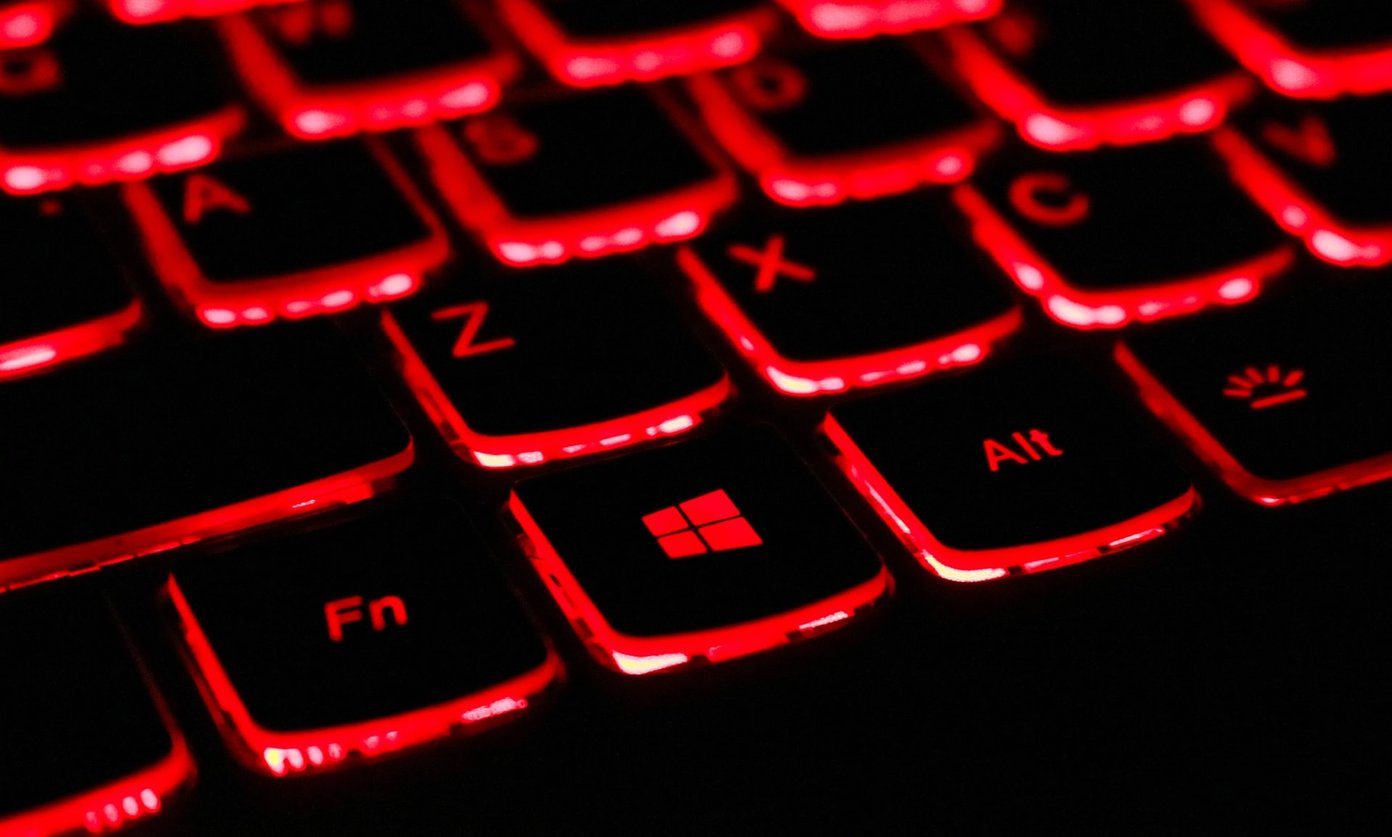Upon first opening the App Store, this main screen pops up. It is quite reminiscent of the iTunes App Store.
The highlight of this page is the main scroll box at the top, which shows popular apps.
Navigation in the Mac App Store will be mainly through these five buttons at the top, respectively titled Featured, Top Charts, Categories, Purchases, and Updates. Here are the featured free Mac Apps on release day. There are a surprising amount of them, to my delight. Notice that ratings appear right with the listing, and as the Mac App Store grows in popularity then more ratings will appear. This will make it easier for users to differentiate between the decent apps and the less useful ones.
There 21 categories so far, which demonstrates quite a diverse selection of apps. Each category displays a thumbnail of the most popular app and lists the top three.
One application that jumped out at me was Things. Notice that the App Store is quite comprehensive in the listing, including features and screenshots.
Each listing is accompanied by information that the developer chooses to upload. For example, Things has a review by Dan Frakes that got 4.5 stars.
Listings feature an information bar on the side, informing the user of size and various other pieces of info.
Listings also show different screenshots of the application in action, similar to the navigation on the Main page. Clicking the thumbnail version of one will bring the large version to view.
The listing for an application features Customer Ratings below the screenshots.
Each listing also has user reviews, which is great in helping people decide between applications. Hopefully, this feature doesn’t get abused by sketchy developers. The following reviews are for an application called Smart Recorder, as Things didn’t have any at the time.
Smart Recorder is available for a limited time for free. With such a great offer, how could I not try it out? 🙂
Smart Recorder works well, and is actually downloaded straight into your Mac’s Applications folder. This further streamlines the Mac application installation progress, which I thought was pretty smooth already. The Purchases page allows users to re-download applications after they might have transferred computers or changed hard drives. No more needing to worry about physical copies, nice!
From what I’ve seen so far, the Mac App Store looks promising. It is included with the recent software update. If you’ve got a craving for more electronic distribution, check out Bodega, another Mac distributor that already has a diverse selection of applications. The above article may contain affiliate links which help support Guiding Tech. However, it does not affect our editorial integrity. The content remains unbiased and authentic.