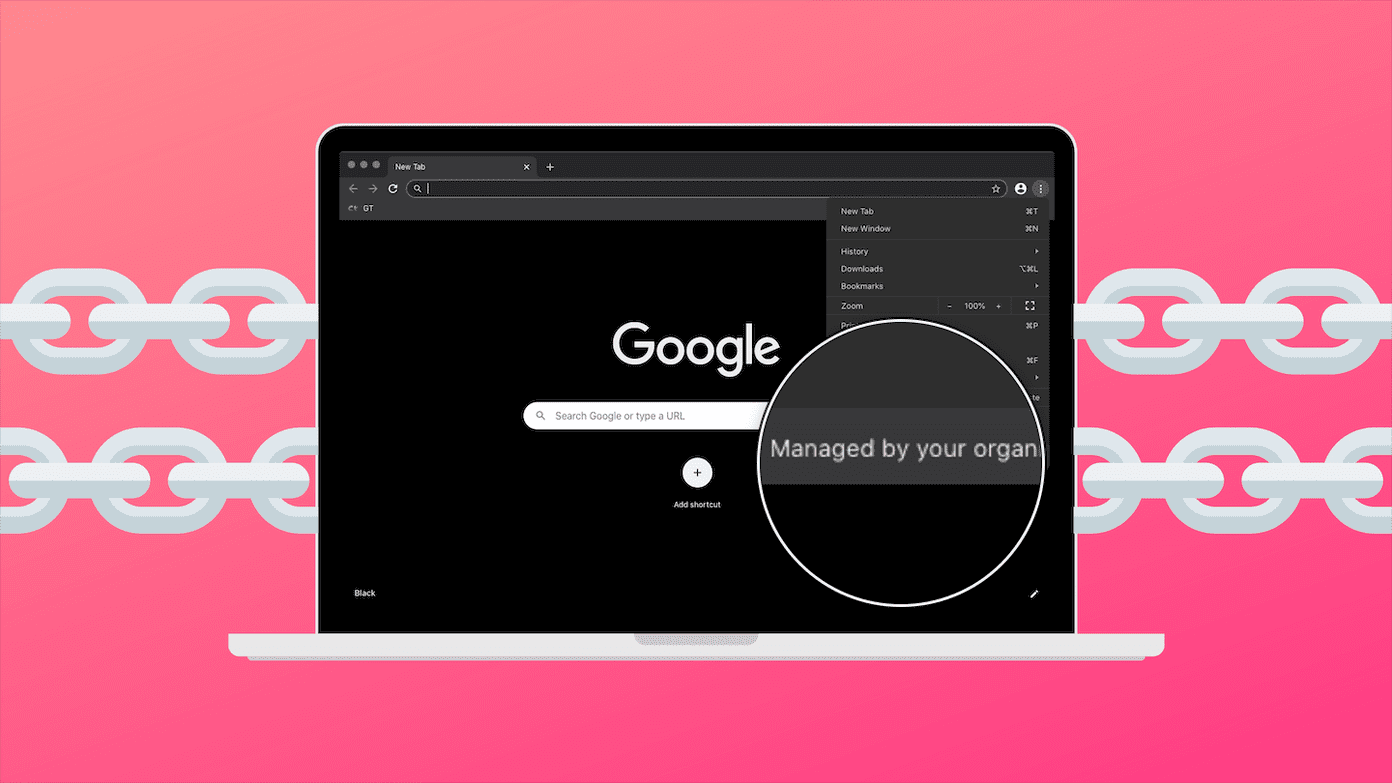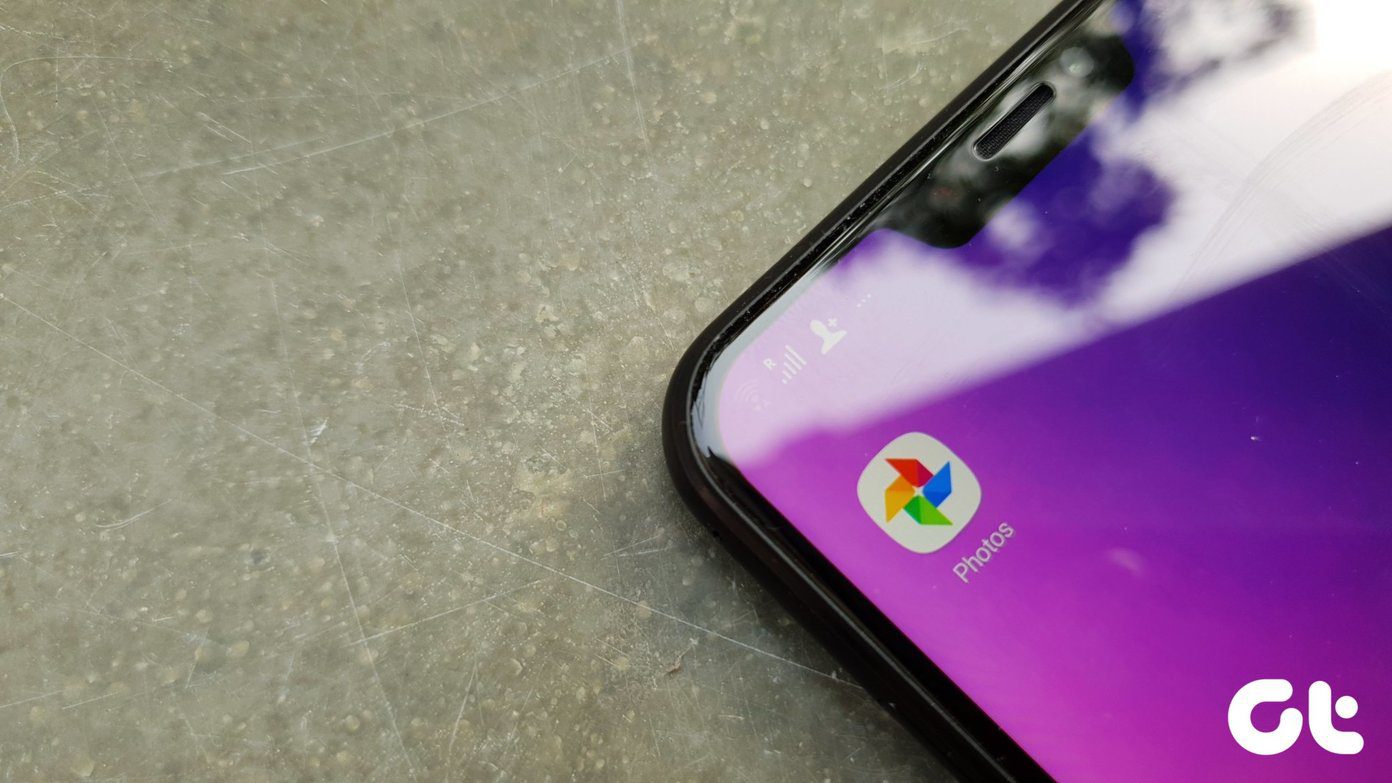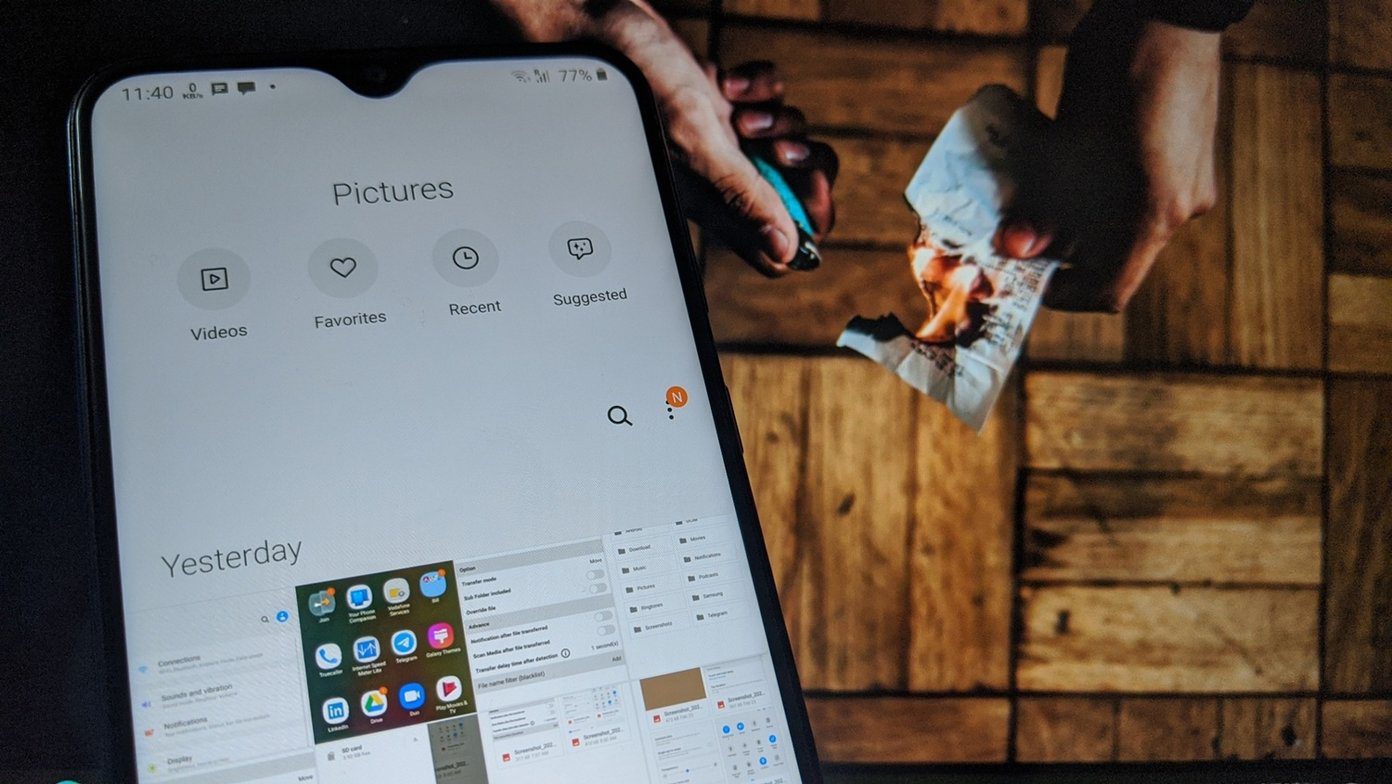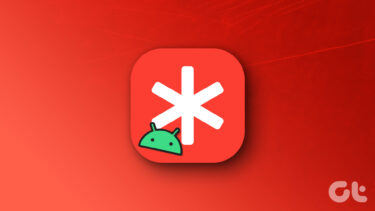Know Your Options
While this can be very convenient, in some cases, it has its drawbacks. For example, if your photos fall into the wrong hands, other parties can have access to that sensitive information, which can be potentially dangerous. Now, if you want to prevent this from happening and would rather have this information removed from your photos, you have two options: What makes this method stand above any other for Mac users is that you won’t need any third party application or service. The only thing you will need is your Mac and the super useful Preview app, which comes installed by default on OS X.
Removing Location Data Manually
The first thing you have to do is open your photo in Preview. Next, head to the menu bar and there click on Tools. Then select the option Show Inspector. Alternatively, you can access this option with the Control + I keyboard shortcut. This will display the information panel for your photo with all kinds of important data about it. For example, you will find the date of the creation of the photo, the day it was digitized, and more depending on which tab you view. For removing sensitive location information though, you’ll have to click on the GPS tab. As you can see, this tab displays very specific location information about your photo, including not only detailed coordinates, but the altitude and more. Additionally, you will find a map showing the place where the photo was taken. What you want to do here is head to the bottom of the panel and click on the Remove Location Info button. This will remove all of that sensitive location information from your photo for good. In fact, if you check the information panel for that photo again, you will notice that the GPS tab is completely gone, proving that the information is no longer available for that photo. And now that you’re done, you are free to share this photo or upload it anywhere without concerns. And the best thing about this method is that it requires only basic computer knowledge. So anyone with a Mac can do it. Enjoy! The above article may contain affiliate links which help support Guiding Tech. However, it does not affect our editorial integrity. The content remains unbiased and authentic.