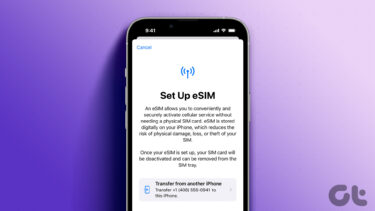The thing is, though the shadow copy is accessible to only the Ultimate, Business and Enterprise users, they are created in every variant of the OS, i.e in Basic or Home Premium as well. Today, we’ll show you an amazing freeware, called the ShadowExplorer, which will help you take advantage of this Windows leniency and access the shadow copy of the files irrespective of the version of Windows you are using. ShadowExplorer is a free tool for Windows, does what I talked about above and works on all versions of Windows Vista and Windows 7. To ensure Windows is creating a shadow copy of your files make sure you have turned on System Restore. As I mostly store all my important files in my system directory, I keep the protection settings turned on for the particular drive allocating it a fair amount of hard disk space to create shadow copies of the file. Download and install ShadowExplorer on your computer. Now when you are in a crisis, and you want to access the shadow copy function to retrieve an older version of the file you have deleted or altered by mistake, run ShadowExplorer with administrative privileges. The tool is very easy to use. Once the program loads you can see three dropdown controls at the top of the screen. Use the fist dropdown control to select the hard drive partition you want to access and select the timestamp in the second dropdown control. The third dropdown is used to change the view but default detailed view is always advisable. Windows automatically creates and deletes timestamps of the shadow copies depending on the changes you make on the files and the amount of hard disk space you have allocated to the Protection Settings. Windows will display all the files (including the hidden one as well) along with creation, last access and modified dates. To restore any file, right click on it and select export. Now, select the location where you want to restitute the file and click on the OK button. The older version of the file will be restored instantly at the desired location saving you from unnecessary trouble.
My Verdict
The tool makes it very easy to access the shadow copies created by Windows and restore specific files from it. Though I won’t recommend that you use this as a backup/restore tool, if you are thinking of restoring your system using Windows built-in System Restore tool just to retrieve an older version of the file, I would commend you give ShadowExplorer a shot first. The above article may contain affiliate links which help support Guiding Tech. However, it does not affect our editorial integrity. The content remains unbiased and authentic.