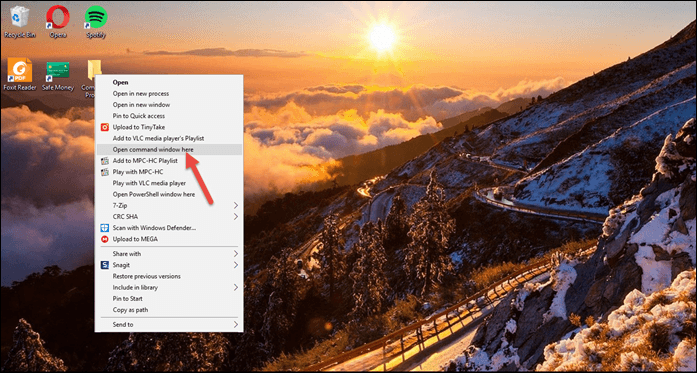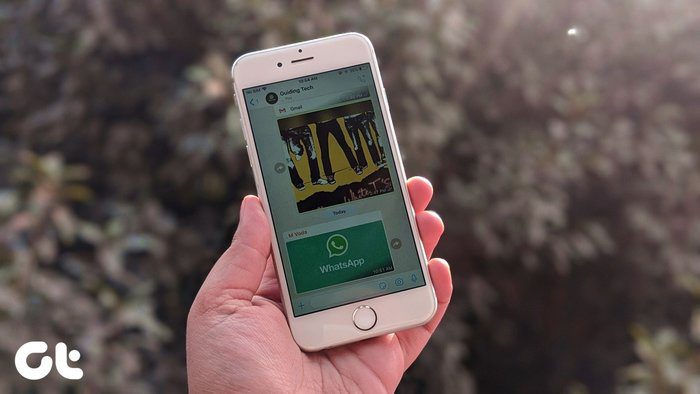We know how we can use the extended context menu (right-click while keeping the Shift key held) to start the Cmd prompt at a specific location. How about the other way round? I mean, how about opening an instance of Windows Explorer at a specific location from the command line interface? When we are deep into a directory on the command line and want the GUI version at the same location, we can always copy the path, open the explorer and paste it on the explorer address bar. Now, that seems a hell lot of time to someone who’s used to get such things done in seconds. A better and easier way is to simply type the command explorer . and hit enter. In return an instance of Windows Explorer gets started at the same directory location. (Don’t forget the period in the end)
If you use only explorer without any parameters then Windows Explorer would be started at its default location.
Do you know of more parameters that can help users navigate to specific folders more easily? If you do, share with us in the comments section. The above article may contain affiliate links which help support Guiding Tech. However, it does not affect our editorial integrity. The content remains unbiased and authentic.