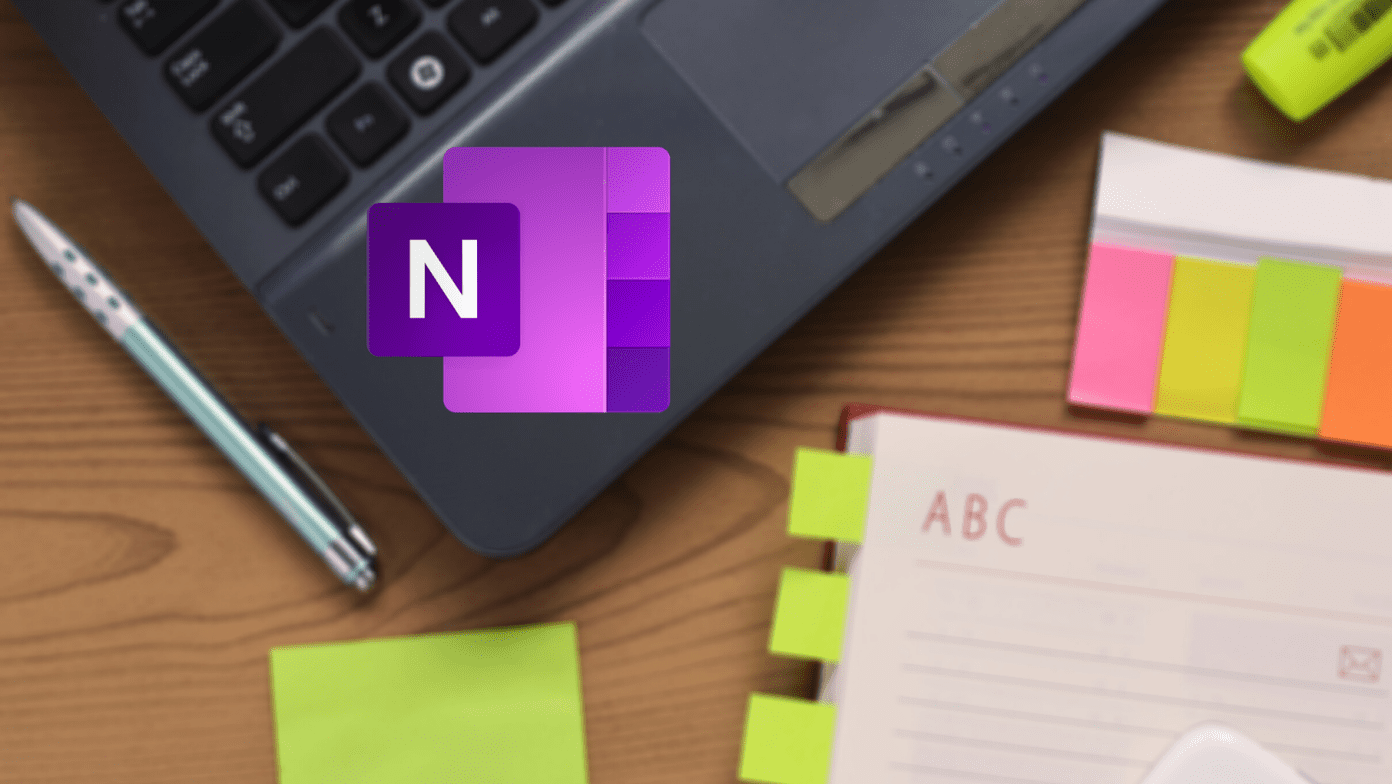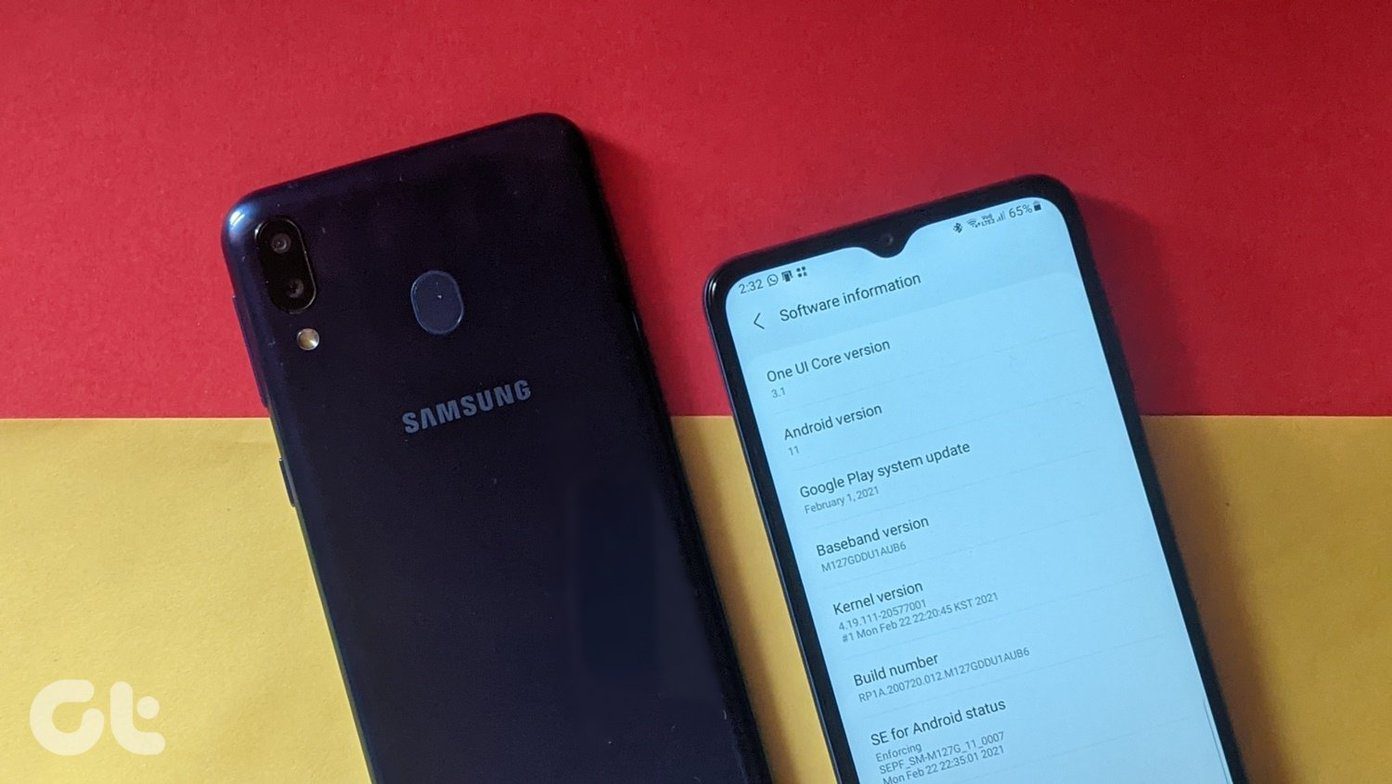So let’s see how we can enable preload on YouTube.
Enabling Preload on YouTube for Android
Step 1: Make sure you are running the latest version of YouTube app on your device and launch it. If you are not already logged in, sign in to your YouTube account from the app and open the app settings from the menu. Step 2: If you are running ICS or a later Android version on your device, you will see the option of Preloading in YouTube settings. Tap on it to configure the settings. Step 3: Check the videos you would like to preload on the device and save the settings. That’s all, the checked videos will be preloaded in the background and saved on your phone’s SD card whenever the conditions are met. The video tiles that are preloading in the background will have a white download arrow on the corner of their tile. When the video is preloaded fully, this arrow will turn green. The point to note here is that preloading will cost you some of your phone’s storage space, but if you are on a limited 3G plan with a terrible battery life, it will be worth it. The above article may contain affiliate links which help support Guiding Tech. However, it does not affect our editorial integrity. The content remains unbiased and authentic.