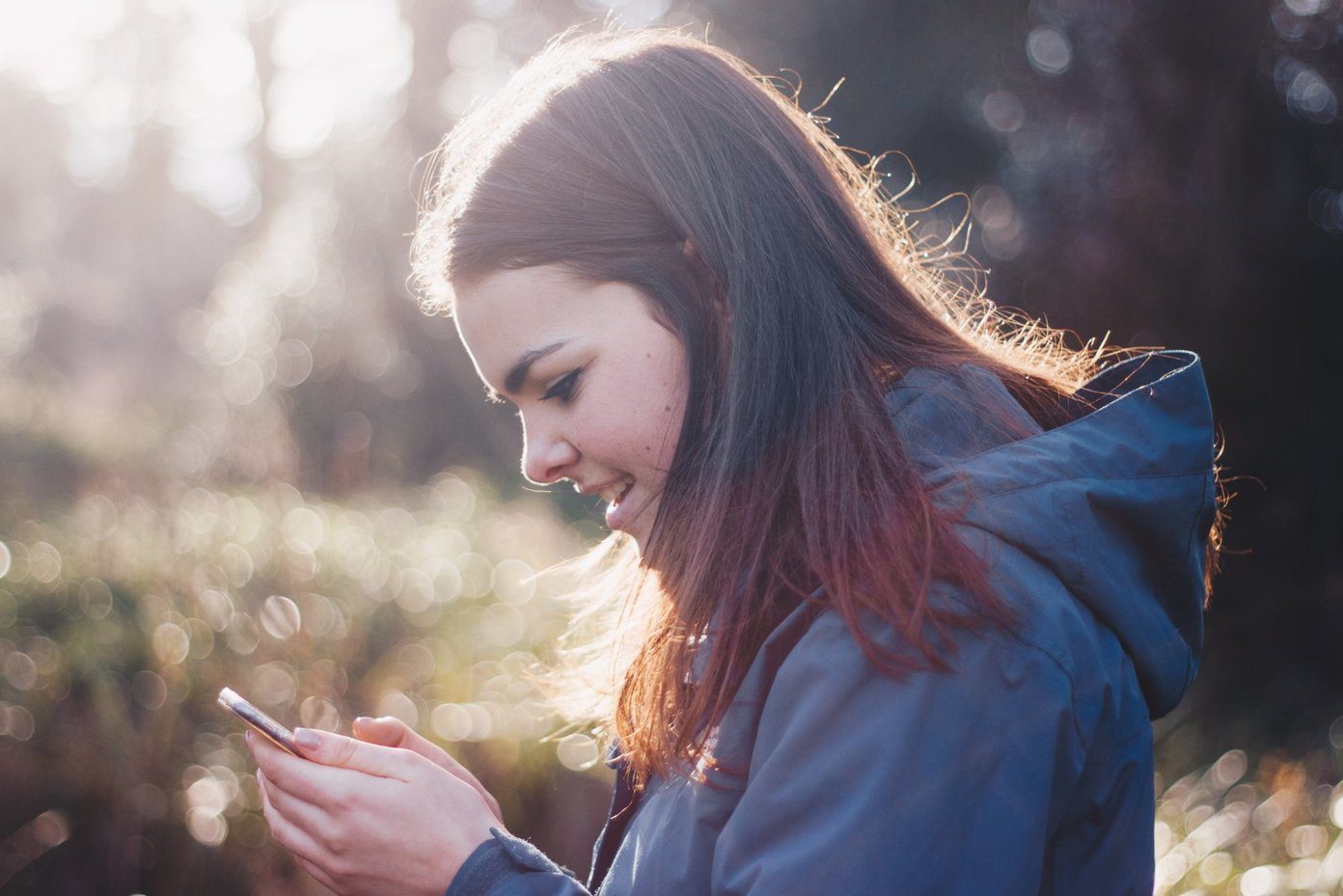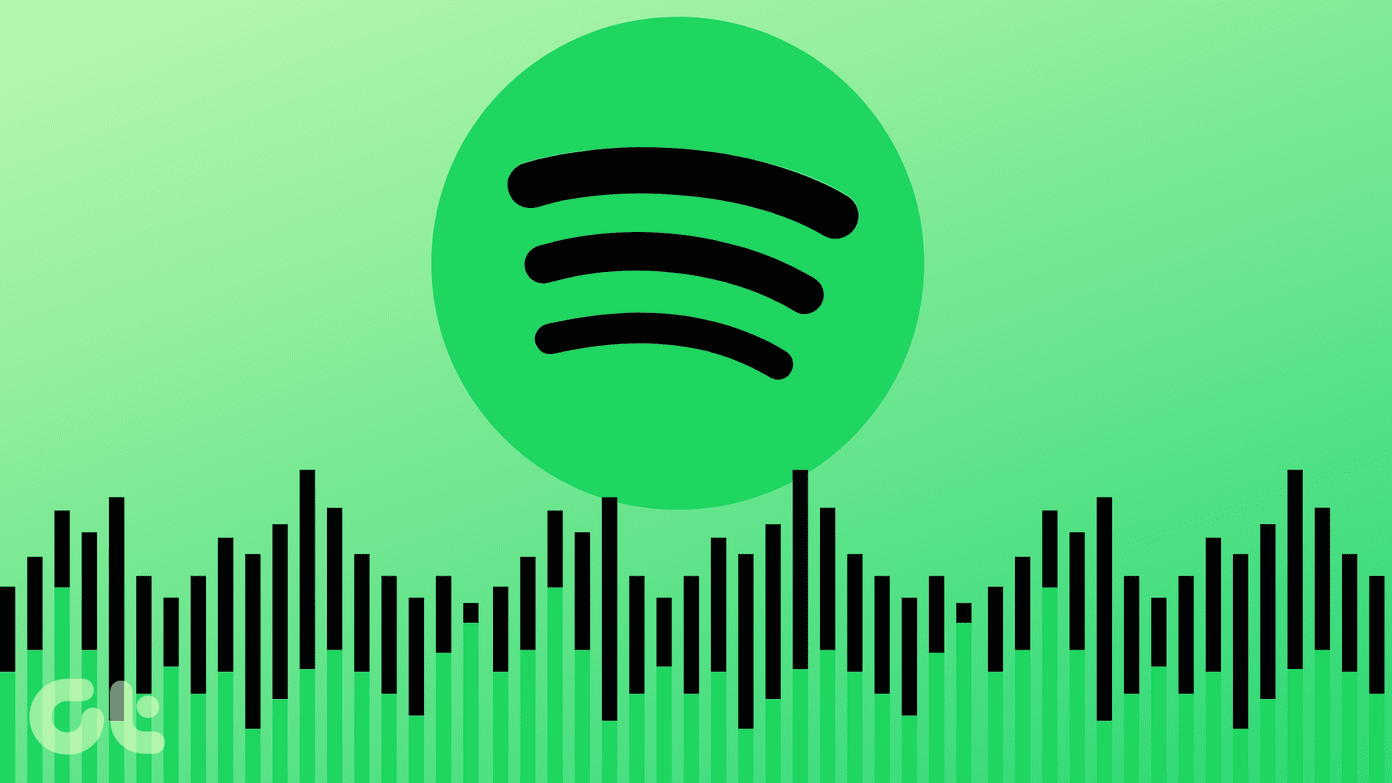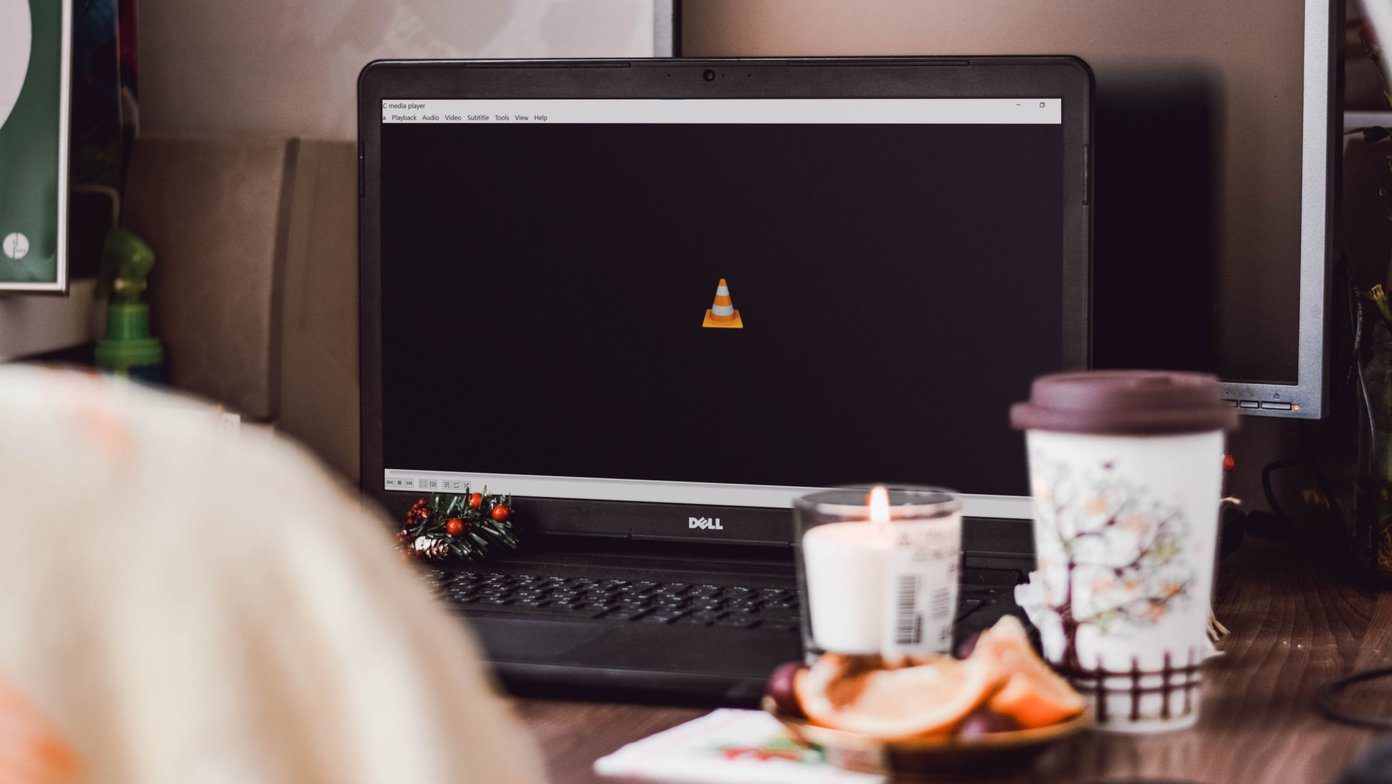Therefore, it seems only fair to pit both the apps against each other and see which one is worth your penny.
Interface
When it comes to the app interface, we can’t help but see the contrasting dissimilarity between the two. On one hand, we have the slightly underwhelming looks of the MX Player, while on the other, we have the sophisticated looks of the VLC player. The former just has a white background with the media library options arranged in a list, the later has a stylishly designed interface displaying the video thumbnails. But let’s not get swayed by the first impression, let’s go deeper and see which app provides better control.
1. Touch-based Controls or Gestures
When it comes to gestures, thankfully, both the MX Player and VLC Player sport awesome touch-based controls. From brightness adjustments to volume control — you can do it all with a simple swipe. What I like about both the apps is that you can go to a particular portion of the video by swiping left or right. Speaking about the ease of access, VLC has most of the controls below the seek bar. From equalizer and subtitle settings to the sleep timer — all you need to do is to tap on the options icon to access the menu. MX Player too has almost the same settings, albeit a tad differently. Instead of the handy icons in VLC, it has the conventional settings menu at the upper-left corner. Though the placement of the options button doesn’t really make a lot of difference, unless you plan to operate the phone with a single hand.
2. Child Lock: Child’s Play?
Kids can get over-enthusiastic while watching videos, which in turn can disturb the video flow. Thankfully, both the VLC and the MX Player sport child lock. VLC has a simple lock in the seek bar, which unfortunately can be unlocked by a simple tap. On the contrary, MX Player has a pretty creative child lock which goes by the name of Kids lock (+Touch effects). When enabled, whenever your child taps on the screen it will feature a slew of colorful icons in the shapes of animals and birds to delight the little one. Unlocking the child’s lock isn’t a child’s play after all.
3. Subtitles: The Fall-back Partner
If you are a movie buff, I’m sure that you’ve come to understand the importance of subtitles. For one, you can easily understand a foreign language film and secondly, they make sure that you don’t miss out any important dialogue. When it comes to the subtitles, MX Player has a plethora of options to customize the look and feel of subtitles. It allows you to modify the placements or changing the alignment, font, size, etc. The good thing about this video player is that the changes can be done even while the video is playing. The same can be said about the option to search and download subtitles. On the other hand, the VLC Player lets you choose the subtitle files or download one from the active screen. However, when it comes to the changing the size, color or the background, you’ll have to head over to the Settings section to make the changes. When it comes to subtitles synchronization and speed, thankfully, both the apps allow you to do it while the video playback is on.
4. Ads, Ads, Ads Everywhere
In-app ads can be annoying, especially on a video playing app and the MX Player (free version) proves this statement right. Whenever you pause a video, change the settings or even leave the app for some time, an ad will pop up right away. On the contrary, VLC Player doesn’t come with any ads and lets you watch videos and movies without any annoying breaks.
Hardware Acceleration
Well, let’s not assume that MX Player is without its share of features. For one, this popular Android video player supports both hardware and software decoding. Plus, from 2016 it has also started supporting HW+ decoding. HW+ decoding not only lets you play lag-free videos but also lets you boost the video quality and the audio output.
Network Streaming
VLC for Android isn’t like any other random video playing app. With it, you can easily stream videos and songs from PC to Android. In other words, it acts as an FTP server. All you need to do is connect to the same Wi-Fi network. This feature saves you from the hassle of transferring media files from one source to the other. Nifty, if you ask me. Interestingly, MX Player doesn’t let you stream songs or videos to other devices. The Network Streaming option can only be used to stream online MP4 and .MKV file format, which the VLC player can also do.
File Format Support
Thankfully, both VLC and MX Player supports a number of file formats and it can play almost anything you throw at them.
Codecs
Up until 2017, users had to download custom-built codecs, especially the AC3 codec, to play videos on the MX Player. Without it, the videos with DTS/DTSHD/AC3/EAC3/MLP audio tracks were rendered audio-less. Thankfully, that’s not the case anymore. With the expiry of Dolby’s patents over the AC3 codec, MX Player can also play any video you throw at it. VLC player for Android had no such issues with Codecs. All the codecs are included in the app and doesn’t need any separate downloads.
Audio and Video
In case you didn’t know, the VLC Player can also double up as an audio player. It can play all your locally saved songs seamlessly and it does so quite beautifully. Similar to most offline music players, it too categorizes the music files according to artists, albums, genres. Moreover, it even lets you create playlists. While MX Player is strictly a video playing app, it can also double up as an audio player. However, the audio player features can at best be described as minimal. There’s no option to create playlists nor does it have any music categorization. Also, you’d need to enable the Background Play feature (audio) to enjoy the music player in MX Player to the fullest.
Additional Features
Multitasking is the mantra of the 21st century and it even applies when you’re watching videos. That’s one of the reasons that Android Oreo’s Picture-in-Picture (PIP) mode is one of the most talked about features. Thankfully, VLC player lets you enjoy the PIP mode without upgrading to Android O. Just enable this in Settings and the video will continue to play in a minimized window even when you switch to a different app. Sadly, MX Player doesn’t have the PIP mode in Android Nougat yet, so you’d have to wait for the Android O update.
Which is the Best Android Video Player?
Here comes the main question … which is the best video player? Well, it ultimately depends on what you are looking for in your video playing app. The MX Player does most of its video playing tasks seamlessly. Whether it’s the touch gestures, subtitle customization or hardware acceleration. Nevertheless, the surge of ads on every page can truly sour the experience. The scenario is a little different for VLC Player. Not only does it encapsulate all the important features but it also doubles up as a great music player. Plus, not to mention that the interface of the VLC app is quite chic. The above article may contain affiliate links which help support Guiding Tech. However, it does not affect our editorial integrity. The content remains unbiased and authentic.