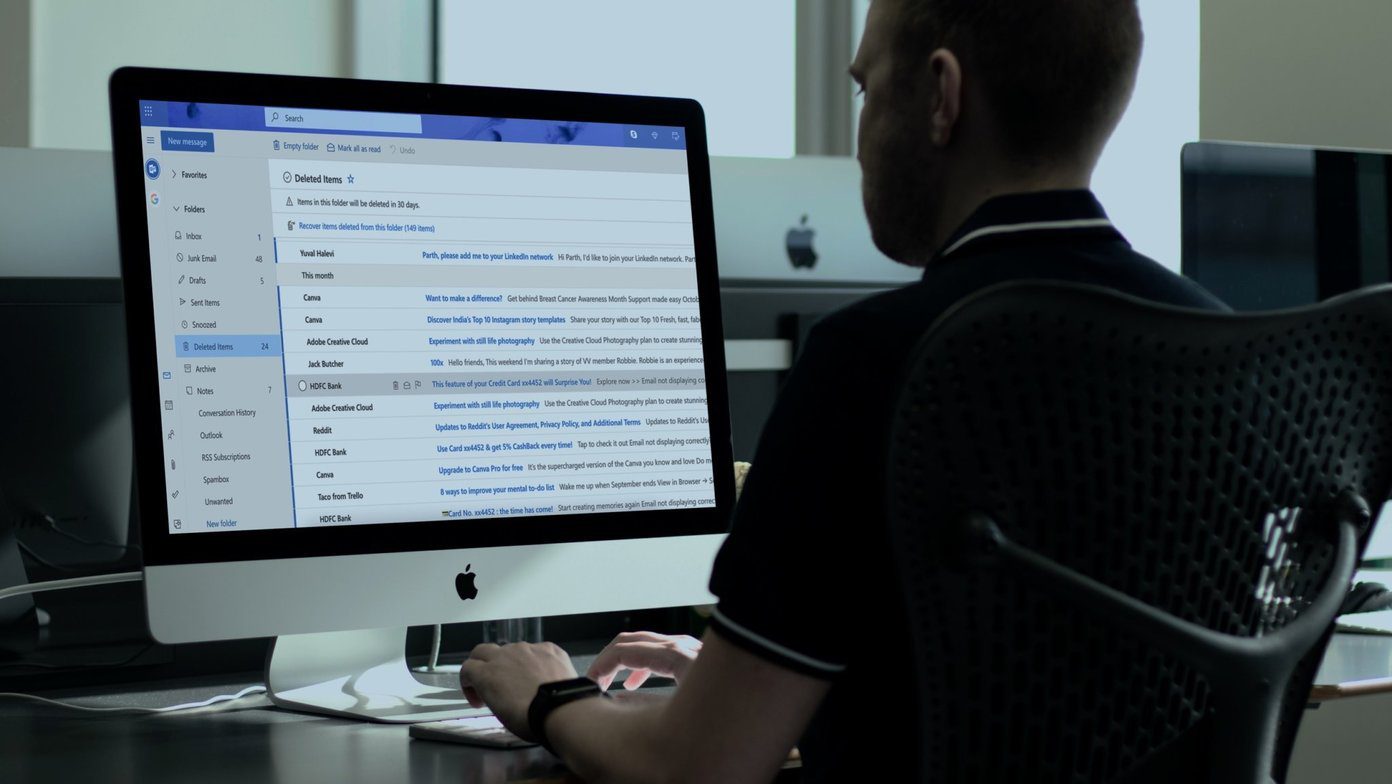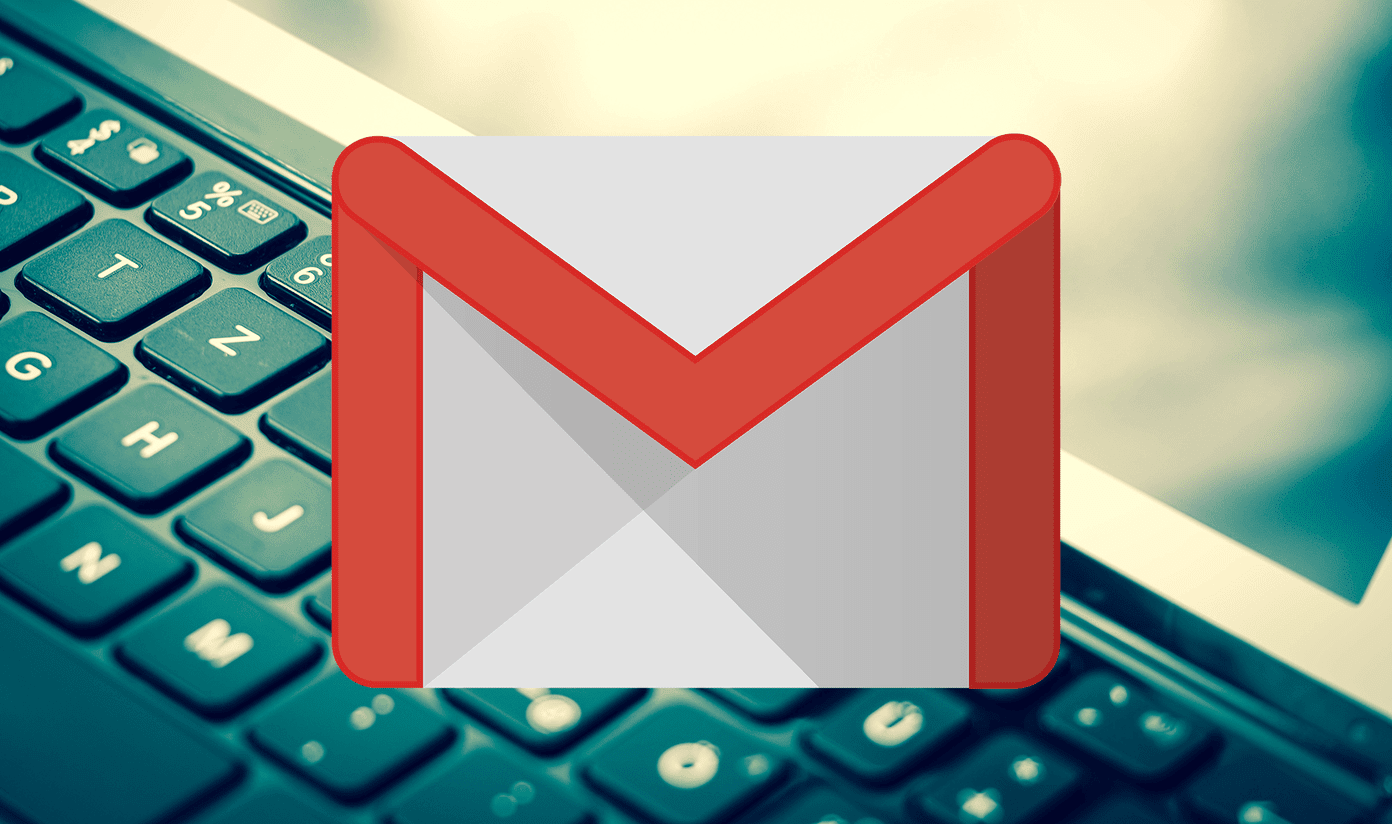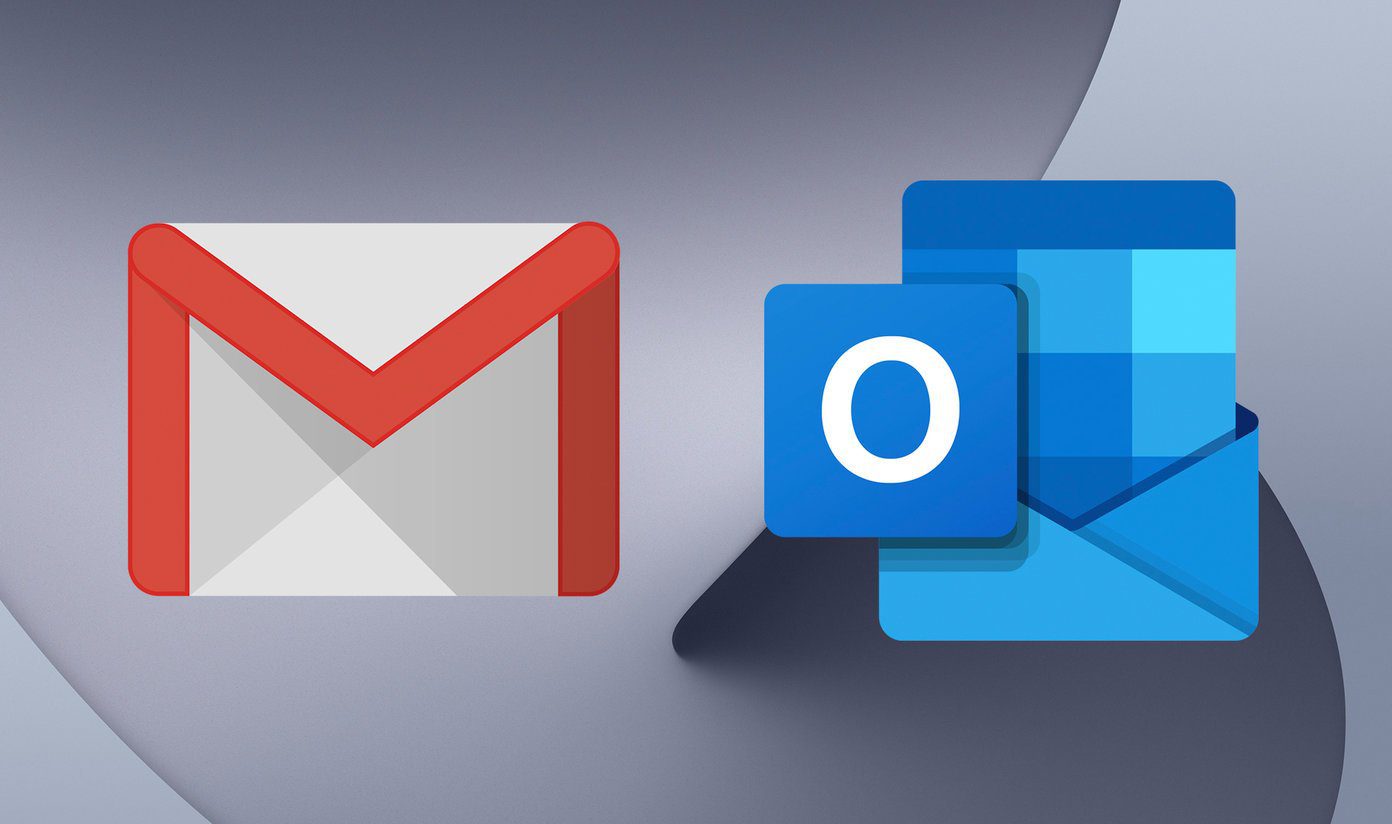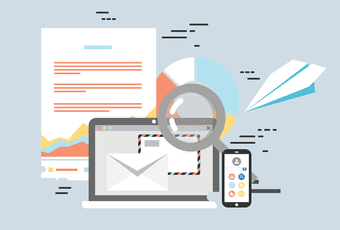has been received with a lot of enthusiasm and expectations. While some of you might be thinking of giving it a try, a few must have already decided to switch over . Others could be planning to make an addition to the existing list of email IDs. And then there could be many amongst you who already own a Hotmail or Windows Live ID, in which case there’s a choice to migrate to the new service. Migration, here actually means morphing from @hotmail/@live.com to @outlook.com and the process is no different from renaming your Hotmail/Live ID. Your old email id remains active so you don’t have to worry about losing emails if someone sends them to the old id. If you have noticed, you can still access the Outlook.com Mail interface with Hotmail/Live IDs. Go to outlook.com, log in with a hotmail or live id and you would be taken to the new preview. From here you can choose to change the address to be suffixed by @outlook instead. Here is the detailed process to help you do so.
Steps to Change Hotmail/Live to Outlook
As I already said, you can use the new interface even without changing the address that you already own. But owning an @outlook.com address sounds better, kinda professional if you were to ask me and that might be the reason you want to go for the change. If so, follow the steps:- Step 1: Log in to Outlook.com Mail using the Hotmail or Windows Live address that you are using currently. Step 2: Navigate to Settings -> More mail settings from the top right of the interface (gear like icon). Step 3: This will take you to Outlook Options page. Under the section for Managing your account you will find a link to Rename your email address. Click on this link. Step 4: Here, you can choose a new email address for yourself and change the domain to @outlook.com. Note that you are not creating a new ID via this method. Though you will have a completely new address, the previous account and configurations will come along. The moment you click on Save, you will have a new identification unless it is already occupied. You will be logged out of the interface with a success notification. Do not worry, nothing has gone wrong, that is just a security measure. So, log in to Outlook.com Mail with the new email address that you just created. If you try logging in with your old ID you will see an error message, “That Microsoft account doesn’t exist. Enter a different email address or get a new account.” Step 5: When you are logged in to the new interface you will be given a choice to link the previous account to this one, either as a new folder or to the same inbox. Choose according to your convenience. All is set! You are now ready to use Outlook.com.
Conclusion
Migrating from Hotmail/Live to Outlook is more of renaming your email address. Real migration would mean a switch over from some other service. If you plan to move over to @outlook.com, do not forget to share your experiences and any new feature that you encounter. The above article may contain affiliate links which help support Guiding Tech. However, it does not affect our editorial integrity. The content remains unbiased and authentic.