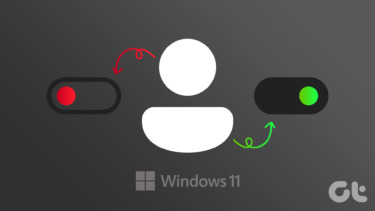SkyDrive as the default cloud service , Microsoft has a decent desktop and modern app using which you can manage your files online. But as I prefer Dropbox over SkyDrive because of the enhanced 2-step security , I was looking for an app to help me with out with it. After searching Microsoft Windows 8 store I came to know that there is no official Dropbox app (for the time being) to manage files using the modern UI. But then I stumbled upon an interesting app called All My Storage. The app allows you to access your local, SkyDrive and Dropbox storage into a simple, easy to use metro interface. So let’s see how the app works.
Adding Multiple Online Backup Accounts in Windows 8
Step 1: Download and install All My Storage from the Microsoft Store. Currently the app is free to use without any limitation. After you install the app, run it from the Start Screen Step 2: After you run the app for the first time, it will show you that currently you don’t have any accounts linked. Right-click anywhere on the app to open the menu bar and click on Manage Accounts. Step 3: Now look for the option Link New Account and click on it. Step 4: App will now show three options to choose from. You can either use a local disk drive as a storage provider or choose from Dropbox and SkyDrive. If you opt for local storage, all you need to do is browse for the folder and import the information in the app. To configure a cloud account, select the service from the drop down list and click on Link button. Step 5: Depending upon the service, the app will ask you to provide your username and password. If you have linked your computer to a Microsoft account, the app will automatically read the data and connect the SkyDrive account. Step 6: Finally authenticate the app access over your account and add them. That’s all, you can now manage all your files on the cloud from the app itself. One can easily upload new files and download the existing ones. Using the app you can also add and manage multiple Dropbox accounts. As the app reads the Microsoft account details for connected accounts, only the users who are using local accounts can add multiple accounts for SkyDrive. Though we have seen a portable Dropbox trick in the past to manage multiple accounts in Windows, All My storage has simplified it to a greater extent.
Conclusion
As a modern app, I am not sure if the feature of auto-sync can be integrated, but if it’s possible, I would like to see it in future updates. Other than that, I am pretty impressed with the app. The feature to manage multiple Dropbox accounts will surely look comforting to user. The above article may contain affiliate links which help support Guiding Tech. However, it does not affect our editorial integrity. The content remains unbiased and authentic.