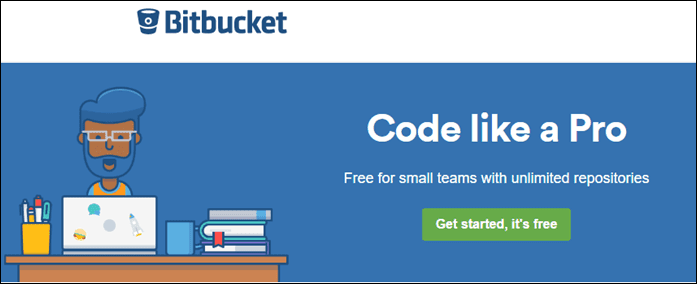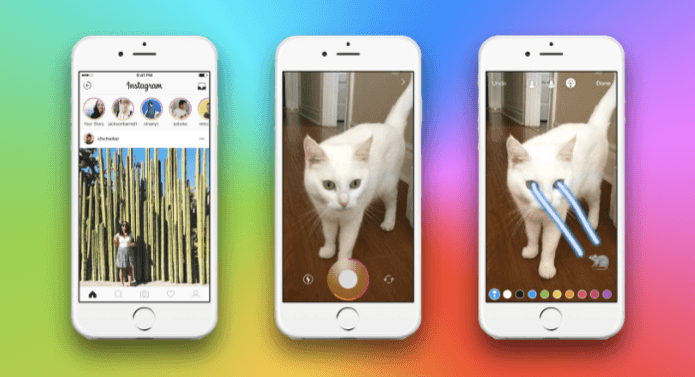cool new tools for Windows , I stumbled upon an application called Listary . After working for few hours on Listary, if I had to describe as to what it is, in a nutshell, I would simply put it as a tool for Windows that enhances your file browsing experience by a great extent. I understand that the above information is too less to figure out anything as to what Listary can do and therefore, in this post I will talk about all the interesting features it will bring to your everyday file browsing and searching activities on Windows. I have to admit though that the tool isn’t the simplest one and it did take me time to understand all its features and how I could implement them to become more productive. But once I had a grasp on it, things were smooth.
Access your Favorite Folders Anywhere
Once you have installed Listary on your computer, it will run in background with an icon in the taskbar. To initiate Listary you can press the Windows+W button and a small context menu will show up instantly next to your mouse pointer if you are working with any program. However, if you press the shortcut buttons while you are on the desktop, a small search bar with three buttons will show up. These three buttons are named as favorites, recent documents and intelligent command. The first button i.e. Favorites will show up the list of all the folders in your favorite list. The Recent Document button will list all the directories you browsed recently and the Intelligent Command button contains come regularly used commands like Open Command Prompt, Copy current path to clipboard, etc.
Better File Open/Save Window
Listary integrates itself to the open/save dialog box in the explorer but let me take an example to explain you the advantage you will have with Listary. Suppose you are browsing through your Office folder in your computer and at the same time working on a word editor. If I am not wrong, when you open or save a file in these word editors, they open the My Documents folder by default, and if you want to save the file to the Office folder (the one you were browsing in the background) you will have to navigate to the folder and then save the file. Now with Listary running in the background, you can simply press the Ctrl+G button to copy the path of your office folder to the open/save dialog box in a glimpse, provided that the folder is open in the background. If multiple folders are open Listary will take the path of the folder which lost focus last. Moreover, the Open/Save dialog box will contain the same search bar we discussed above that will help you to find your file and directory easily.
Smart Commands
Listary will also bring about lots of smart commands to do many nifty daily computing tasks with a simple keyboard shortcut. Listary, by default comes with a preconfigured list of commands as mentioned on their homepage but a user can add custom commands too from the Options page.
Conclusion
That’s not all; it’s only a part of all the amazing things you can do with Listary. You can configure the program using the Options page. There you can configure shortcuts, add custom commands, add applications and list favorites, etc. Furthermore, there’s a pro version as well that includes lots of additional features in addition to the one mentioned above.
My Verdict
To be frank, for the first few hours after installing Listary, I was confused as to how can the tool do any good to me, but once I memorized all the shortcuts and tried the tricks I have mentioned above, I was in love with it. Therefore, all I say is try Listary for a few days before you actually judge it. I would love to know your experience of using it. Make sure you come back here and post your comments. The above article may contain affiliate links which help support Guiding Tech. However, it does not affect our editorial integrity. The content remains unbiased and authentic.