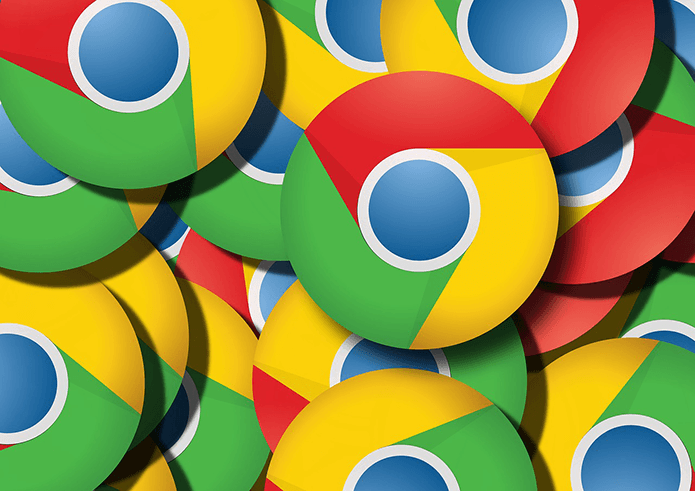These two terms can get really confusing sometimes. Do they refer to the same internet sharing feature? Or their functionalities are entirely different. Also, what makes one instant and the other personal? We explain all you need to know about iOS’ Instant Hotspot and Personal Hotspot in this article.
Overview
As mentioned earlier, Personal Hotspot is the feature that powers the internet tethering capability of your iPhone and iPad. With Personal Hotspot enabled, you can share your iPhone or iPad’s cellular data with any Wi-Fi-enabled device: computers (Windows, Linux, Mac), smartphones (Android, iOS), etc. Instant Hotspot is a special (read: better and faster) medium through which only Apple devices (Mac, iPhone, iPad, and iPod touch) connect to the Personal Hotspot of an iPhone or iPad. Think of it as a VIP tethering channel where Apple devices that meet certain requirements can use the iPhone’s internet connection without entering a password. Instant Hotspot is one of the many features powered by Apple’s Continuity framework—a system that fosters the seamless sharing and synchronization of data between Apple devices. To explain the differences between Instant and Personal Hotspot, let’s highlight how they both work.
How Personal Hotspot Works
One of the major differentiating factors of Personal Hotspot and Instant Hotspot is that the latter doesn’t require authentication while the former does. Personal Hotspot works more like how you connect a wireless device to your regular Wi-Fi router. Do you know how you need to power on your router before devices can connect to it? Personal Hotspot is designed with a similar concept. Before any (non-Apple) device can use your iPhone’s cellular data, Personal Hotspot must be manually enabled. Secondly, the connecting device(s) will most definitely be prompted to enter the hotspot’s password. To set up a Personal Hotspot on your iPhone or iPad, navigate to Settings > Personal Hotspot and toggle on ‘Allow Other to Join.’ Afterward, tap Wi-Fi Password to set up a password. To join this shared Wi-Fi network on a non-Apple device, you’ll need to open the device’s Wi-Fi menu, search for the hotspot, and enter the network’s password to connect. For Apple devices, Instant Hotspot eliminates the authentication process and streamlines the steps needed to join the Personal Hotspot of other Apple devices.
How Instant Hotspot Works
With Instant Hotspot, you can remotely activate the Personal Hotspot of an Apple device. Say you have a MacBook and an iPhone, for example, and they both use the same Apple ID. The MacBook can activate your iPhone’s Personal Hotspot. The best part is that you don’t even have to touch your phone. You could be charging your iPhone somewhere in your room and activate its Personal Hotspot from your Mac at the click of a button, without leaving the couch. That basically defines Instant Hotspot. It’s a Personal Hotspot, but one that you join ‘instantly’ without a password—even though the network is secured. When two Apple devices using the same Apple ID account are nearby, you’ll get a prompt notifying you that the Personal Hotspot of one of your devices is available. All you have to do to use the device’s cellular data is to click Join. Alternatively, go to the Wi-Fi status menu and click on your device’s name (in the Personal Hotspots section) to remotely activate its hotspot.
Instant Hotspot vs. Personal Hotspot: Requirements
You can manually enable Personal Hotspot on almost all iPhone models, irrespective of their iOS versions. However, to remotely activate Personal Hotspot from other Apple devices via the Instant Hotspot technology, your iPhone must be running iOS 8.1 or newer. Additionally, the connecting Apple devices must also be running at least iOS 8 (for iPhone) or OS X Yosemite (for Mac). Aside from the software requirements, the Apple devices must be nearby, and the following conditions must also be met for Instant Hotspot to work: For MacBooks, requirement #2 is not mandatory. You can join a Personal Hotspot even when Bluetooth is disabled on the host device.
Finding the Spot
And there you have it; Instant Hotspot and Personal Hotspot demystified. The terms don’t describe two types of hotspots. No. Personal Hotspot is the feature that lets you tether your device’s cellular data to other devices. Instant Hotspot describes how your Apple ID devices remotely enable and join your iPhone’s (or iPad) Personal Hotspot in an authentication-free manner. Drop a comment below if you need further clarification. Next up: Is your iPhone’s Personal Hotspot turning on all on its own? Read the guide linked below to learn what you must do to stop that. The above article may contain affiliate links which help support Guiding Tech. However, it does not affect our editorial integrity. The content remains unbiased and authentic.