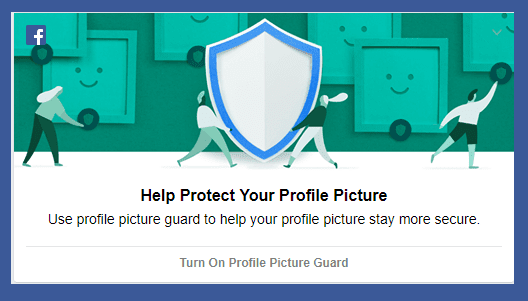administrator account if they are not clear with their security fundamentals or are not really sure of the level of privilege that comes with it. However, people tend to work as administrators more often than required and this poses the concern of malware threat and unwanted programs. Accidents are prone to happen, and the same makes our machines vulnerable to malicious installs from the internet or shared users. The latter of which could be intentional. So, as administrators we should be in complete control of our computer, especially when it comes to third party software. Install Guard is one of the best weapons to fulfill such requirement for a basic Windows user. It gives you complete control and flexibility to restrict the installation and/or removal of programs from your computer. Besides, it is so good at monitoring related activities that you would stay heads on with whatever happens on your machine. Right on the Dashboard you get to see a summary of activities in the form of snapshots. Those show the number of programs installed and convey the number of changes made to them. Switch to the Installed Software tab and you can look into the details of each program with respect to the snapshots. Double click on any entry (try with the latest one) to check the actions and list of software that underwent change or were attempted to be installed/removed. Apart from that you can configure how the snapshot thing works and the way details should be logged. Detection and Blacklist gives you more power in specifying what you want to allow for installation and what you’d want to restrict. Specifications must be declared in terms of file extensions and processes. Each of those sections has a help icon and you can check out what they mean before actually configuring anything. Moreover, if you have a multi-user machine you can easily set the users who have access and rights to perform unrestricted software changes. The Whitelist section on the left pane is what features this support. Intelligent Blocking works to track the presence of malware or similar files by monitoring certain folders (customizable) and checking new files on the list. It alerts the user according to the rules that one creates. On top of all this Install Guard has a layer of password protection. The tool when started resides in the system tray. In order to open it you need an admin password. By default it is set to password which can be changed from the main interface.
Conclusion
The tool is a good shield to make sure that the software stack remains unchanged on your machine. You can additionally put a check on toolbars and other such intrusive apps that tend to get added with certain software. Does it interest you? Are you planning to get a copy? Let us know in the comments section. The above article may contain affiliate links which help support Guiding Tech. However, it does not affect our editorial integrity. The content remains unbiased and authentic.