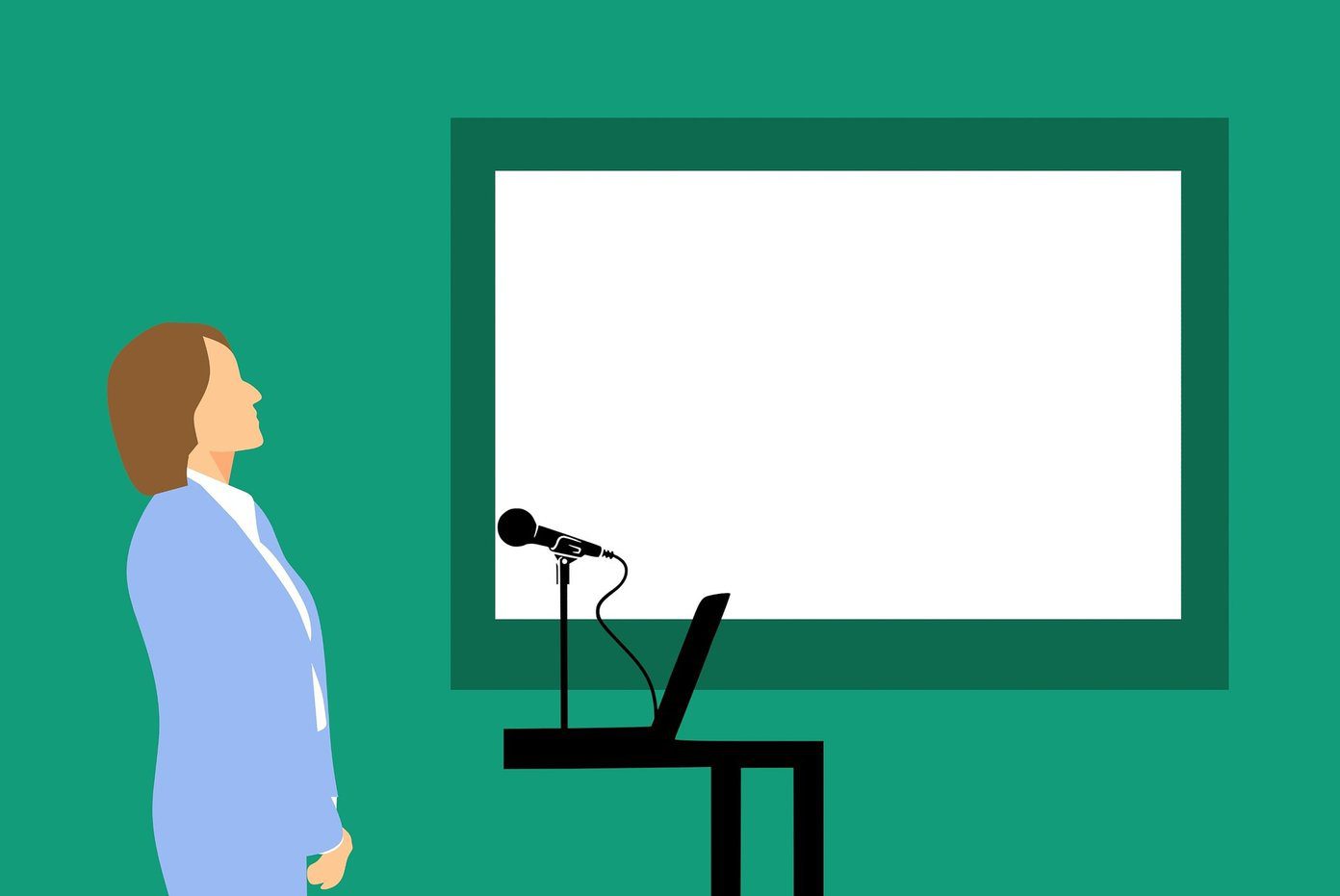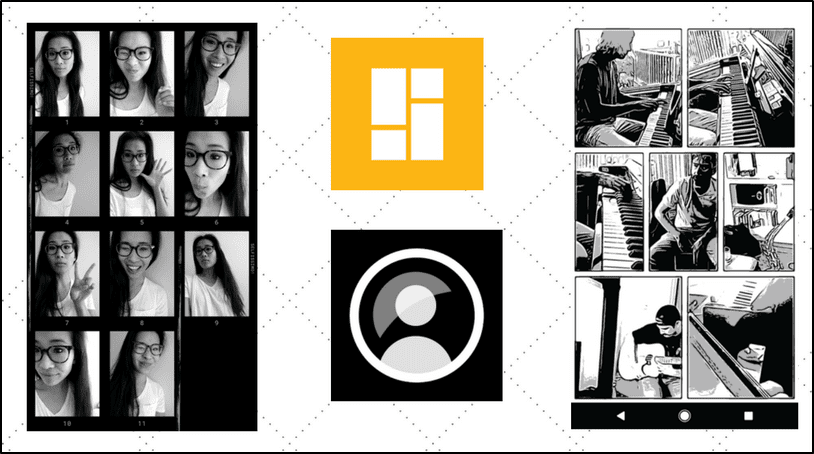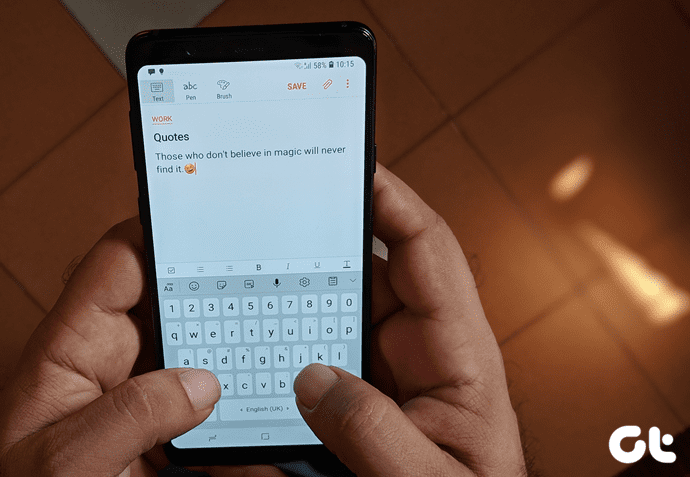However, both of these cloud storages have major differences that can make or break the deal when it comes to factors such as availability, free storage, or overall convenience in general. If you are wondering how they stack up against each other, then you’ve come to the right place. So without any further ado, let’s dive in.
Cross-Platform Availability
iCloud is available by default on iOS and macOS. However, it’s not limited to just Apple devices — Windows users can download iCloud for Windows sync client and have access to their files on PC. Download iCloud for Windows Sadly, Apple leaves Android in the dark with no native iCloud app support. Although there’s an iCloud web app that you can use to sign in and manage the contents within iCloud, it usually fails to function properly on mobile browsers. Google Drive supports all platforms — Android (usually pre-installed), Windows, iOS, or macOS. Both mobile platforms have dedicated apps downloadable via the Play Store and the App Store, while desktops require the Backup & Sync client to be installed. Download Google Drive (Android) Download Google Drive (iOS) Download Backup & Sync (Desktop) Google Drive’s streamlined web app also provides the perfect means to access files from pretty much anywhere. Its support for third-party apps mean that desktop users can have an enhanced experience compared to iCloud’s web offering.
Convenience and Ease of Use
Apple integrates iCloud by default in an iOS or macOS running device. So that you can easily manage your files and documents using the Files app or Finder. And if you have iCloud Photo Library turned on, your photos and videos should also be readily available across all Apple devices via the Photos app. On Windows PCs, iCloud offers a mixed experience. Even after getting through the various issues associated with installing the iCloud sync client, you’d encounter long sync times or a glitchy photo library more often than not. And if you use an Android device, you better forget accessing your iCloud files altogether since Google’s mobile platform isn’t supported at all. What about Google Drive? On Android, it’s either pre-installed or available via the Play Store, and well optimized to back up your data to the cloud. But unlike iCloud with its complete disregard for Android, Google Drive is also available on iOS, providing the means to access and upload files to the cloud. Furthermore, Google Drive can be managed via the Files app as well. On a desktop, you can rely on the Backup and Sync client to keep both your Google Drive cloud storage and custom local folders in sync. And unlike the mess that’s iCloud on Windows, Backup and Sync works pretty well considering that neither Windows nor macOS can be considered ‘native.’ In a nutshell, Google Drive offers more convenience due to its wide availability and ability to function smoothly on any platform without significant issues.
Web Apps in Action
On a desktop, you can also access your files stored on iCloud via iCloud.com. The web app lets you manage files, upload and download content, share documents, and view your photo library as soon as you finish logging in. It is quite useful on Windows devices if the iCloud sync client fails to do its job properly. Further, the iCloud web app also provides you with access to the iWork productivity suite (Pages, Numbers, and Keynote), letting you create new documents and edit them seamlessly via the browser itself. Overall, the web app works pretty well except for one major quirk — it doesn’t provide the ability to select multiple items using a single mouse or touch-pad drag gesture (unless you are willing to pick items individually), which makes file management a tad annoying at times. Google Drive also offers its web app with intuitive controls that facilitate managing files and folders from any browser. Also available is Google’s productivity suite (Docs, Sheets, and Slides), which rivals iCloud’s iWork web apps with better optimization and features due to its cloud-oriented nature. But what makes Google Drive even unique is its unprecedented support for third-party apps and add-ons. Want to play some music or split a PDF in two? Not a problem — expect dozens of apps for nearly any task that you can imagine. And if you use Google Chrome as your primary web browser, using the Google Drive web app becomes even more convenient because you are signed in to your Google Account all the time.
Google Photos vs. My Photo Stream
While you can manually upload photos and videos to Google Drive, it’s always best to instead use Google Photos for the task. Although it’s still tied to your Google Drive storage quota, Google Photos brings home a neat surprise of its own. Download Google Photos (Android) Download Google Photos (iOS) Simply use the High Quality mode to upload your photos and videos, and they won’t use up any storage which is pretty neat since hefty multimedia libraries should no longer pose problems. While your files are compressed to a certain degree (16MP for photos and 1080p for videos), the reduction in visual quality really shouldn’t cause trouble for normal usage. Important: Google Photos will begin to start counting photos upload in High Quality starting June 1, 2021. Photos that you continue to upload until that point in time will continue to remain free. iCloud Photo Library, on the other hand, syncs your multimedia library across devices including Windows. While there’s no option similar to Google Photos which allows for unlimited uploads, iCloud still offers the ability to switch to My Photo Stream, providing limited photo-syncing capabilities (1,000 images at any given time) at zero cost to storage. My Photo Stream, however, deletes your backed up photos from iCloud automatically after 30 days, and shouldn’t be used unless you are really running out of space on the cloud.
Free Storage
iCloud offers 5GB of free storage per account, which is pretty scant. One iOS system backup, combined with a few hundred high-resolution photos is all it takes to fill up your free quota of storage. And then it’s time to pay. Apple has been sticking with the same free baseline since 2011, which is ridiculous considering how much storage requirements have ballooned over the years. Google Drive instead provides a generous 15GB of cloud storage, which obviously should take a while to fill up. There are also exceptions on what exactly counts toward your quota which makes things ever better. For example, documents that you create using Google Docs doesn’t use up space, which means that you can have thousands of documents without using an iota of storage. And then there’s the deal with Google Photos, which as you found out, allows for unlimited photo and video uploads. Hence, with some smart management, Google Drive should last considerably longer on average compared to iCloud.
Pricing Tiers
A single area where both cloud storages can agree on is pricing — at least when it comes to cost per GB. iCloud’s immediate paid storage tier lies in at 50GB and costs $0.99 per month, while Google Drive offers 100GB at $1.99/mo. Pretty similar if you do the math, but iCloud provides an advantage if you don’t need storage over 50GB. iCloud and Google Drive also feature additional storage tiers at 200GB and 2TB, and charge $2.99 and $9.99 respectively — no differences there whatsoever. If you really want even more storage, it’s Google Drive that’s got you covered with its 10TB, 20TB, and 30TB tiers.
Verdict: Use Google Drive
Google Drive beats iCloud hands down. The former is available across all popular platforms and also offers a considerably larger quota of free storage, and is far more convenient to use than iCloud. It also has an excellent solution for storage-hungry multimedia items in the form of Google Photos. Android users are comfortably set up with Google Drive, but there’s practically no reason why you shouldn’t use it on other platforms. Yes, Apple devices are firmly integrated with iCloud. But using Google Drive for the majority of file uploads while leaving iCloud for vital document and system backups should work wonders if you hate coughing up cash for paid storage. The above article may contain affiliate links which help support Guiding Tech. However, it does not affect our editorial integrity. The content remains unbiased and authentic.