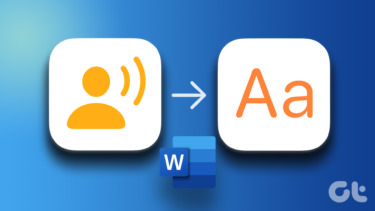It took me 3-4 days to remember my way around, and once, late at night I got lost and had to call for directions. Little did I know, all of this could have been avoided if I had learned about RouteShoot. It’s an app for iPhone and Android that intelligently uses your phone’s GPS, camera, and microphone to map a route. How does this work, does it work well, and should you be using it? Read along to find out.
How To Use RouteShoot
When you launch the iPhone app (the platform I tested on), it will prompt you for access to notifications, GPS, camera, and microphone. Grant permissions for all if you’re interested in using the app to its full potential. Now the screen defaults to something closely resembling a camera app. There is a huge view finder and in the bottom you’ll find a record button, a small map, an icon to jump to the gallery, and a switch between Photo and Video. Use the video option to get the most out of the app. When you press the record button, the app will turn on the flash and will start recording the video and your location. As you move, the footage from the video will be matched with the GPS coordinates. When you’re done with the track, tap the record button again.
Viewing Previously Recorded Routes
Tap the Gallery icon in the bottom left corner of the screen to bring up all your recordings. By default they will be named by the time and date they were captured. Unfortunately, there’s no way to rename them. Tap a route and the video will show in the top half of your screen. The bottom will show the map. Tap the play button and the video will start playing. Now comes the best thing about the app. As the video plays, the map below will update with the corresponding location in the video. A note about recording video: If you’re recording the video while walking, no harm, no foul. But if you’re cycling or driving, holding up your camera with one hand isn’t advisable. Get someone else to do that for your or get a phone mount. So now, you have three points of context to the place you traveled. The map with the exact coordinates, the video that you shot yourself showing your surroundings and lastly, your own memory, rejuvenated thanks to the video.
Check Out RouteShoot’s Demo
I tested the app at night with my iPhone 5’s busted camera. The quality, to say the least, is not good. But if you want to see what the app can do, check out their demo page. The footage you can see there is exactly how the app works. Also, when you’re done, you get an option to upload the video along with the GPS data to RouteShoot’s website. You can do this as a backup but for privacy reasons I’d advise against it.
Did The App Work For You?
Did you find the app useful? Let us know in the comments below. The above article may contain affiliate links which help support Guiding Tech. However, it does not affect our editorial integrity. The content remains unbiased and authentic.