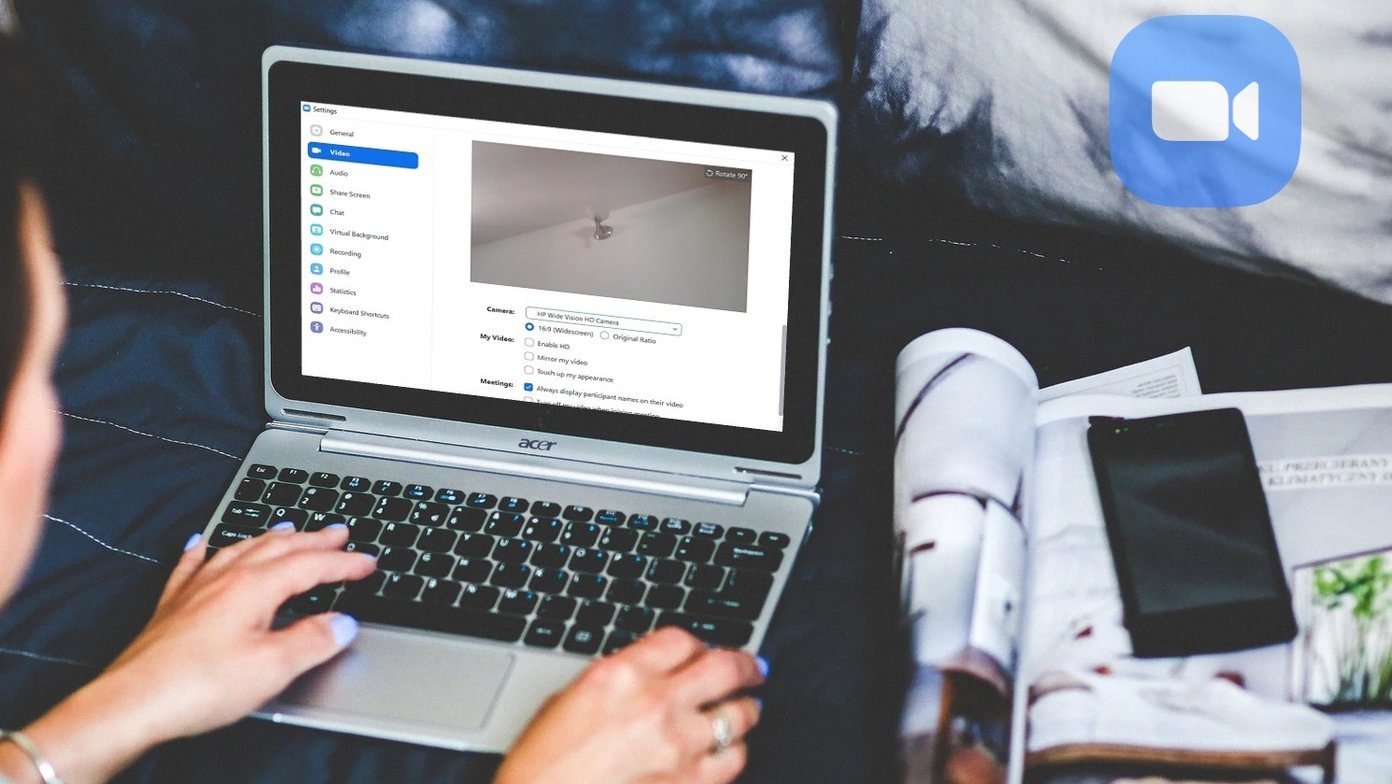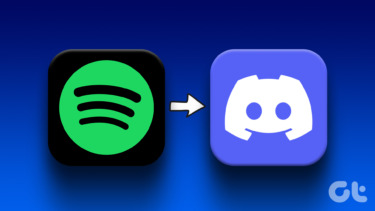For those, who are unaware, a Wi-Fi repeater is used to extend the coverage area of your Wi-Fi network. It works by receiving your existing Wi-Fi signal, amplifying it and then transmitting the boosted signal. The Wi-Fi repeater feature is not present in Android devices by default but some manufacturers are including it in their upcoming models. Samsung introduced the Wi-Fi sharing feature with the Galaxy S7 and the Galaxy S7 Edge and it’s also present in the Galaxy S8 and Galaxy S8 Plus. Similarly, Huawei’s Honor 6X comes with this feature, dubbed as Wi-Fi Bridge. So, how can you turn your smartphone into a Wi-Fi repeater? Well, there are two awesome apps for that. Let’s check them out in detail.
1. NetShare-no-root-tethering
Step 1. Head to Google Play Store and download the NetShare-no-root-tethering app. Step 2. When you open the app, you will see the Share internet connection tab. Click on the button to enable it. This basically repeats the Wi-Fi signal you are connected to. Step 3. It must be noted that you cannot change the name or the password. The name of the new Wi-Fi network that is transmitted from your phone will be the Network Name displayed in the app. The Wi-Fi key will be that of the Network Password. Step 4. Once you enter the password, try to connect to the Wi-Fi network. This will fail because you still need to enter the proxy settings. Step 5. If you’re using the Wi-Fi repeater on a Windows PC, you will have to change the proxy settings. Head to Control Panel > Network and Internet. Go to Internet Options and then Connections. Click on the LAN Setting option below. Step 6. In the Address box, enter 192.168.49.1 and enter 8282 in the Port box. Step 7. Save the settings and test your connection. You will now have access to the Wi-Fi network transmitted from your Android phone. It must be noted that this app allows a limited 10-minute session for free. In order to use the full version, you will have to buy the app. The full version is priced at Rs 650 and comes with other pro features such as graphs and no ads. You can also remove the 10-minute restriction by buying the app for Rs 520. If you don’t want the additional features of this app, there’s another one in the Play Store dubbed as Net Share. This also turns your Android phone into a Wi-Fi repeater. Let’s check out how Net Share works.
2. Net Share
Step 1. Download the Net Share app. Step 2. Once you open the app, tap the Start Sharing button at the bottom. Step 3. Connect your device using the SSID and password mentioned in the app. Step 4. In the case of a Windows PC, you’ll have to head to Control Panel > Network and Internet. Go to Internet Options and then Connections. Click on the LAN Setting option below. Step 5. Change the Address to 192.168.49.1 and enter 44355 in the Port box.
Do More with Your Android!
In my case, both the apps worked without any hiccup. However, I noticed that I was losing the Wi-Fi connection on my Windows laptop quite often with the Net Share app. However, it would reconnect immediately. What do you think of these apps? Do you see yourself using them? Do drop a line or two in the comment section below. We’d love to hear from you! The above article may contain affiliate links which help support Guiding Tech. However, it does not affect our editorial integrity. The content remains unbiased and authentic.