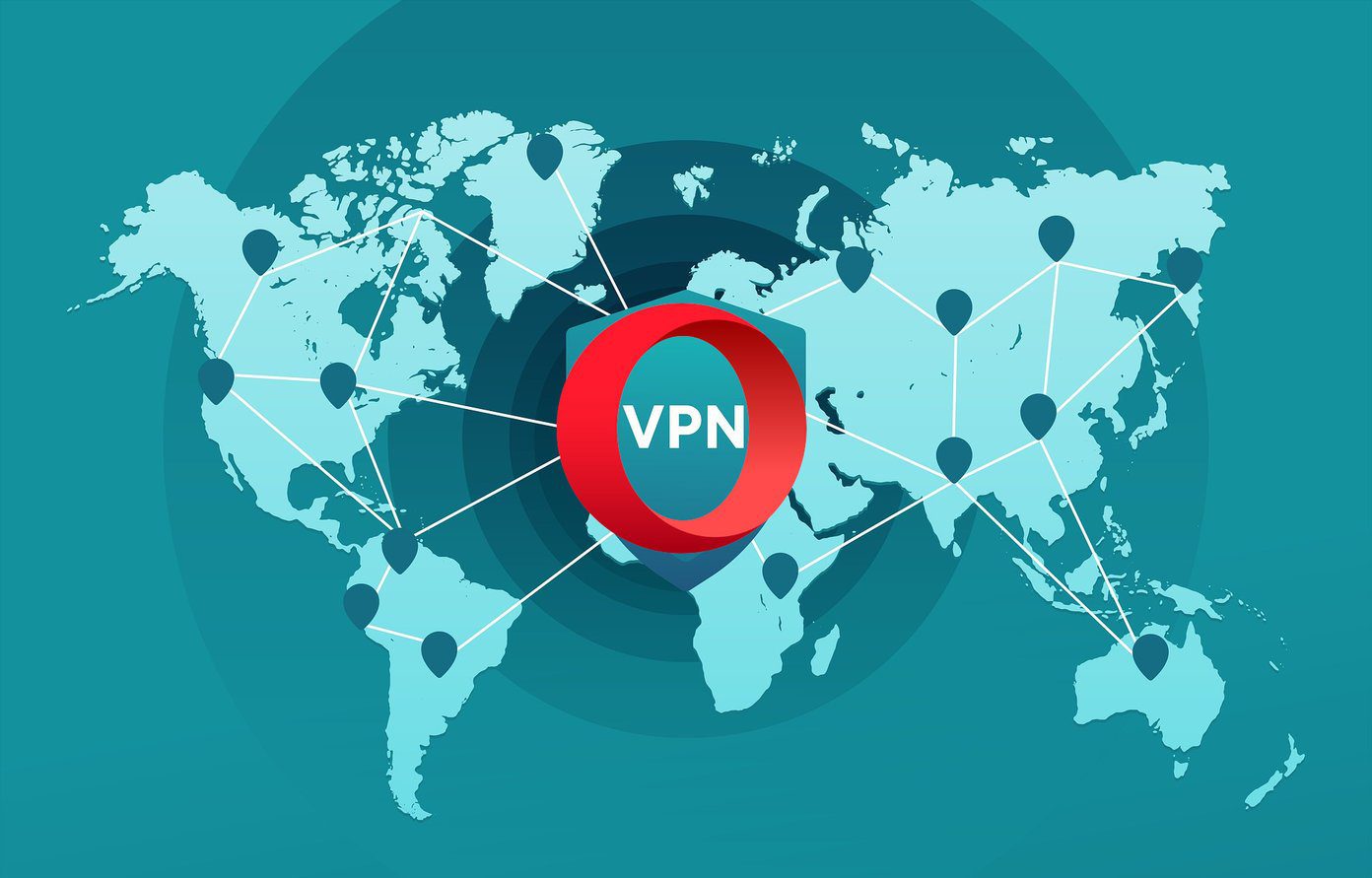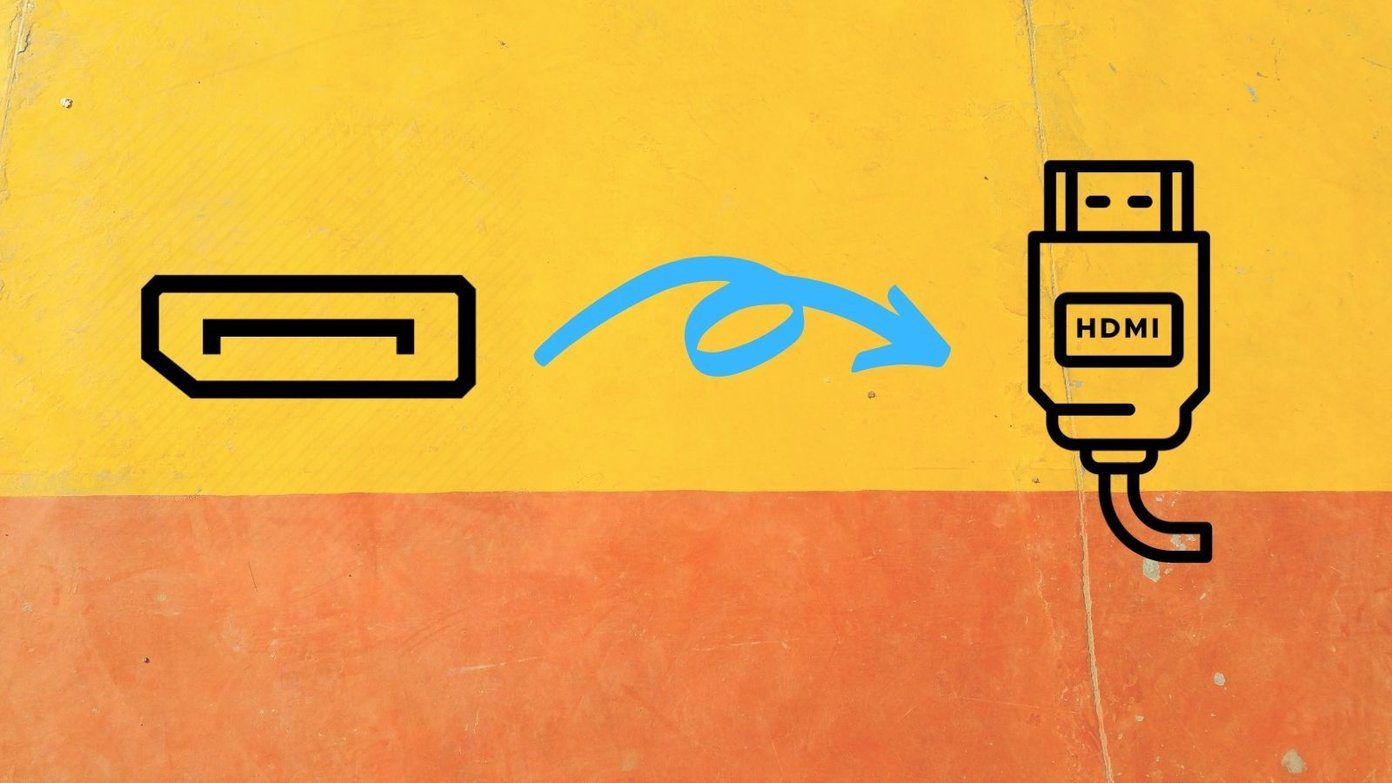Now that the app is available for Android, one can browse the web anonymously on his smartphone as well. If you are having frequent problems with some UK or US based apps, TunnelBear will definitely help you out with that. So let’s see how the app works on Android and how a user can use it to browse anonymously.
TunnelBear for Android
TunnelBear is free to download and it can be installed on non-rooted Ice Cream Sandwich (ICS) devices or higher without any hassle. If you have ever used TunnelBear on your computer, you will find the Android app more or less similar. TunnelBear provides 500 MB of free VPN data to all its users which can be extended to 1.5 GB through a simple tweet. You must have a TunnelBear account in order to access the VPN service. You can log in to TunnelBear using your existing login credentials or you could create one if you have never used the service. After creating an account, log in to TunnelBear, switch on the service and select the location for the VPN service (US or UK). The app will give you a network warning when you activate the app for the first time. You must accept the warnings and start the service. Once you activate the service, it will run as a background task unless you disconnect the VPN service. After starting the service I did a ping test on my Android browser and got great results. The packets were anonymous on web and could not be traced easily. The app is simple and does not have many options to choose from. The app screen simply shows a bear in a tunnel and takes care of the rest. The app will pin a notification in the drawer using which one can make an estimate of the use of data. TunnelBear provides a 1.5 GB of free usage each month (including twitter promotions) which can be upgraded to pro-version.
Conclusion
Tunnel Bear is one of the simplest and easy to use VPN services for Android and with 1.5 GB of free data available to spend every month, I don’t think I will be requiring a paid version. Do try the app and see how it works. The above article may contain affiliate links which help support Guiding Tech. However, it does not affect our editorial integrity. The content remains unbiased and authentic.